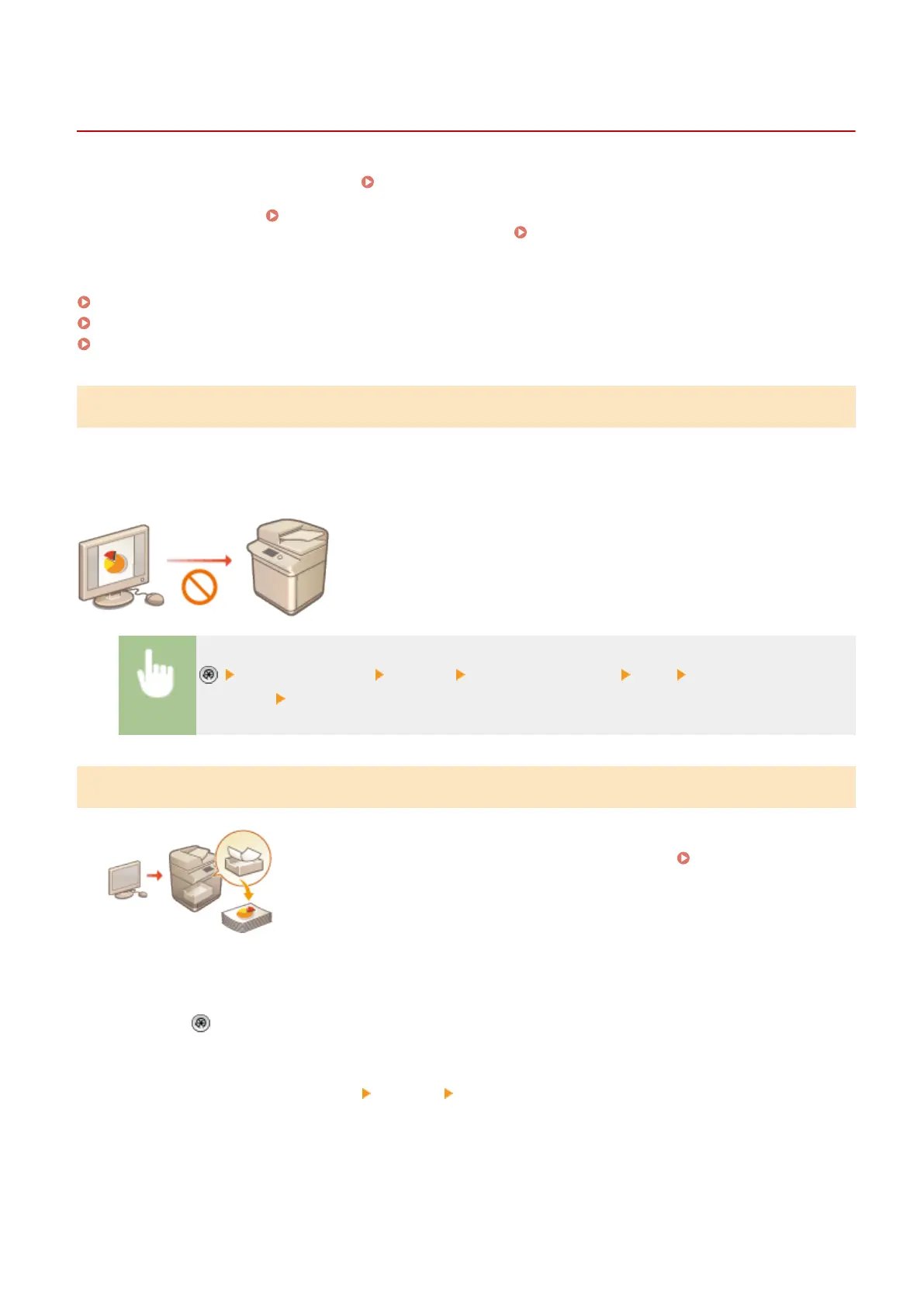Restricting Printing from a Computer
13WK-0CC
You can restrict printing from a computer ( Printing From a Computer(P. 382) ) so that only specic types of
documents can be printed. You can also congure the machine so that documents are not printed until the user is
authorized on the machine ( Printing Documents Retained in the Machine (Forced Hold Printing)(P. 396) ). You
can also restrict the machine to only print Encrypted Secure Print (
Printing More Safely with Encrypted Secure
Print(P. 397) ) documents, which can prevent information leakage due to unattended printouts or unprotected print
data. Administrator or DeviceAdmin privileges are required in order to congure these settings.
Prohibiting Printing from a Computer(P. 625)
Conguring the Forced Hold Printing Settings(P. 625)
Allowing Only Encrypted Secure Print(P. 627)
Prohibiting Printing from a Computer
You can prohibit users from printing documents from a computer. However, even when printing from a computer is
prohibited, you can allow users to save documents in the temporary storage space of the machine (Mail Box), as well
as print documents saved in the Mail Box.
<Function Settings> <Printer> <Restrict Printer Jobs> <On> Select the restriction
exceptions
<OK>
Conguring the Forced Hold Printing Settings
When printing documents from a computer, you can hold print data in the machine
and prevent documents from being printed immediately ( Printing Documents
Retained in the Machine (Forced Hold Printing)(P. 396) ). You can congure
settings so that printing cannot be performed until the user is authorized on the
machine, which ensures greater security and reduces the risk of other people
viewing or inadvertently picking up sensitive documents. Administrator privileges
are required in order to congure these settings.
1
Press .
2
Press <Function Settings> <Print> <Forced Hold>.
3
Press <On>, set the necessary conditions, and then press <OK>.
Managing the Machine
625
