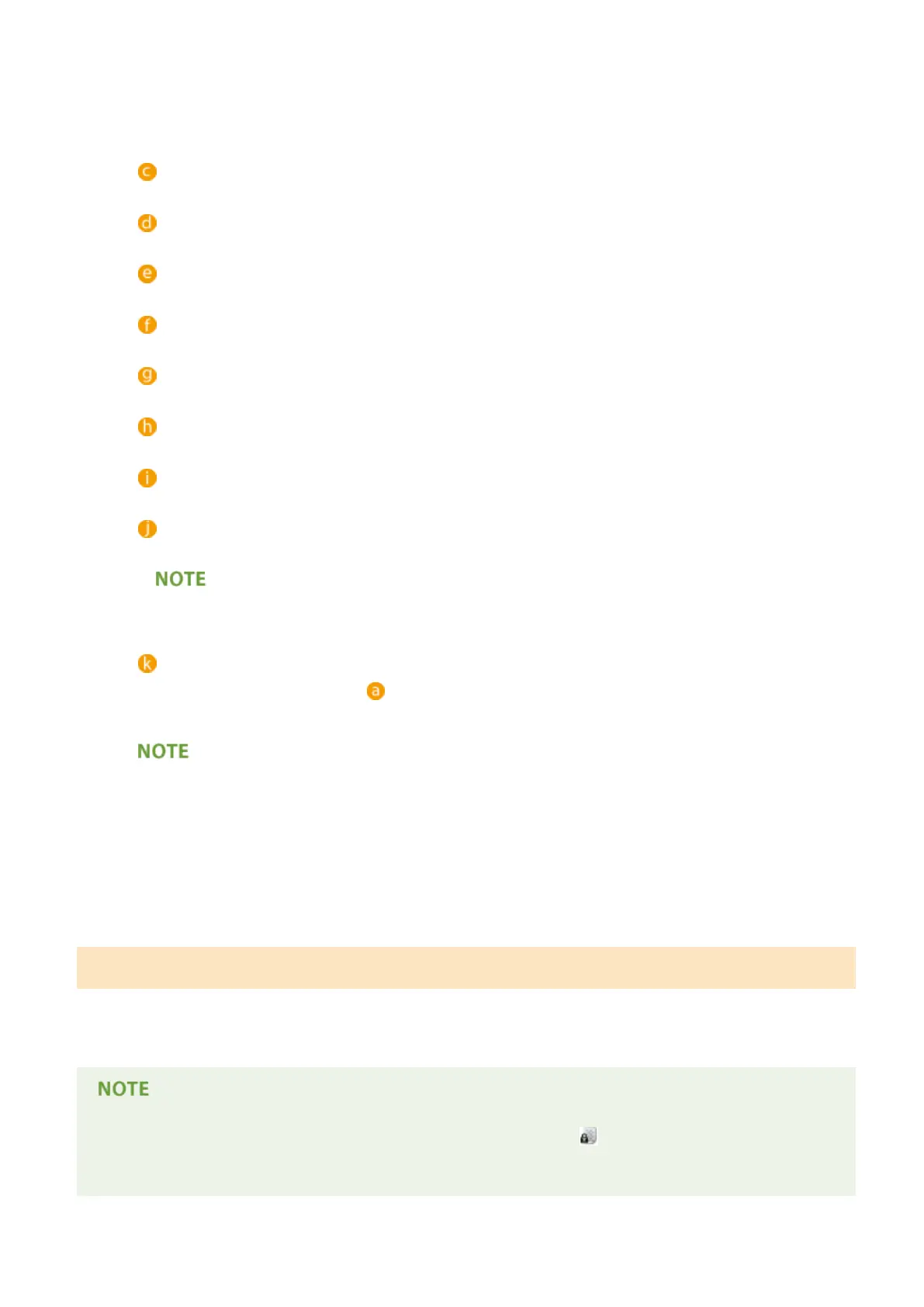● <Shared>: Documents held based on specic conditions according to forced hold settings are displayed.
All users can display/print these documents.
● <Group>: Displays documents that have the same group information as the user who is logged in. Uses
Department IDs to identify groups.
<Jobs to Be Printed>/<Jobs Printed>
When selecting an unprinted document, conrm that <Jobs to Be Printed> is selected.
Update button
Updates the document list.
<No. of Copies>
To change the number of sets to be printed, enter the number of sets to change.
<Start Printing>
Executes printing.
<Cancel Printing>
Cancels printing.
<Delete Job>
Deletes documents.
<Display Image>
You can see the contents of the document to be printed.
<Print Settings>
You can edit the printing settings such as number of copy.
● You can print a sample set with the settings specied in Print Settings by pressing <Print Sample>.
● Depending on changed settings, the document may not be printed correctly.
<Select All (Max 100 jobs)>/<Clear Selection>
If a document is not selected in , <Select All (Max 100)> is displayed, which enables you to select all the
documents in the document list. When documents are selected, <Clear Selection> is displayed enabling
you to cancel the entire selection.
● Depending on settings specied in the printer driver, you may not be able to change the settings in <Print
Settings> or to display the preview by <Display Image>.
3
Press <Start Printing>.
➠ Printing starts.
Printing More Safely with Encrypted Secure Print
By using Encrypted Secure Printing, you can send encrypted printing data to a machine from your computer. This
enables you to reduce the risk of information leaks when sending printed data, and to print more safely. Use this
especially when printing highly condential documents.
● The document with Encrypted Secure Printing is displayed along with on the setting change screen.
● To print the encrypted document, you must enter the password. The password must be the same as the
password you set on the printer driver.
Printing
397
