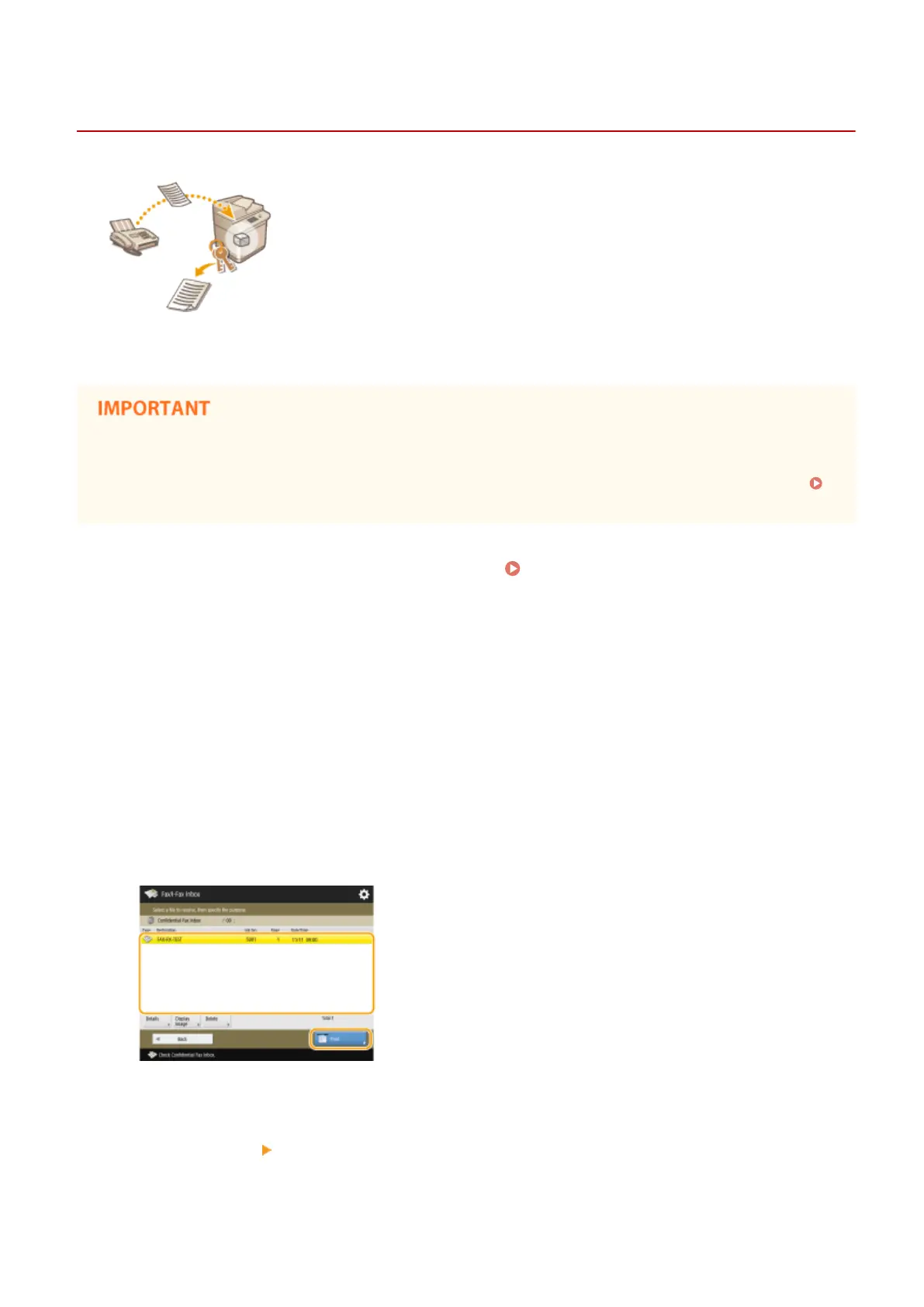Keeping Received Documents Private
13WK-06C
This function is to save in the specied storage location (Condential Fax Inbox) the
received documents that match specic conditions. The Condential Fax Inbox
contains multiple boxes, and each box can be protected by password. By specifying a
condition such as saving all documents from Company A in Box No. 10, you are
allowed to only check the documents you need. This function also enables you to
prevent unauthorized persons from seeing condential documents unintentionally
by setting a password. When the [Processing/Data] indicator on the control panel
maintains a steady green, follow the following procedures to check/print saved
documents.
To use this function
● Some settings such as the save location and password for documents need to be registered beforehand.
<Forwarding Settings>(P. 790)
1
Press <Fax/I-Fax Inbox> on the Main Menu. <Main Menu> Screen(P. 94)
2
Press <Condential Fax Inbox>.
3
Select the box where documents are saved.
● If the password is set for the box, the screen appears prompting you to enter the password. Enter the
password and press <OK>.
➠
A list of saved documents is displayed.
4
Select the document to print and press <Print>.
● Pressing <Details> enables you to check information about the document, including senders' names and the
number of pages received. Pressing <Display Image> enables you to check the contents of the document as
well as select and delete pages.
● Pressing <Delete> <Yes> deletes the document.
5
Press <Start Printing>.
Faxing
356
