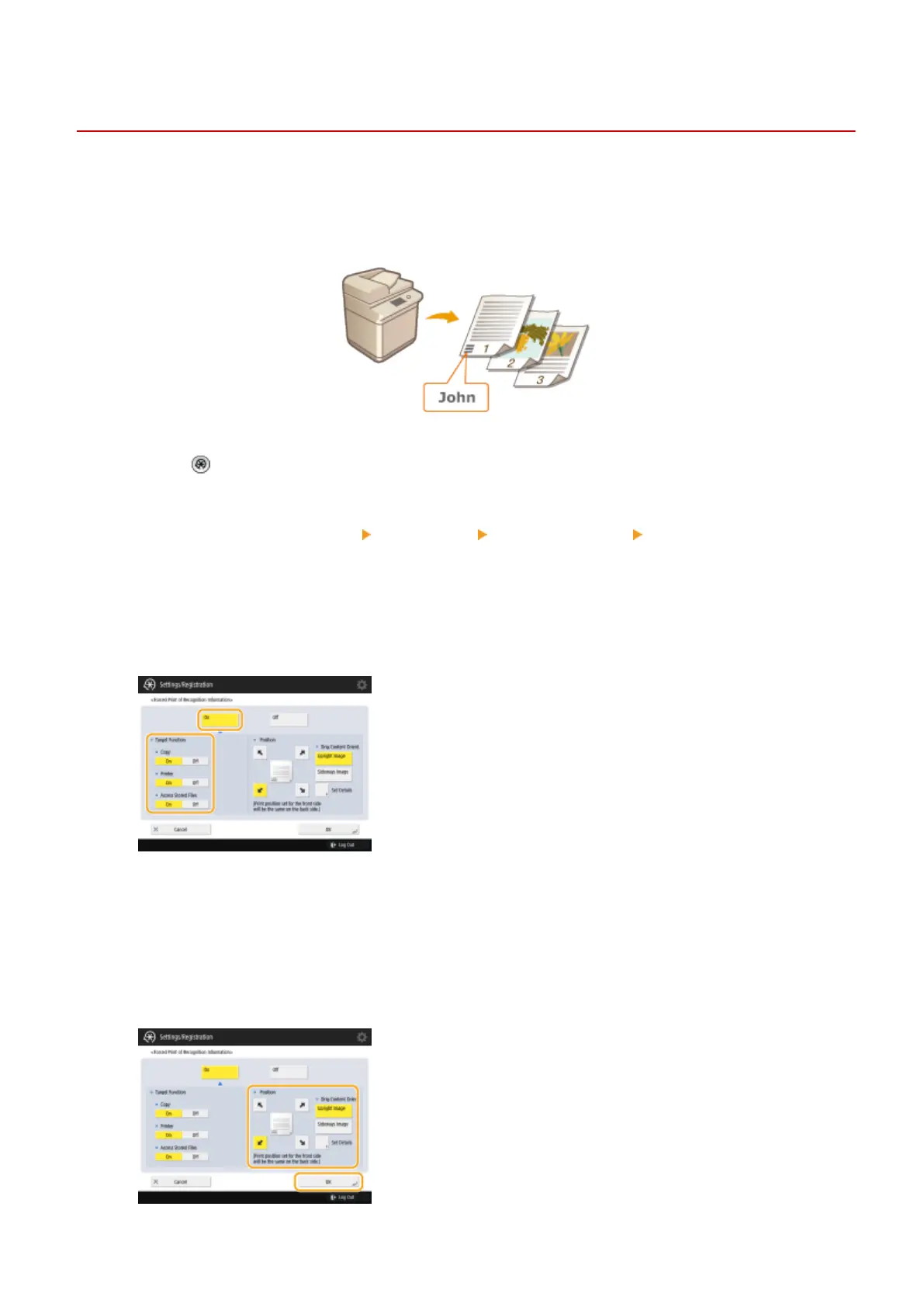Printing User Information on Documents
13WK-0CH
You can congure the machine to forcibly print user information such as the name of the logged in user on printed or
copied documents. This function enables you to identify who output each document simply by checking the printed
information, which can discourage unauthorized copying. Administrator or DeviceAdmin privileges are required in
order to congure these settings.
1
Press .
2
Press <Function Settings> <Common> <Print Settings> <Forced Print of
Recognition Information>.
3
Press <On> and select the functions that forcibly print the user information.
● In <Target Function>, press <On> for each function that you want to apply this setting to.
4
Specify the print position and original's orientation, and press <OK>.
● Press the arrow buttons to select the print position. To precisely adjust the position, press <Set Details> and
specify the location.
● Select <Upright Image> to orient the original vertically, or select <Sideways Image> to orient the original
horizontally.
Managing the Machine
631
