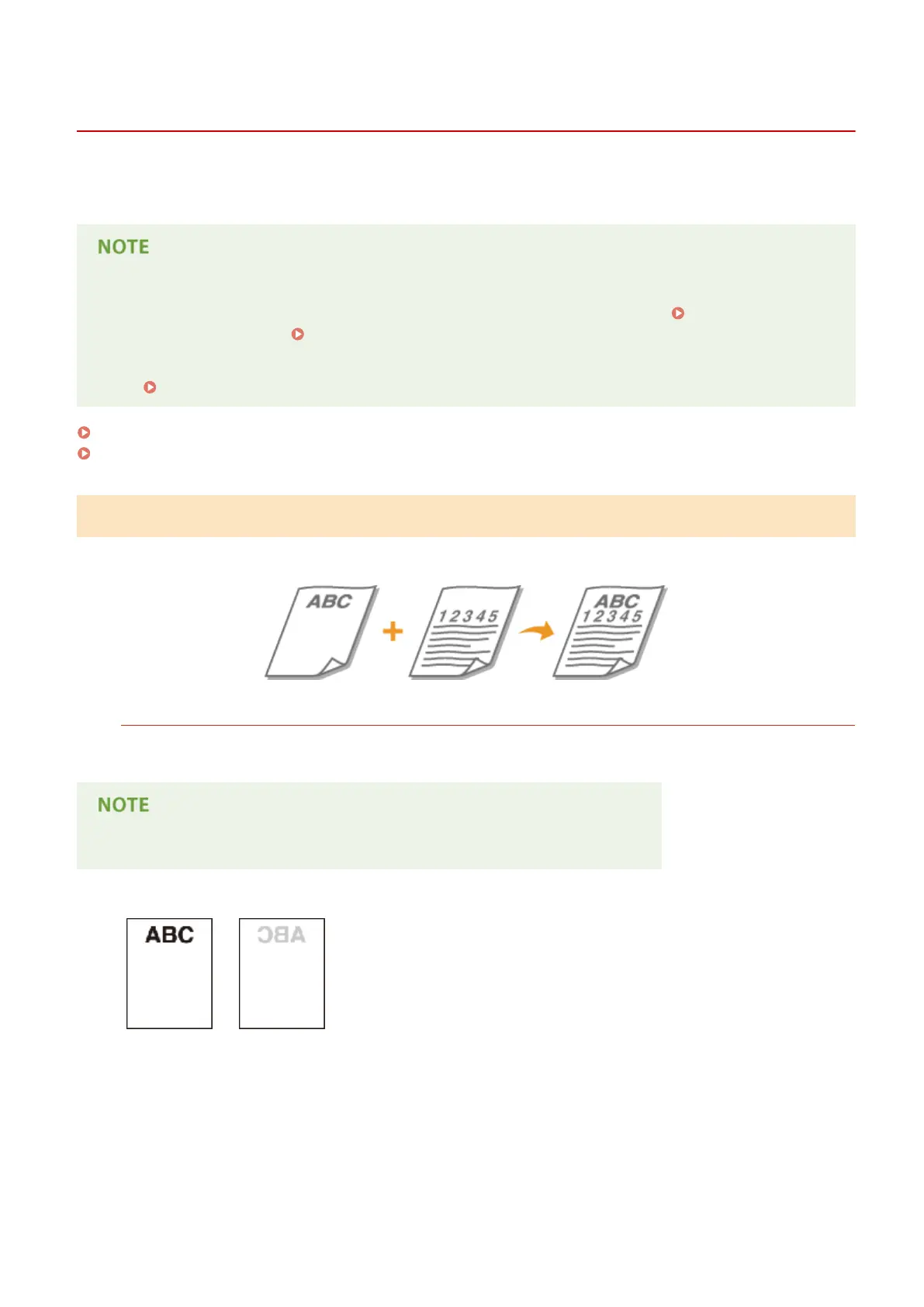Loading Preprinted Paper
13WK-028
When you use paper that has been preprinted with a logo, pay attention to the orientation of the paper when loading
it in the paper source. Load the paper properly so that printing is performed on the same side as the logo.
● This section describes how to load preprinted paper with the proper orientation. For a description of the
general procedure for loading paper in the paper drawer or multi-purpose tray, see Loading Paper in the
Paper Drawer(P. 114) or Loading Paper in the Multi-Purpose Tray(P. 117) .
● Set <Speed Priority for Copying from Feeder> to <Off> in advance.
<Speed Priority for Copying from Feeder>(P. 773)
Loading Paper with Logos in Portrait Orientation(P. 130)
Loading Paper with Logos in Landscape Orientation(P. 131)
Loading Paper with Logos in Portrait Orientation
The loading method varies depending on the size of the paper with the logo and the paper source that is used.
When Loading A4-, B5-, A5-size Paper with Logos
Load the paper so that the logo faces up in the paper drawer and faces down in the multi-purpose tray, as
shown in the illustrations below.
● A5-size paper can be loaded in the paper drawer 1 and multi-purpose tray only.
Paper drawer Multi-purpose tray
Pay attention to the orientation when placing an original. Place as follows, with the original facing up in the
feeder and facing down on the platen glass.
Feeder Platen glass
Basic Operations
130
