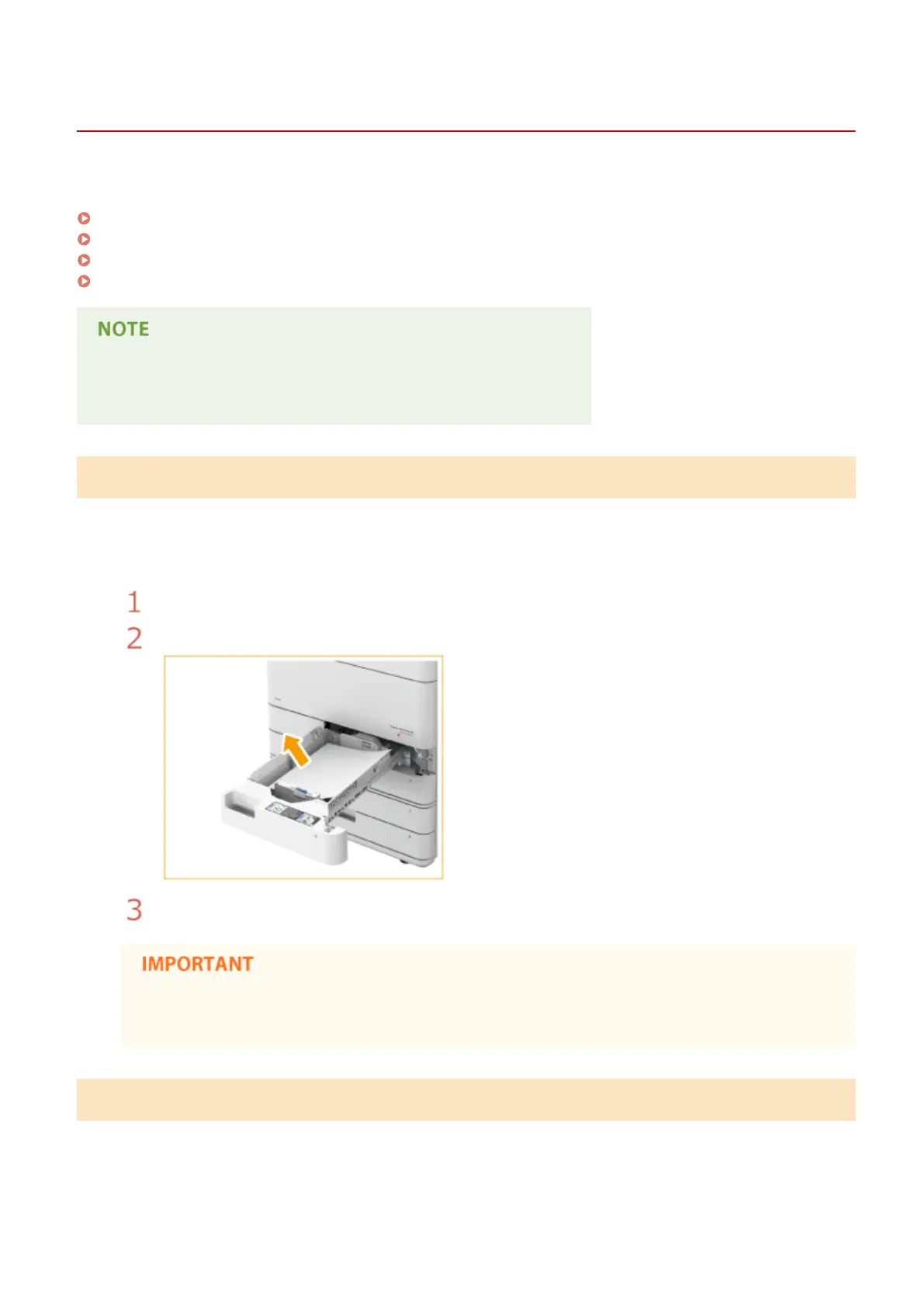Paper Jams in a Paper Source
13WK-0RU
Check the paper jam location on the screen, and follow the procedure below to remove the paper.
Clearing Paper Jams in Paper Drawers 1(P. 988)
Clearing Paper Jams in Paper Drawers 2(P. 988)
Clearing Paper Jams in Paper Drawers 3 and 4 (Optional)(P. 990)
Clearing Paper Jams in the Paper Deck (Optional)(P. 992)
Conrm before handling
● If the optional paper deck is installed, pull it away from the machine.
Clearing Paper Jams in Paper Drawers 1
1
Check whether paper is jammed in the paper drawer 1.
Open the paper drawer.
If paper is jammed, gently pull it out in the direction of the arrow.
Push the paper drawer in until it clicks.
When closing the paper drawer, be careful not to get your ngers caught, as this may result in personal
injury.
Clearing Paper Jams in Paper Drawers 2
1
Check whether paper is jammed in the upper-right cover of the paper drawer.
Troubleshooting
988
