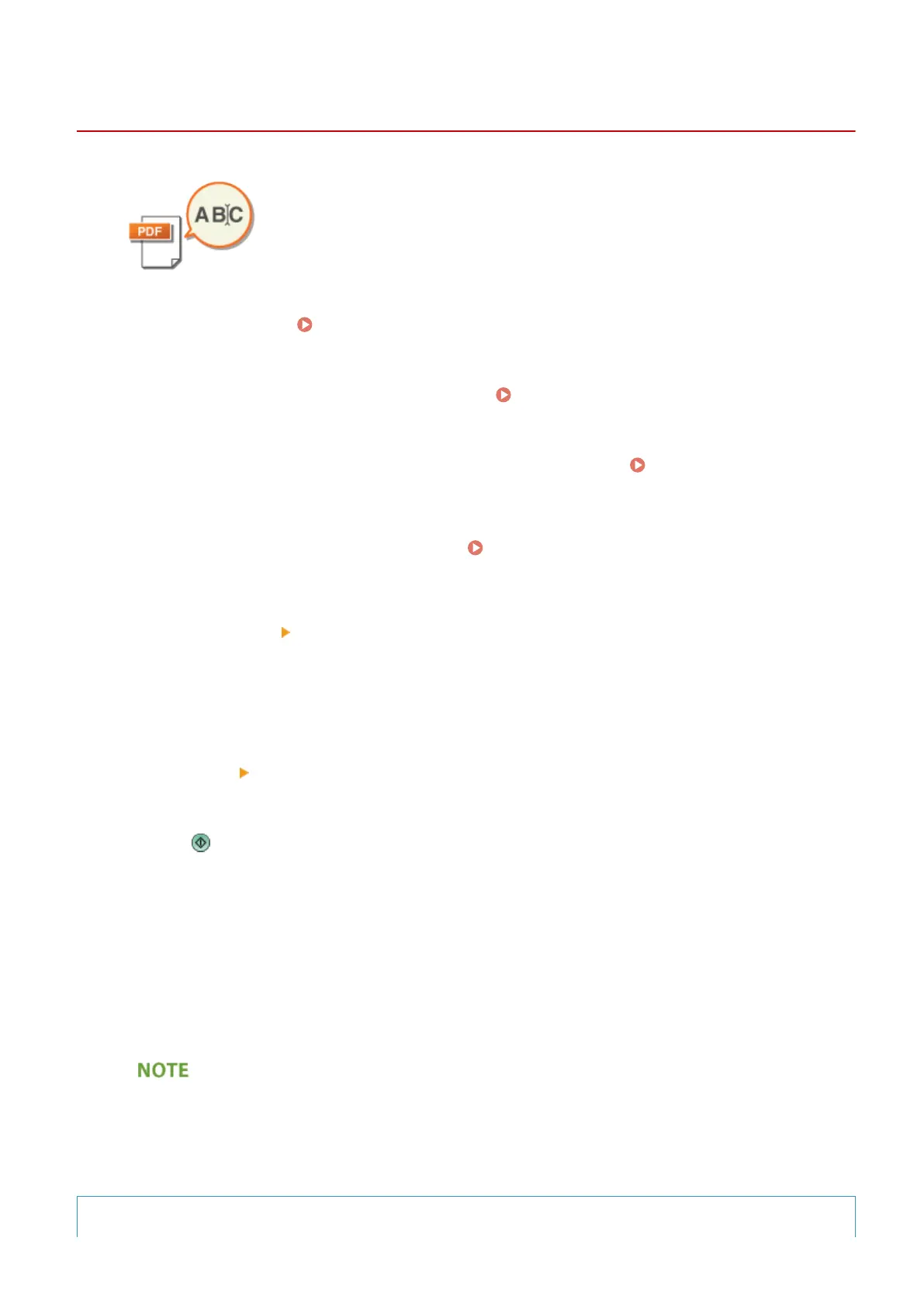Setting a File Name
13WK-089
A scanned document is sent/saved with its le name automatically assigned. If you
want to change the le name of documents so that the contents can be guessed
from the name, specify the following settings before scanning.
1
Place the original. Placing Originals(P. 106)
2
Press <Scan and Send> on the Main Menu. <Main Menu> Screen(P. 94)
3
Specify the destination on the Scan Basic Features screen. Scan Basic Features
Screen(P. 408)
4
Specify the scan settings as necessary. Basic Operations for Scanning
Originals(P. 411)
5
Press <Options> <File Name>.
6
Press <File Name>, enter the le name, and then press <OK>.
7
Press <OK> <Close>.
8
Press .
➠ Originals are scanned and sending/saving starts.
● When sending a document by e-mail, it is sent with its le name assigned in the format of "entered le
name_page numbers (three digits).le extension," such as "business log_001.jpg." If you do not enter a le
name, the format will be "Job numbers (four digits)_page numbers (three digits).le extension."
● When saving a document in a le server, it is saved with its le name assigned in the format of "entered le
name_the year, month, day, hour, minute, and second the le is saved (14 digits).le extension," such as
"business log_20151030133541.jpg." If you do not enter a le name, the format will be "the year, month, day,
hour, minute, and second the le is saved (14 digits).le extension."
● Pressing to add a check mark to <Remove Date/Job No. from File Name> excludes the data/time and the
job number from the le name.
● If you are saving a document in a le server, selecting <Divide into Pages> when specifying a le format
adds a page number (ve digits) at the end of a le name.
Extracting a text block in the document for use as its
le name
Scanning
460
