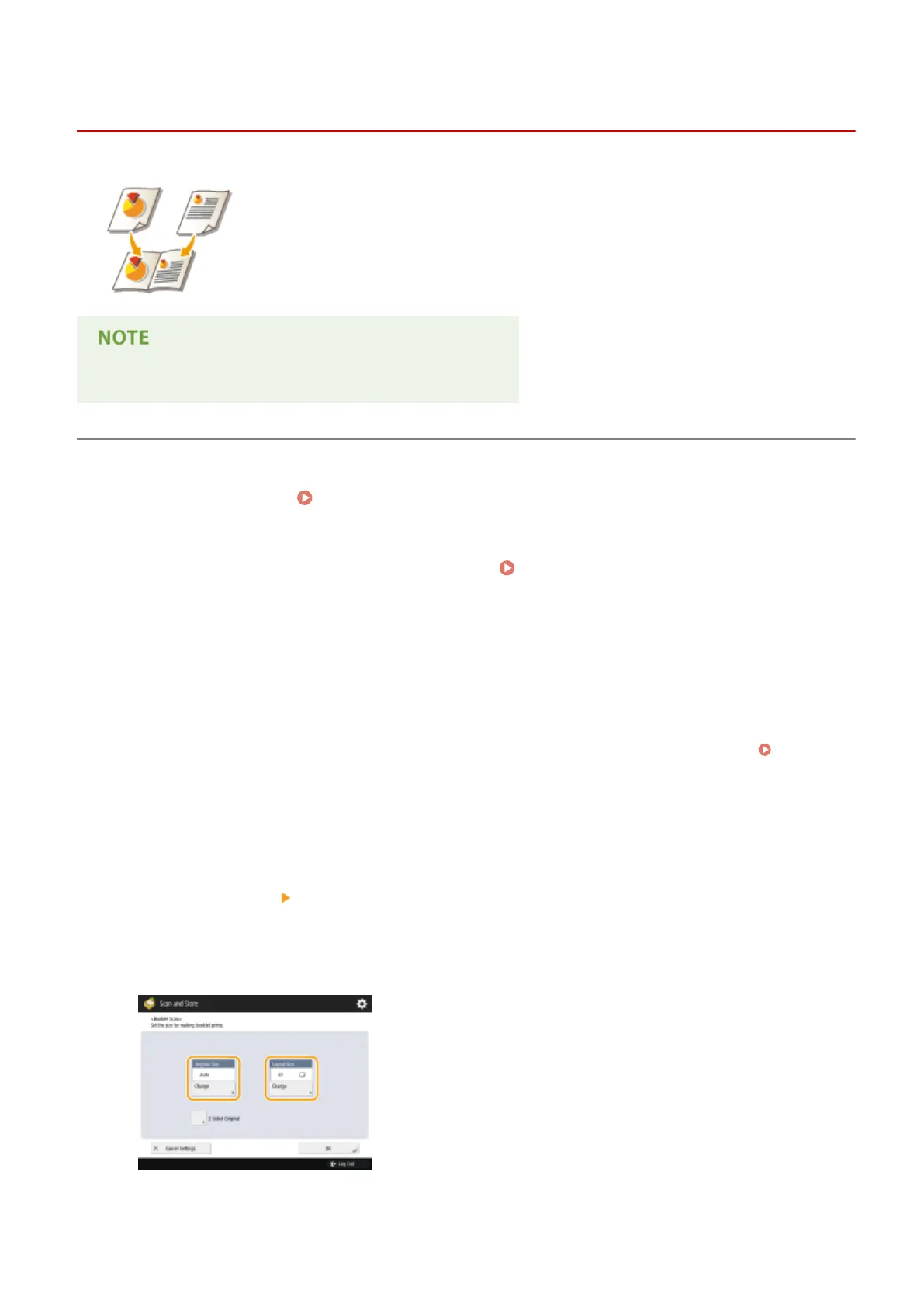Scanning to Make a Booklet (Booklet Scan)
13WK-07X
You can scan to enable printing in the form of a booklet.
● This function can only be used when saving to a Mail Box.
1
Place the original. Placing Originals(P. 106)
2
Press <Scan and Store> on the Main Menu. <Main Menu> Screen(P. 94)
3
Press <Mail Box>.
4
Select the destination Mail Box.
● For information on the items displayed on the screen and the method for operating them, see Editing
Files in the Mail Box(P. 497) .
5
Press <Scan>.
6
Press <Options> <Booklet Scan>.
7
Specify the original size and the paper size for the booklet.
● Press <Change> for <Original Size>, and select the original size. If you select <Auto>, the optimal booklet
layout size is automatically selected according to the original size.
Scanning
437
