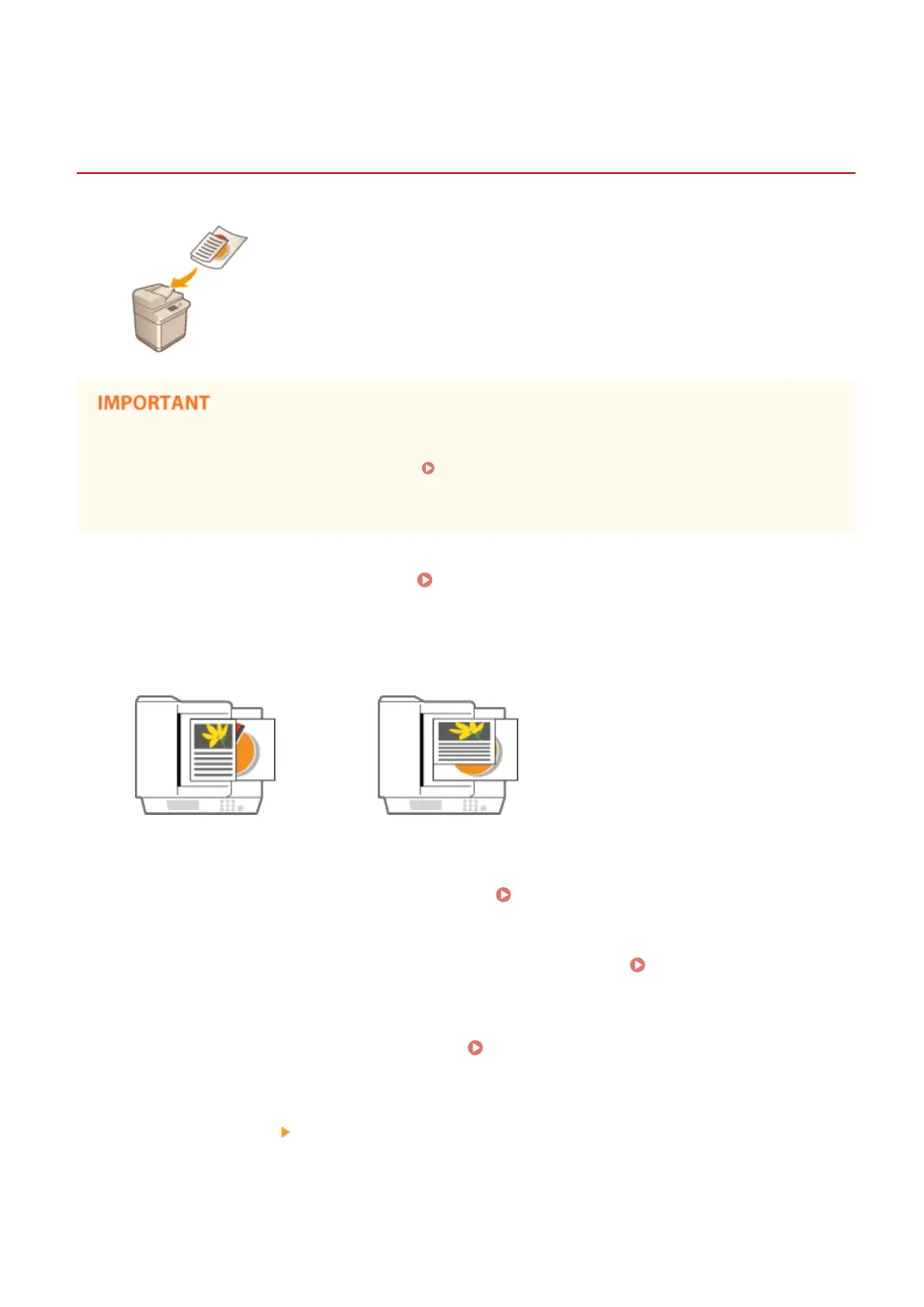Sending/Saving Different Size Originals Together
(Different Size Originals)
13WK-07U
You can place different size originals in the feeder and scan them at the same time.
This eliminates the need to place originals separately.
● The combination of original sizes that you can scan is limited. Scanning with an improper combination may
cause damage to the originals or paper jams. Specications(P. 1029)
● Do not place the originals together that are of different weights or paper types. Doing so may cause damage
to the originals or paper jams.
1
Place the originals in the feeder. Placing Originals(P. 106)
● To place the originals with the same width, align the top and bottom edges of the originals with the edges of
the feeder as shown in the gure below. To place the originals with different widths, align the top edges of all
of the originals with the back edge of the feeder.
For originals with the same widths For originals with different widths
2
Press <Scan and Send> on the Main Menu. <Main Menu> Screen(P. 94)
3
Specify the destination on the Scan Basic Features screen. Scan Basic Features
Screen(P. 408)
4
Specify the scan settings as necessary. Basic Operations for Scanning
Originals(P. 411)
5
Press <Options> <Different Size Originals>.
6
Select <Same Width> or <Different Width> and press <OK>.
Scanning
433
