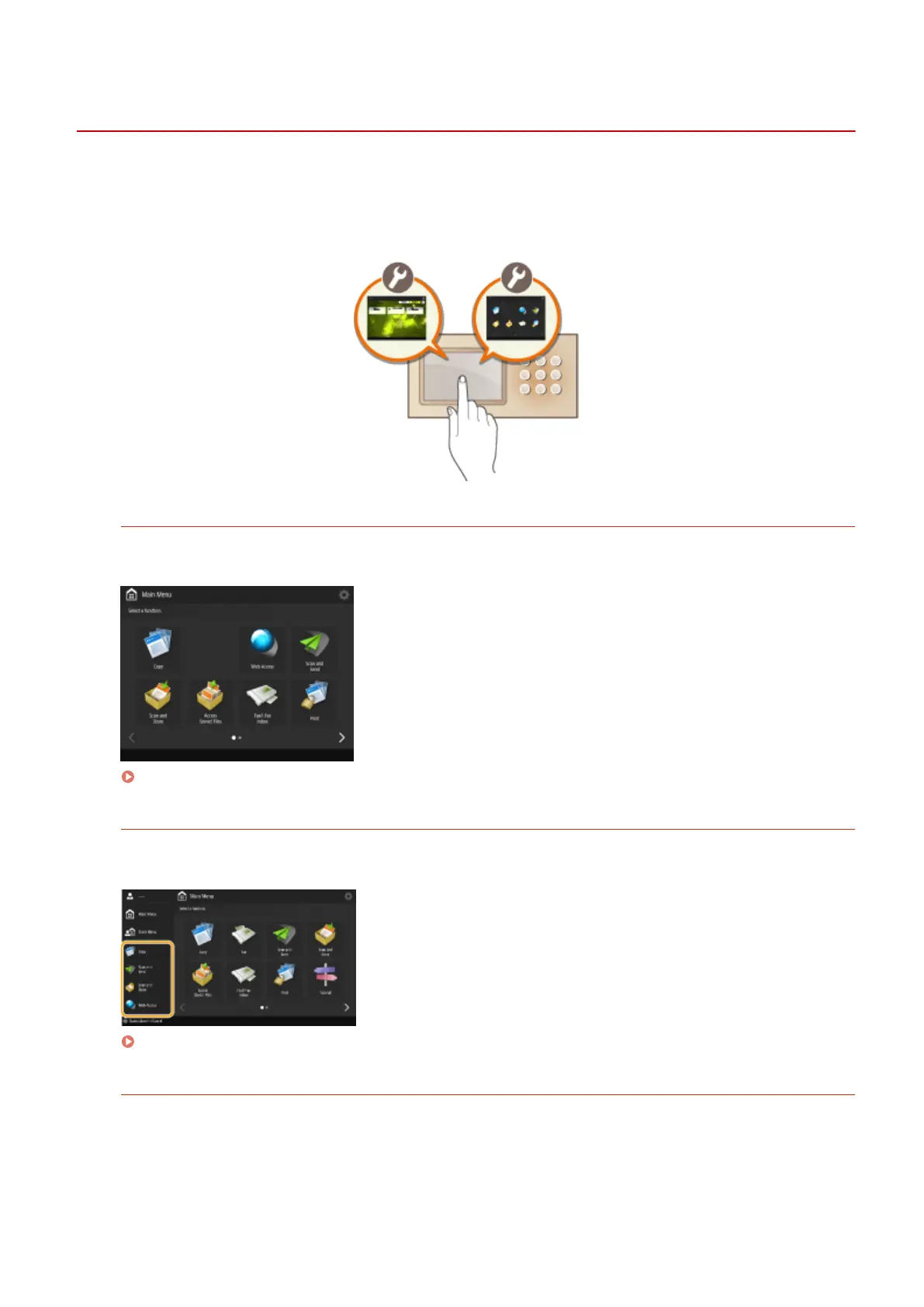Customizing the Touch Panel Display
13WK-02R
In order to more easily use the Main Menu and the Basic Features screen of each function, you can customize the
screen by rearranging buttons or creating shortcut buttons. In addition, you can work more eciently by using the
Quick Menu to register frequently used functions, or the Personal Settings to customize the operation environment to
your preferences.
Customizing the Main Menu
You can customize the Main Menu screen to make it easier to select frequently used functions, by selecting
whether to display or hide buttons and by rearranging them.
Customizing the Main Menu(P. 154)
Creating a Shortcut
You can create a shortcut button for the functions on the Main Menu. Use this button to access a different
function without returning to the Main Menu.
Creating a Shortcut for a Frequently Used Function(P. 157)
Customizing the Basic Features Screen
You can change the setting buttons that are displayed on the Basic Features screens (for copy, fax, and scan).
You can also display a different Basic Features screen customized for each logged-in user.
Basic Operations
152
