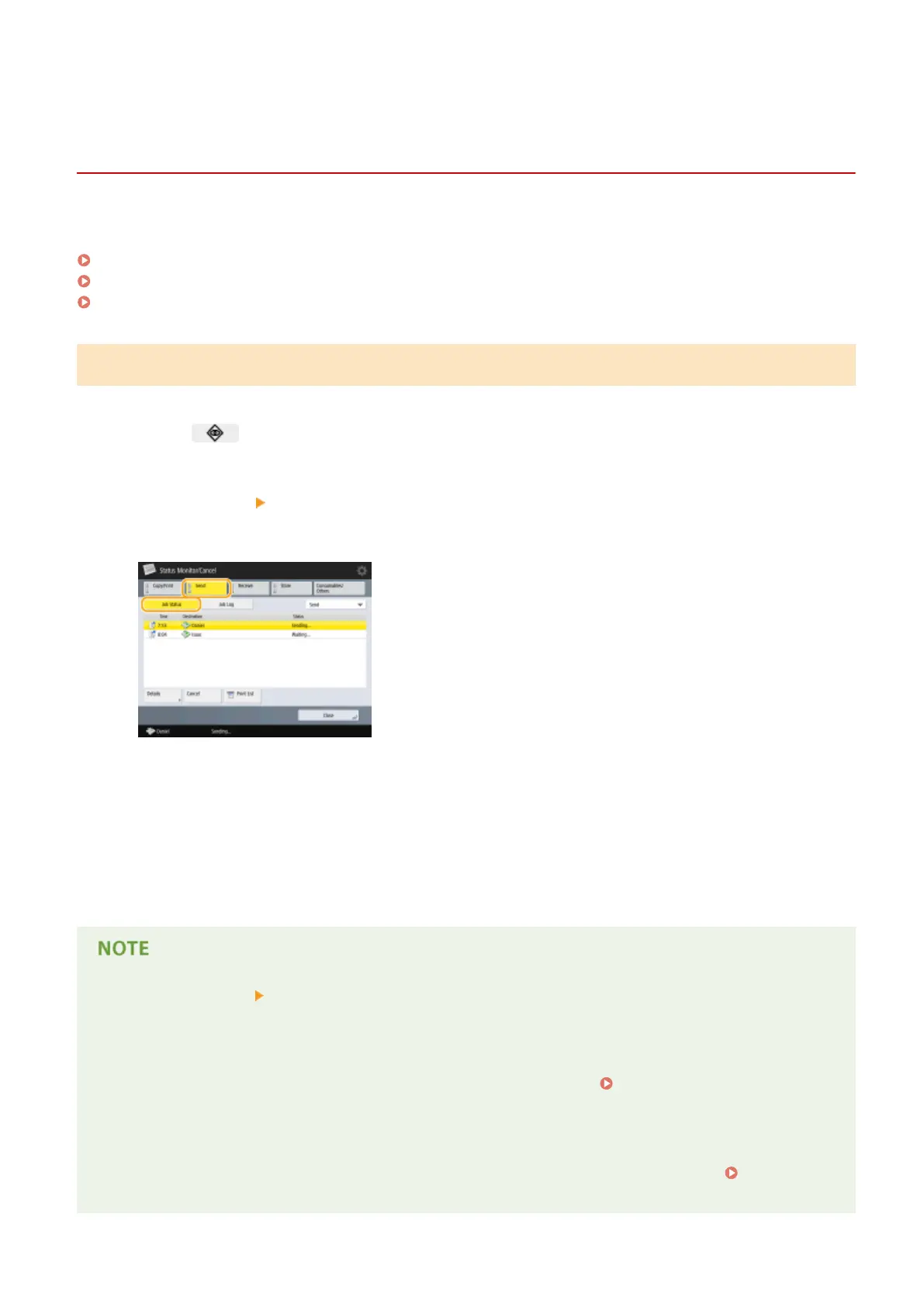Checking Status and Log for Sent and Received
Documents
13WK-06F
You can check the statuses and communication logs for sent and received documents.
Checking the Statuses for Sent Documents(P. 361)
Checking the Statuses for Received Documents(P. 362)
Checking If Documents Are Sent or Received Successfully(P. 362)
Checking the Statuses for Sent Documents
1
Press .
2
Press <Send> <Job Status>.
● To display only fax documents, select <Fax> from the drop-down list in the upper-right of the screen.
3
Check the statuses.
● Selecting a document and pressing <Details> enables you to check detailed information such as the
destinations and the number of pages.
● Selecting a document and pressing <Cancel> enables you to cancel sending.
● Pressing <Print List> prints a status list of sent documents displayed on the screen.
● Pressing <De- tails> <Resend> enables you to resend the documents that failed to send. To specify
another destination, press <Change Destination>. For documents with multiple destinations specied using
the same sending method, press <Broadcast List>, select a destination, and then press <Resend> or
<Change Destination>.
● You can resend documents when <Delete Failed TX Jobs> is set to <Off> (
<Delete Failed TX
Jobs>(P. 776) ). Note that you cannot resend the documents sent with Direct Send/Manual Sending/PC fax.
● You can change the destinations of documents that are set to be sent at a specied time as well as
documents that failed to send. Note that you cannot change the destinations for documents with multiple
destinations specied that are being sent, or when entering a new destination is restricted ( Limiting
Available Destinations(P. 621) ).
Faxing
361
