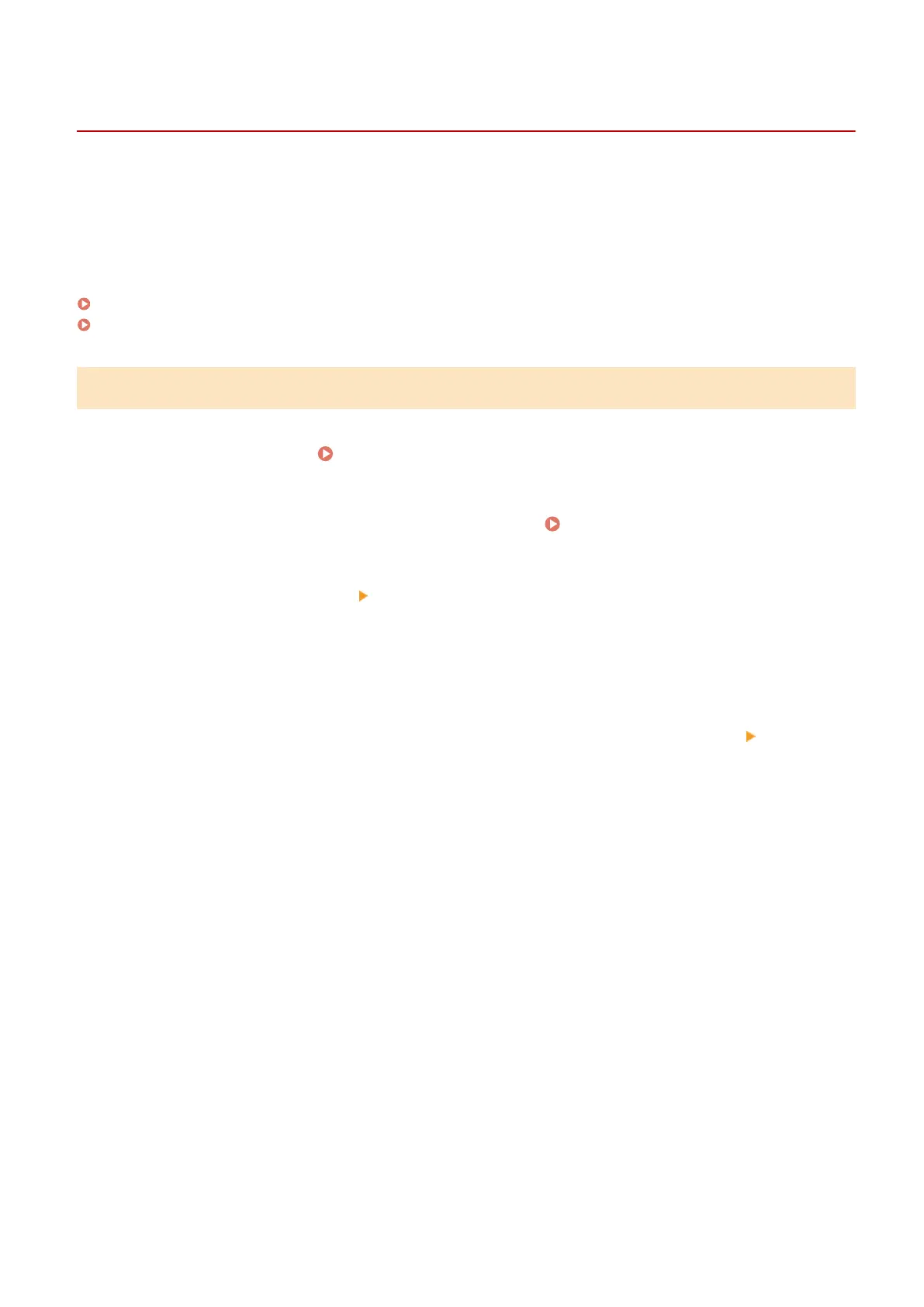Importing/Exporting All Settings
13WK-0E8
You can export all of the setting data from the machine and save it to a computer, and then import it when conguring
the settings on a new machine, such as when you purchase a replacement. If you want to congure the same settings
on two or more Canon multifunction printers
*
, you can simply export all settings from one machine and import them
all to the others, eliminating the need to congure each machine separately. To perform these operations, log in to the
Remote UI with Administrator privileges.
* imageRUNNER ADVANCE series multifunctional printers or other models that support the import/export of all settings
Exporting All Settings(P. 684)
Importing All Settings(P. 685)
Exporting All Settings
1
Start the Remote UI. Starting the Remote UI(P. 648)
2
Click [Settings/Registration] on the portal page. Remote UI Screen(P. 649)
3
Click [Data Management] [Export].
4
Select the check box for [Select All].
5
Enter the password in [Encryption Password], and click [Start Exporting] [OK].
● The password in [Encryption Password] will be required when importing the exported setting data. Use
alphanumeric characters.
● For conrmation, enter the password again in [Conrm].
Managing the Machine
684
