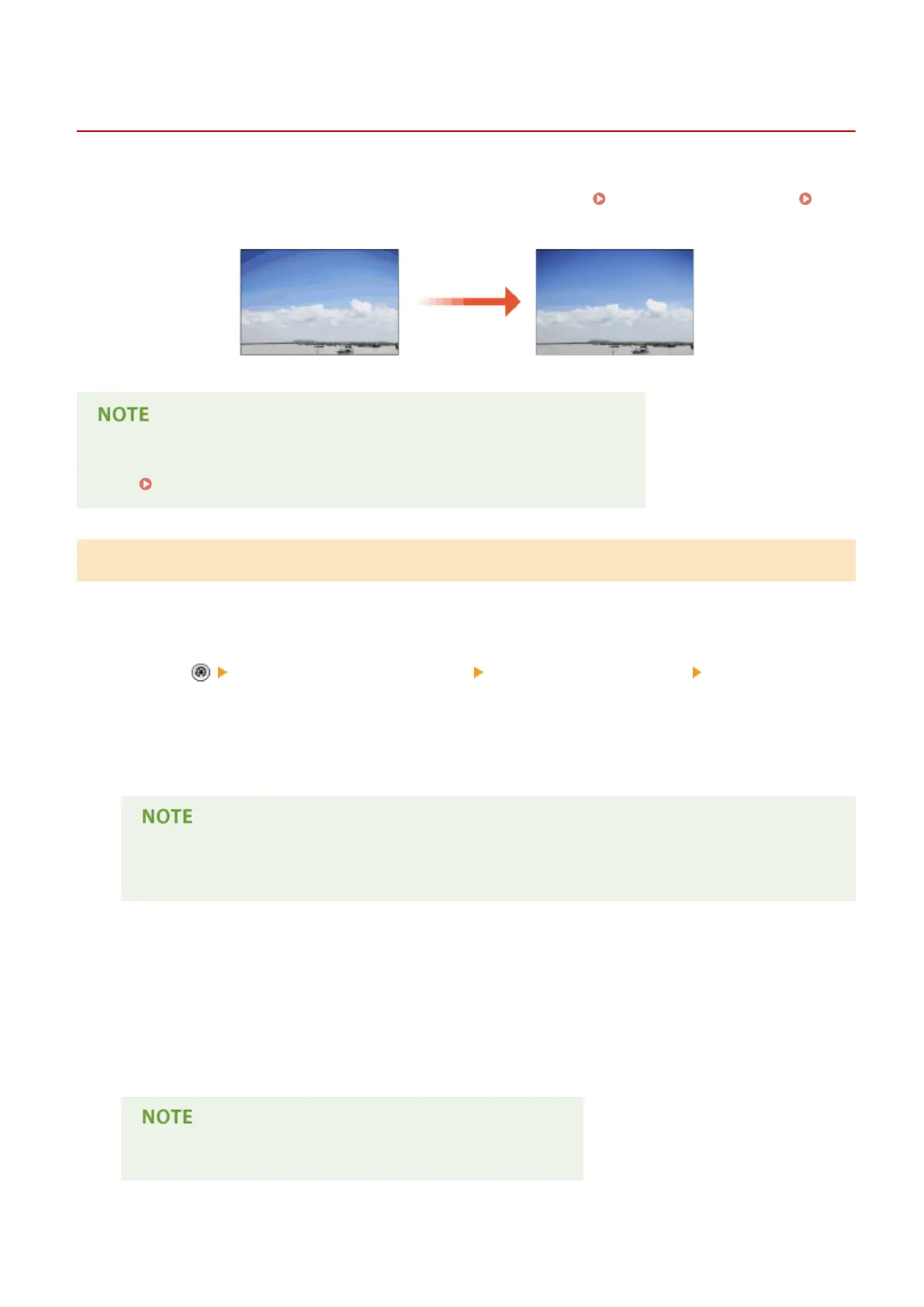Adjusting Gradation
13WK-0LE
If the printing result is signicantly different from the original document when you copy an image, you can perform
auto adjustment to correct the gradation. There are two types of adjustments: Full Adjustment(P. 871) and
Quick Adjustment(P. 872) .
● Adjustments may not be performed effectively if there is not sucient toner.
Checking the Toner Level(P. 861)
Full Adjustment
Correct the gradation of an image accurately and optimize reproducibility during printing. Optimized information will
be retained until the next accurate correction.
1
Press <Adjustment/Maintenance> <Adjust Image Quality> <Auto Adjust
Gradation>.
2
Select the paper to adjust, and press <Full Adjust>.
If you selected <Simple> in <Adjustment Level>, it is not necessary to select the paper. Adjustment is
applied to all paper types.
3
Select the paper source in which the paper you selected in step 2 is loaded, and press
<OK>.
4
Press <Start Printing>.
● A test page is printed.
● Use this test page, which has colorful stripes for adjustment.
Maintenance
871
