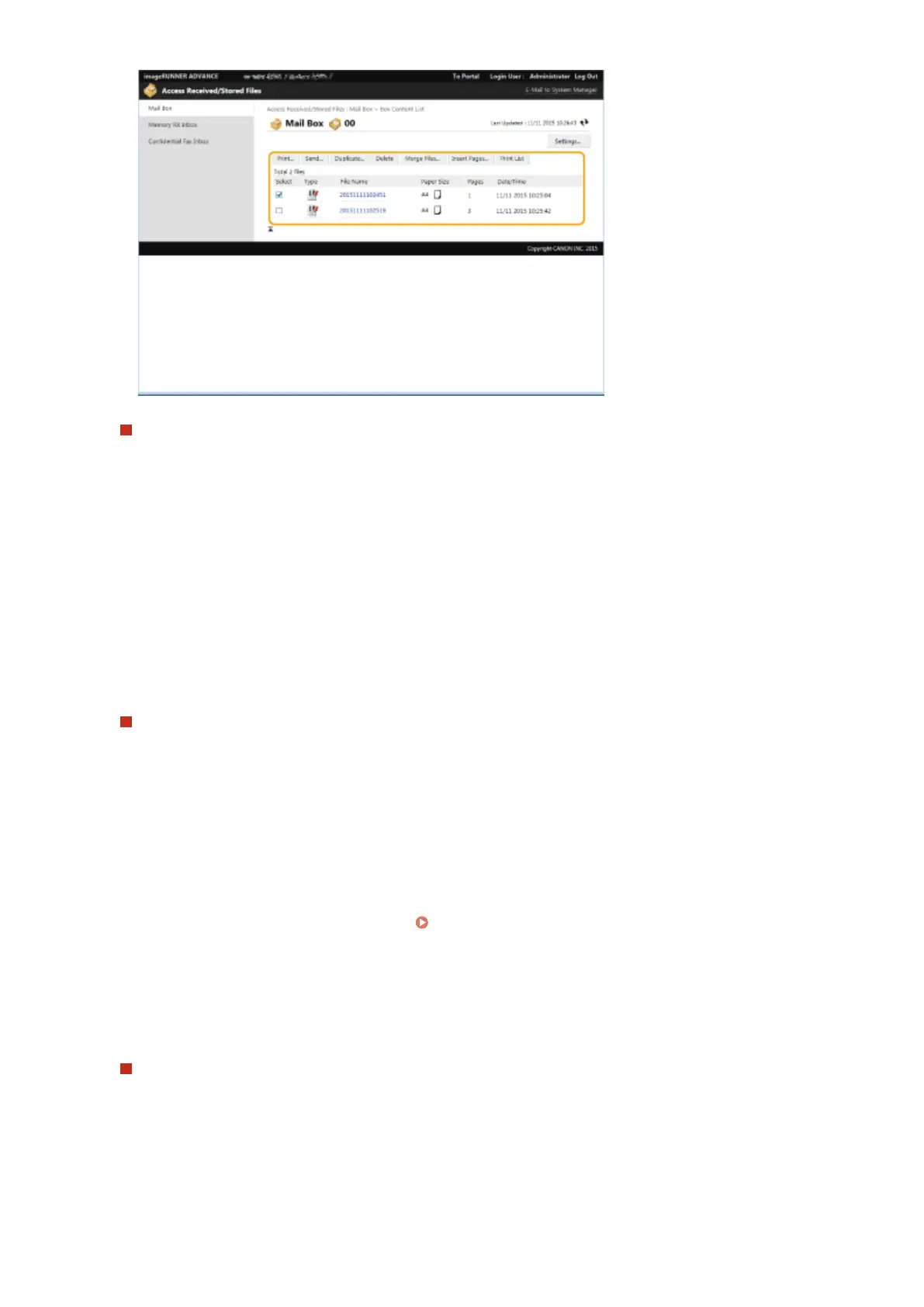Printing a le
1
Select the check box for a le that you want to print, and click [Print...].
● You can select multiple les.
2
Click [Start Printing].
● You can click [Move to Top], [Move Up], [Move Down], or [Move to Bottom] to change the order in
which les are printed.
● You can click [Change Print Settings...] to change the print settings.
● If you select the check box for [Delete File After Printing], les are automatically deleted after they are
printed.
Sending a le
1
Select the check box for a le that you want to send, and click [Send...].
● You can select multiple les.
2
Click [Select Destination...], select the destination, and click [OK].
● You can click [Move to Top], [Move Up], [Move Down], or [Move to Bottom] to change the order in
which les are sent.
● You can click [Settings...] in [Set Details] to change the send settings. You can also change detailed
settings of the le in [File Settings].
Scanning(P. 406)
● If you select the check box for [Delete File After Sending], les are automatically deleted after they are
sent.
3
Click [OK].
Merging multiple les into one
1
Select the check box for all of the les that you want to merge.
2
Click [Merge Files...] and enter a le name in [File Name].
● You can click [Move to Top], [Move Up], [Move Down], or [Move to Bottom] to change the order in
which les are merged.
Managing the Machine
675
