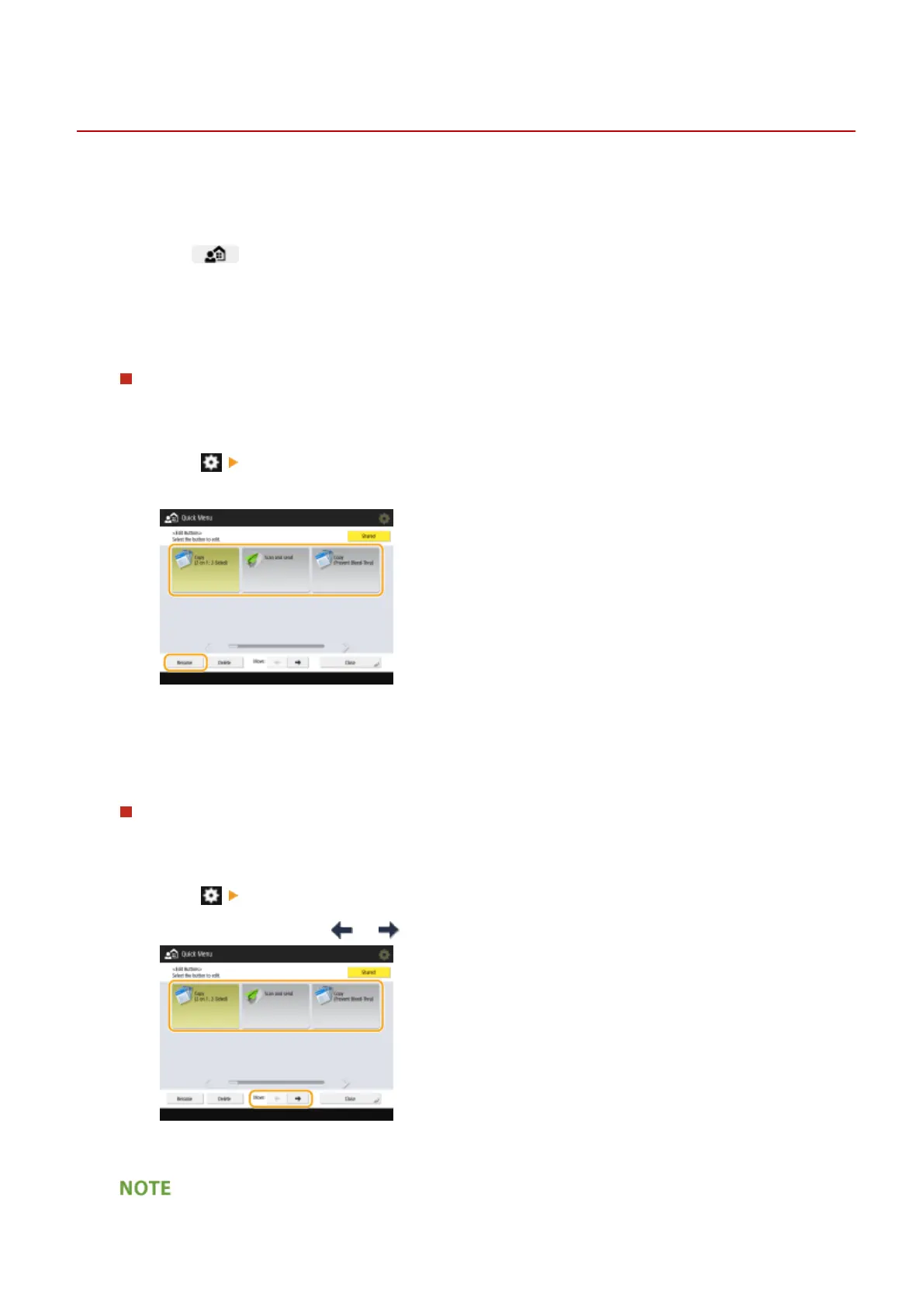Editing the Quick Menu
13WK-031
You can change the button name, comments, and location of a registered button, or delete it. You can also change the
button size and background image of the Quick Menu.
1
Press .
2
Edit the Quick Menu screen or buttons.
To change the button name and comment
1
Press <Personal> or <Shared>.
2
Press <Edit Buttons>.
3
Select a button and press <Rename>.
4
Change the name or comment, and press <OK>.
5
Press <Close>.
To change the location of the button
1
Press <Personal> or <Shared>.
2
Press <Edit Buttons>.
3
Select a button and press or next to <Move>.
4
Press <Close>.
Basic Operations
171
