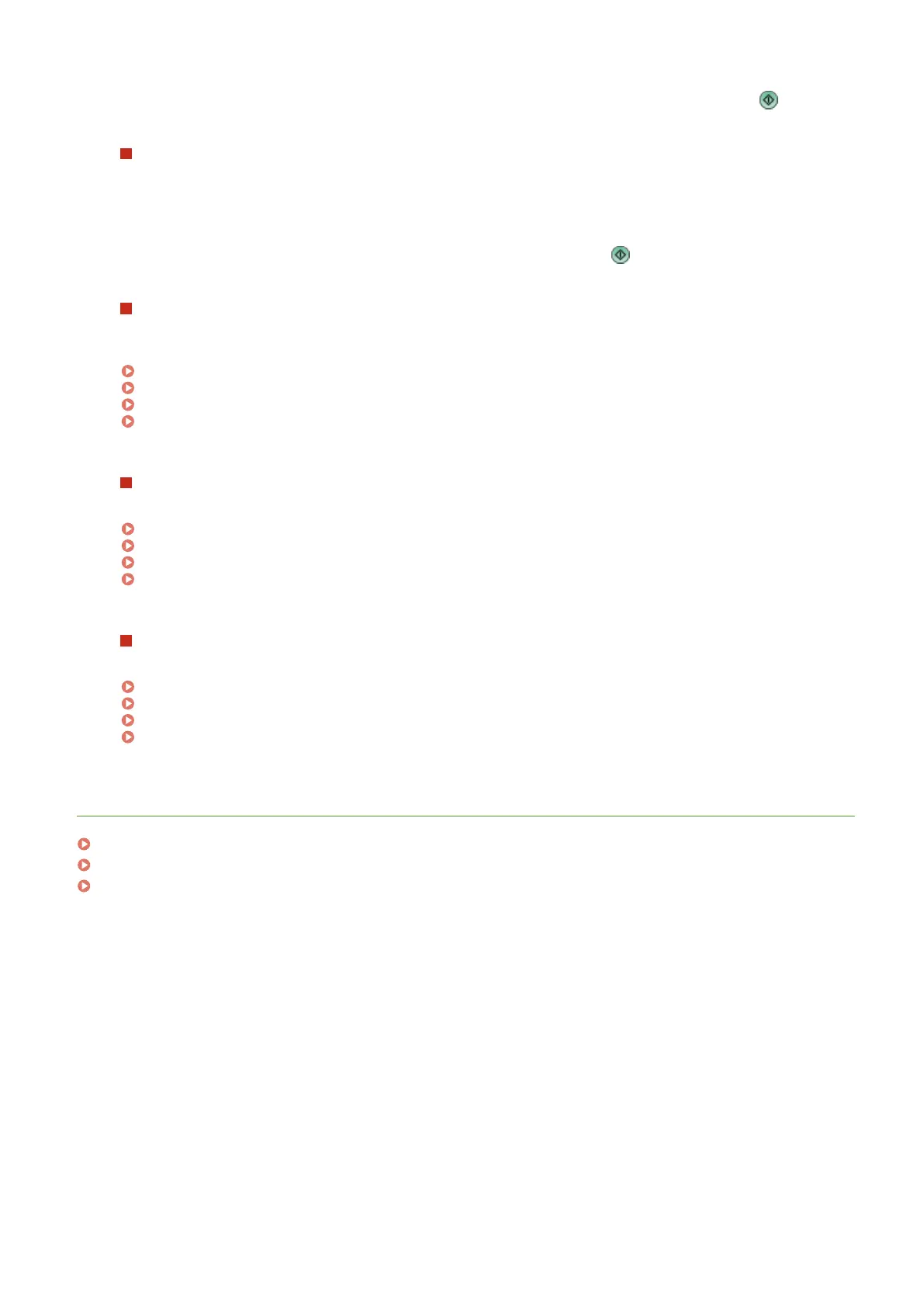● If <Start Operation for Recall (Operation starts when button is pressed.)> is set to <Off>, the setting screen
is displayed when you press <Yes>. This enables you to change the settings before pressing to start.
When <Display Conrmation Screen When Recalling> is set to <Off>
● If <Start Operation for Recall (Operation starts when button is pressed.)> is set to <On>, operations
registered in the button start immediately.
● If <Start Operation for Recall (Operation starts when button is pressed.)> is set to <Off>, the setting screen
is displayed. This enables you to change the settings before pressing to start.
When you select <Scan and Store> function button
The folder specied as the save location for the scanned documents is displayed. Scan the documents you want
to save.
Using as a Simple File Server(P. 477)
Working with Other Devices(P. 487)
Making Simple Edits to Files(P. 492)
Working with Data in Memory Media(P. 507)
When you select <Access Stored Files> function button
The specied save folder is displayed. Select a le in the folder for sending or printing.
Using as a Simple File Server(P. 477)
Working with Other Devices(P. 487)
Making Simple Edits to Files(P. 492)
Working with Data in Memory Media(P. 507)
When you select the <Print>, <Hold>, <Scanner>, or <Fax/I-Fax Inbox> function button
The registered settings screen is displayed. Proceed with the operation that you want to perform.
Advanced Functions for Printing(P. 389)
Using Your Computer to Scan (Remote Scan) (Windows)(P. 464)
Printing Documents in the Memory RX Inbox(P. 354)
Keeping Received Documents Private(P. 356)
LINKS
Customizing the Main Menu(P. 154)
Creating a Shortcut for a Frequently Used Function(P. 157)
Customizing the Basic Features Screen(P. 162)
Basic Operations
170
