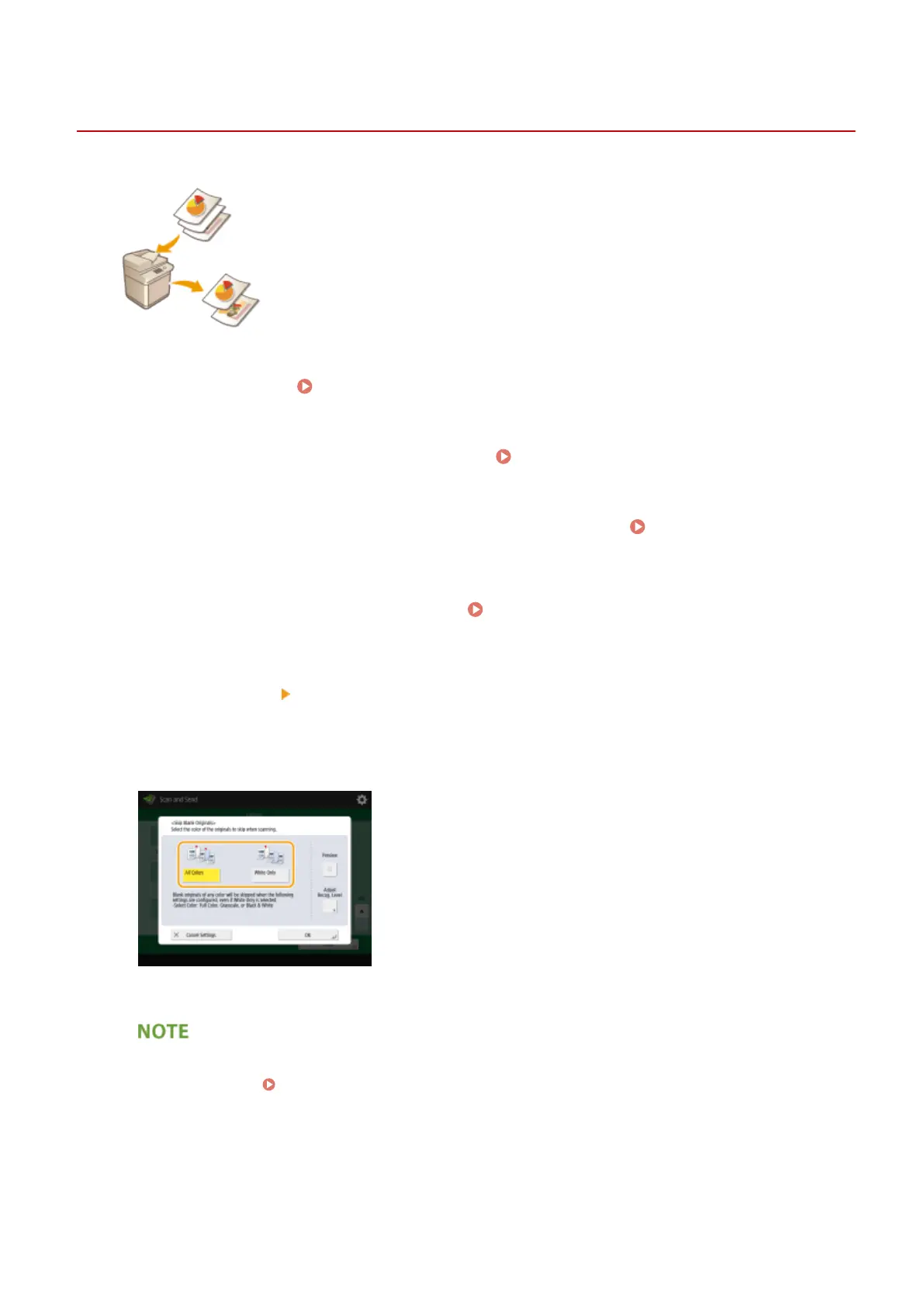Skipping Blank Pages When Scanning
13WK-081
The machine can detect and skip originals with blank pages when scanning.
1
Place the original. Placing Originals(P. 106)
2
Press <Scan and Send> on the Main Menu. <Main Menu> Screen(P. 94)
3
Specify the destination on the Scan Basic Features screen. Scan Basic Features
Screen(P. 408)
4
Specify the scan settings as necessary. Basic Operations for Scanning
Originals(P. 411)
5
Press <Options> <Skip Blank Originals>.
6
Select the color of the originals to skip.
● To skip blank originals regardless of their color, select <All Colors>. To skip blank originals only in white,
select <White Only>.
● Pressing <Preview> to select the button enables you to check the contents of the scanned originals on the
preview screen. Checking Scanned Originals Before Sending/Saving (Preview)(P. 444)
7
Press <Adjust Recog. Level>, set the accuracy to detect blank paper, and then press
<OK>.
Scanning
442
