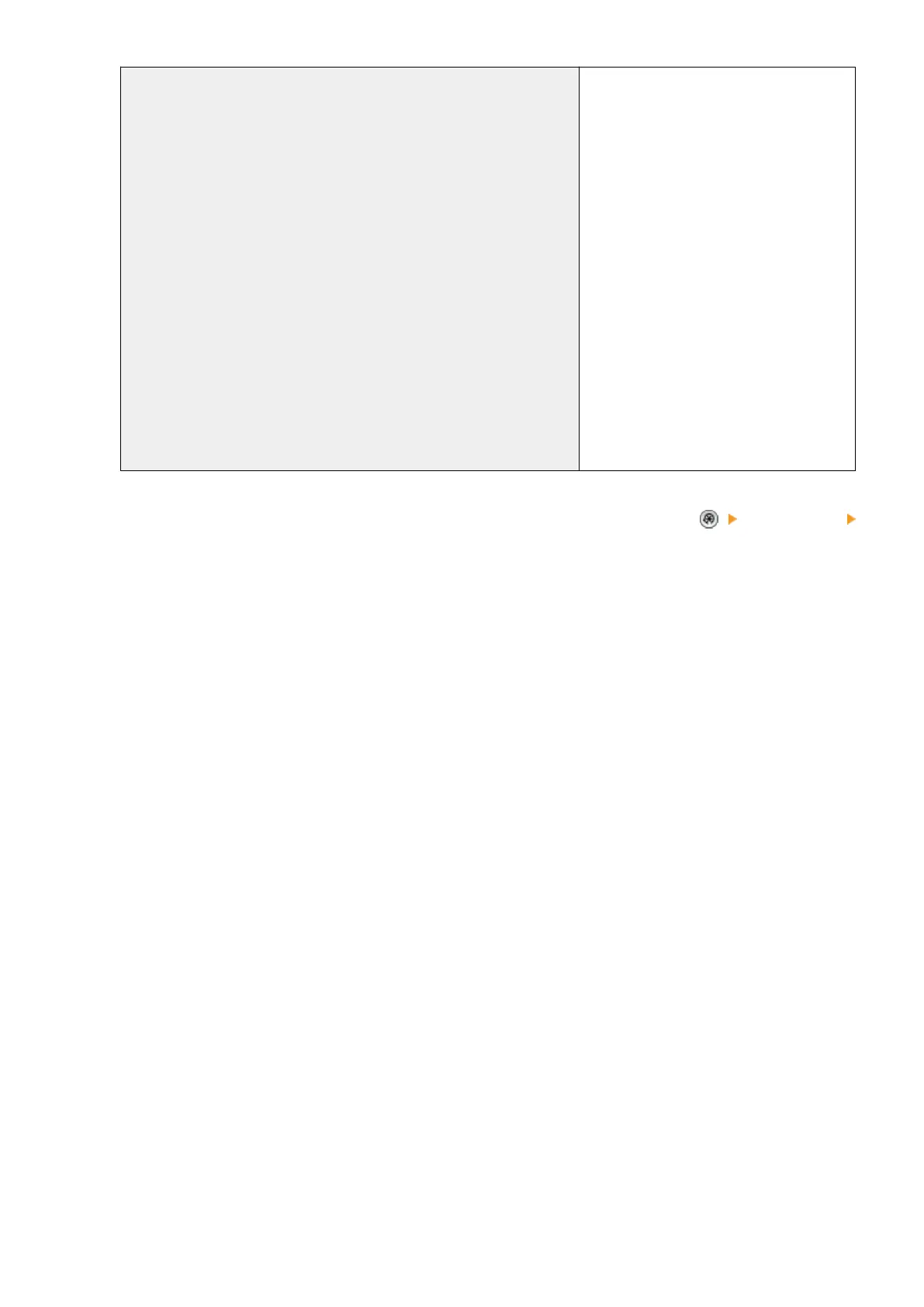To send from the machine with ColorPASS/imagePASS attached to its
own Advanced Box (by using a loopback address to specify a
destination)
In IPv4 format
● When SSL/TLS is disabled:
http://127.0.0.1:18080
● When SSL/TLS is enabled:
https://127.0.0.1:18443
In IPv6 format
● When SSL/TLS is disabled:
http://[::1]:18080
● When SSL/TLS is enabled:
https://[::1]:18443
When entering the host name
● When SSL/TLS is disabled:
http://localhost:18080
● When SSL/TLS is enabled:
https://localhost:18443
● When sending documents from the machine with ColorPASS/imagePASS attached to its own Advanced Box, you
may not be able to send them by specifying a loop back address if <Proxy Settings> in <Preferences>
<Network> is set to <On>. In this case, enter the IP address of ColorPASS/imagePASS.
◼
When Using the Remote UI
● Before starting the Remote UI, congure the <Network Settings> items in <Fiery> on the control panel.
● To start the Remote UI, start the Web browser and enter the URL below. The Remote UI starts when you click
[Launch Remote UI] on the WebTools screen that is displayed.
http://<IP address of ColorPASS/imagePASS>/
◼
When Using the Print Function
● ColorPASS/imagePASS cannot be used together with the print function that is standard-equipped with the machine,
or the PS Printer Kit.
◼ Other Restrictions
● The machine with ColorPASS/imagePASS attached must be restarted each time a DNS dynamic update is performed.
● When ColorPASS/imagePASS is attached, the machine cannot automatically obtain the IP address of the SIP server
by using DHCP.
Appendix
1070
