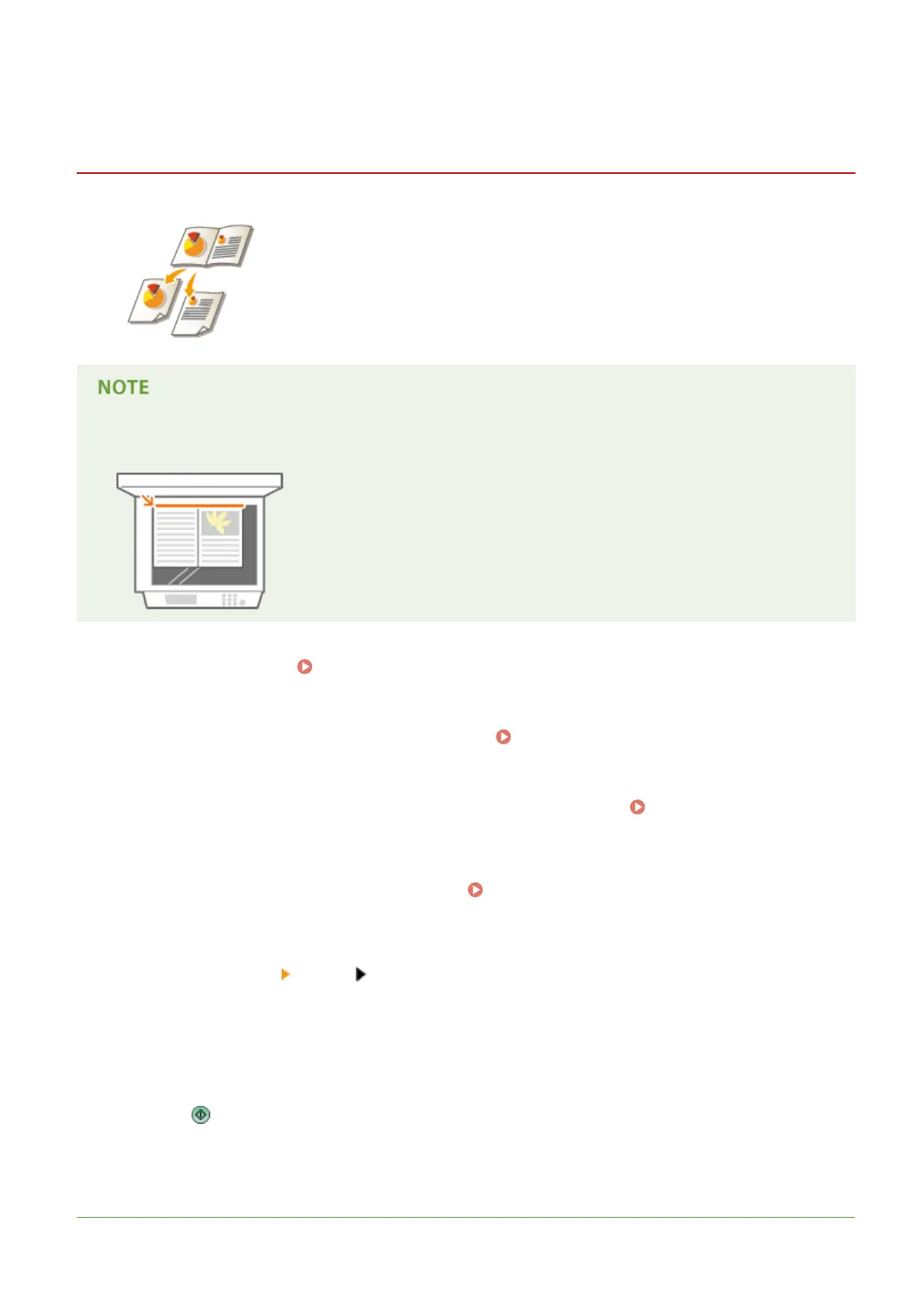Scanning a Facing Page Original and Storing/Sending it
as Two Separate Pages
13WK-07W
You can scan two facing pages in a book or magazine onto separate pages in one
operation.
● When scanning facing pages of a book or bound original, place the original on the platen glass. Place it face
down with its corner aligned with the top-left corner of the platen glass, as shown below.
1
Place the original. Placing Originals(P. 106)
2
Press <Scan and Send> on the Main Menu. <Main Menu> Screen(P. 94)
3
Specify the destination on the Scan Basic Features screen. Scan Basic Features
Screen(P. 408)
4
Specify the scan settings as necessary. Basic Operations for Scanning
Originals(P. 411)
5
Press <Options> <Book 2 Pages>.
6
Press <Close>.
7
Press
➠ Originals are scanned and sending/saving starts.
LINKS
Scanning
435
