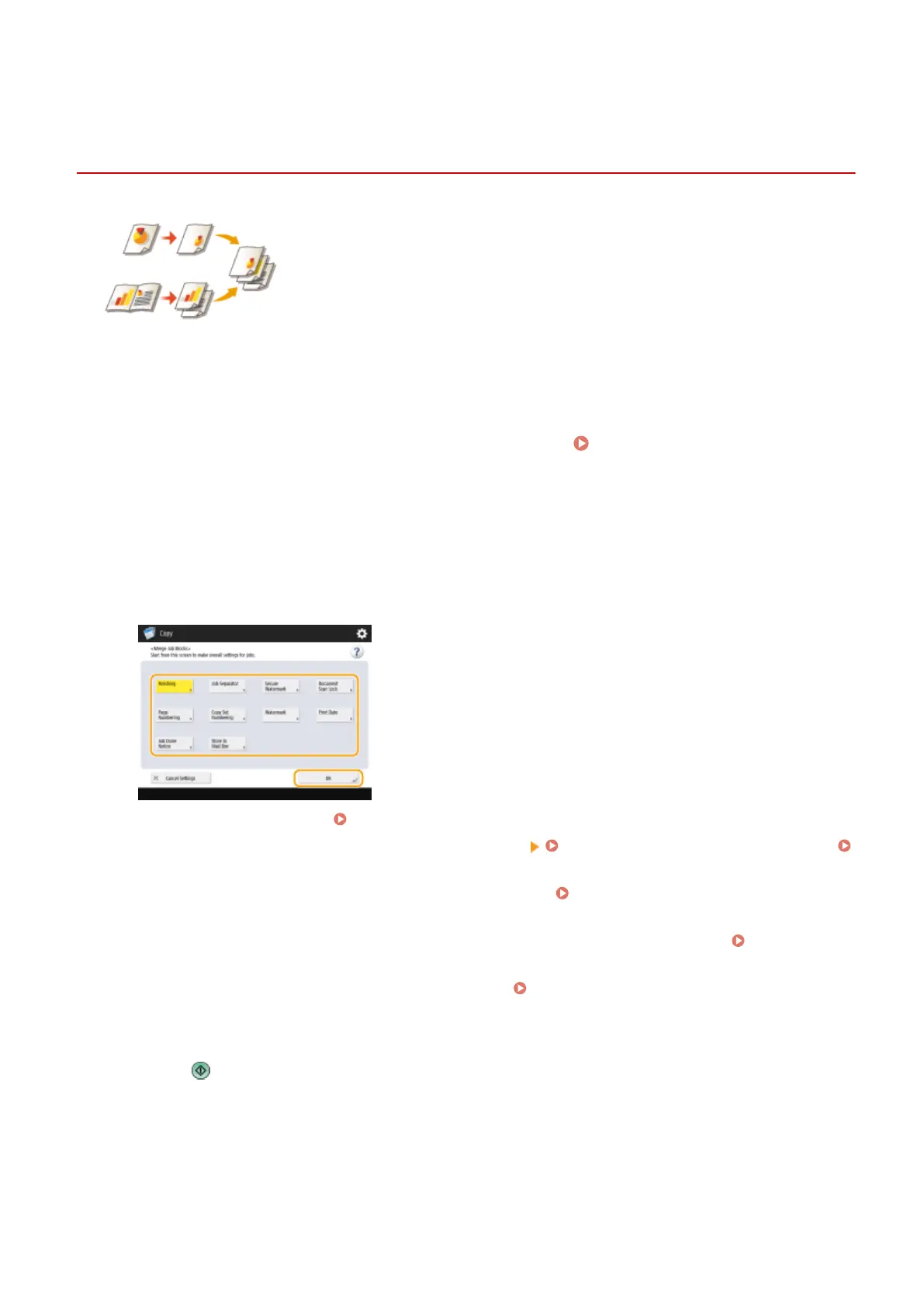Combining Jobs with Different Settings Into a Single Job
(Merge Job Blocks)
13WK-051
You can scan multiple originals with different settings, and then combine the jobs
into a single job and print it out. For example, scan one original document with the
Hole Punch setting and another original document with the 2-sided setting, after
that, you can combine these documents into a single job and add page numbers or
attach covers to the whole output.
1
Press <Copy>.
2
Press <Options> on the Copy Basic Features screen. Copy Basic Features
Screen(P. 208)
3
Press <Merge Job Blocks>.
4
Specify settings that are applied to all of the documents and press <OK>.
● To congure <Finishing>, see Basic Copy Operations(P. 210) .
● To congure <Job Separator>, see <Paper Output Settings> <Job Separator Between Jobs>(P. 761) or
<Job Separator Between Copies>(P. 761) .
● To congure <Secure Watermark>, <Document Scan Lock>, see
Restricting Copying of Condential
Documents(P. 300) .
● To congure <Page Numbering>, <Copy Set Numbering>, <Watermark>, <Print Date>, see Functions
Useful for Making and Managing Material(P. 245) .
● To congure <Job Done Notice>, <Store in Mail Box>, see
Useful Copy Functions(P. 264) .
5
Place the rst original, congure settings on the Copy Basic Features screen, and
press .
➠ Scanning starts. When scanning is complete, the screen appears prompting you to scan the next original.
● If you want to keep the setting specied in this step for the next original, proceed to step 7.
● If you want to change some of the settings such as copy ratio or density for the next original, press <Change
Settings> on the screen, change the settings, and proceed to step 7.
Copying
282
