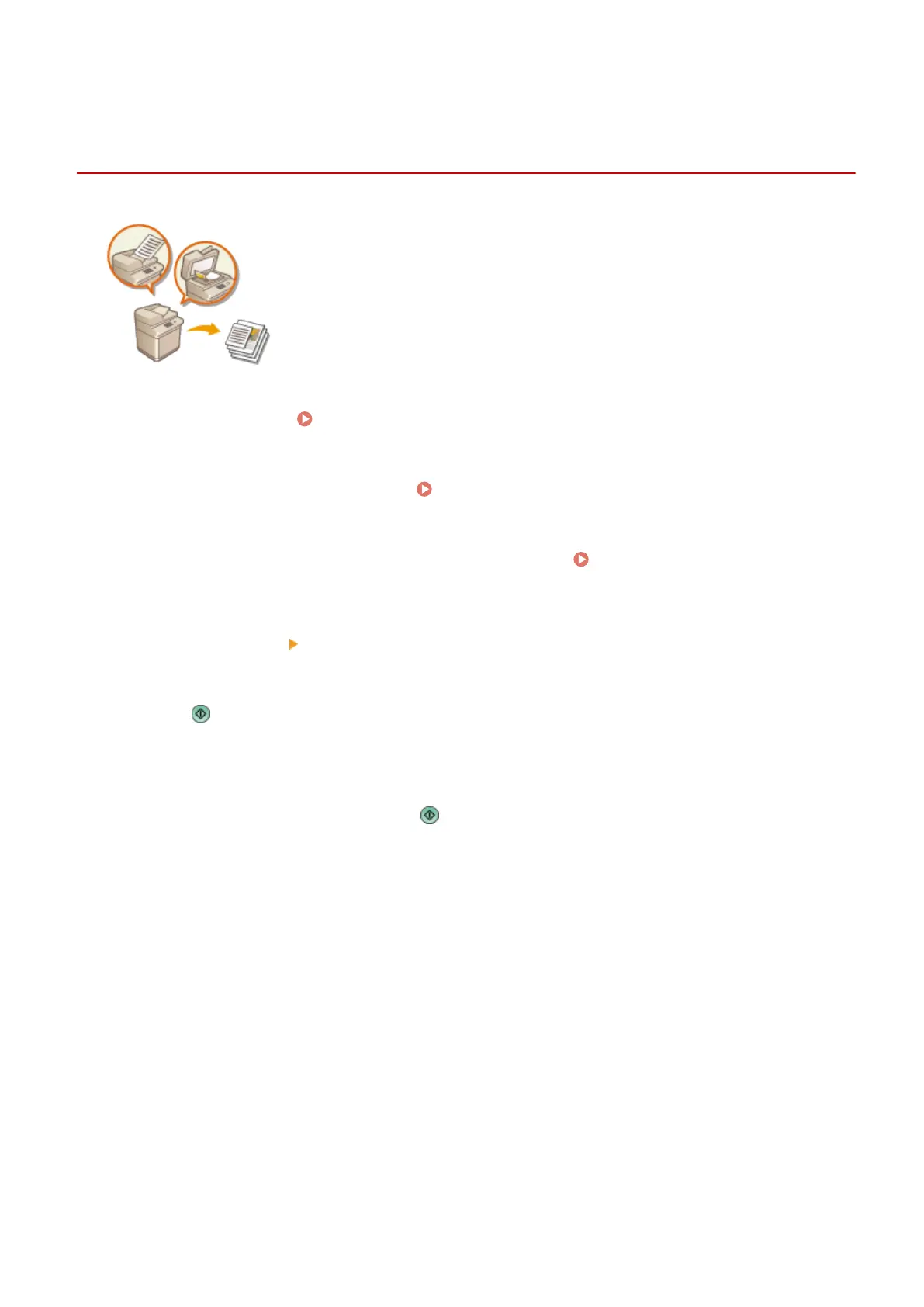Copying Separately Scanned Originals Together (Job
Build)
13WK-045
Even if you have too many originals to be placed in the feeder at once, you can scan
the originals separately and copy them as a batch of documents. Originals scanned
with both the feeder and the platen glass also can be copied at one time.
1
Place the original. Placing Originals(P. 106)
2
Press <Copy> on the Main Menu. <Main Menu> Screen(P. 94)
3
Press <Options> on the Copy Basic Features screen. Copy Basic Features
Screen(P. 208)
4
Press <Job Build> <Close>.
5
Press to scan the originals.
➠
When scanning is complete, the screen appears prompting you to scan the next original.
6
Place the next original and press to scan the original.
● Repeat this step until you nish scanning all of the originals.
● To change the scan settings, press <Change Settings>.
7
Press <Start Copying>.
➠ Copying starts.
Copying
240
