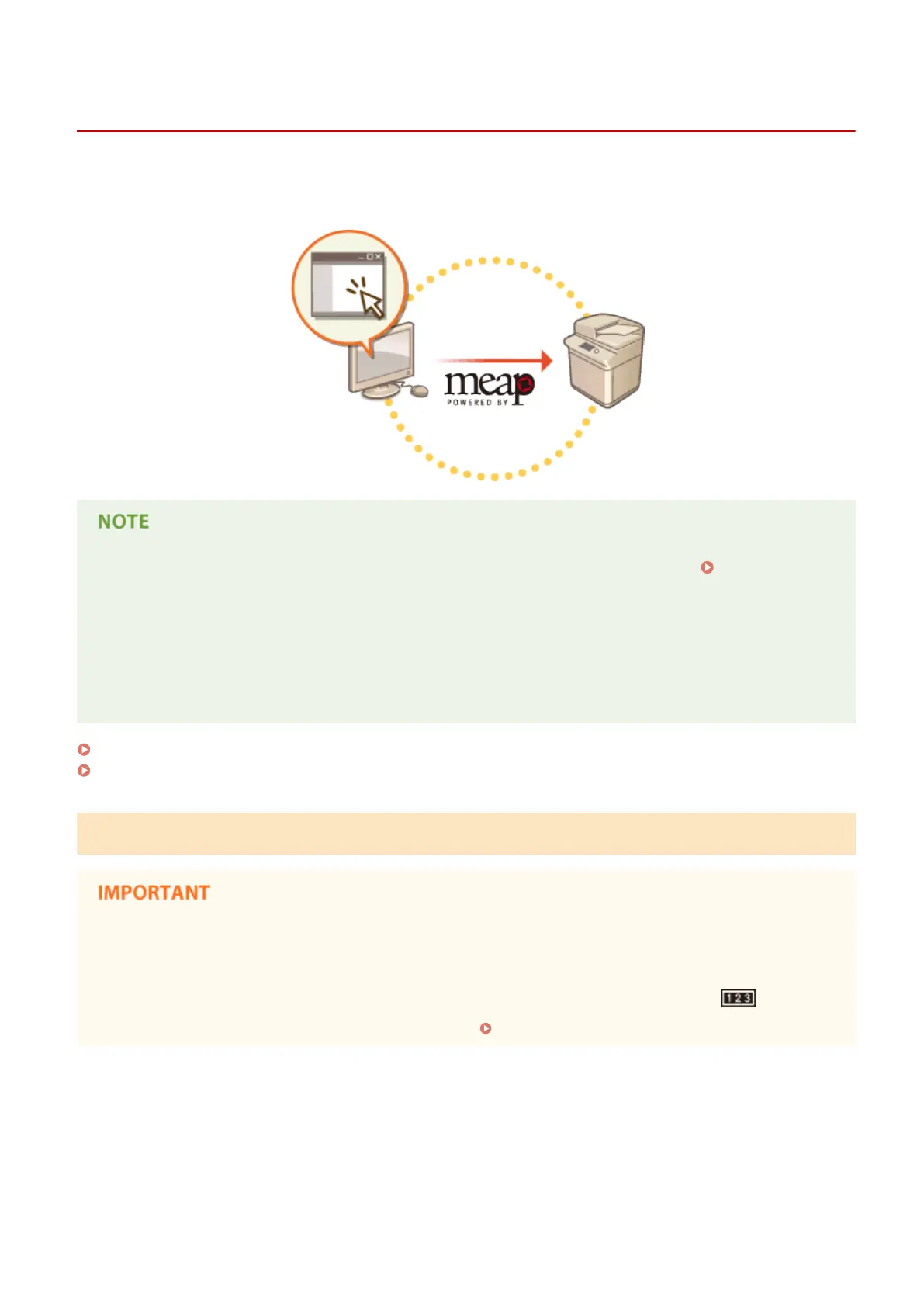Installing MEAP Applications
13WK-0H7
Before installing a MEAP application, you must acquire the "license le" using a computer. After acquiring the license
le, display the SMS from the Remote UI to install the MEAP application.
● You can check the number of applications installed and the hard disk space being used. Managing MEAP
Applications(P. 1076)
● If your MEAP application does not come with a License Access Number, your license le will be provided by
your MEAP Application provider. The license key and license le described in this section are not required.
For more information, see the manual provided with each MEAP application.
● Depending on the MEAP application, it may require a specic condition for installation. For more
information, see the user's manual for the MEAP application to be used.
Acquiring the License File(P. 1073)
Installing the Application(P. 1074)
Acquiring the License File
The following information is required for acquiring a license
le.
● The "license access number" attached to the package of the MEAP application.
● The "serial number" of the machine displayed in the lower left of the screen when pressing
.
*
* You can also check the serial number through the SMS screen. Managing MEAP Applications(P. 1076)
1
Open a Web browser to access http://www.canon.com/lms/license/
2
Follow the on-screen instructions to acquire the license le.
Appendix
1073
