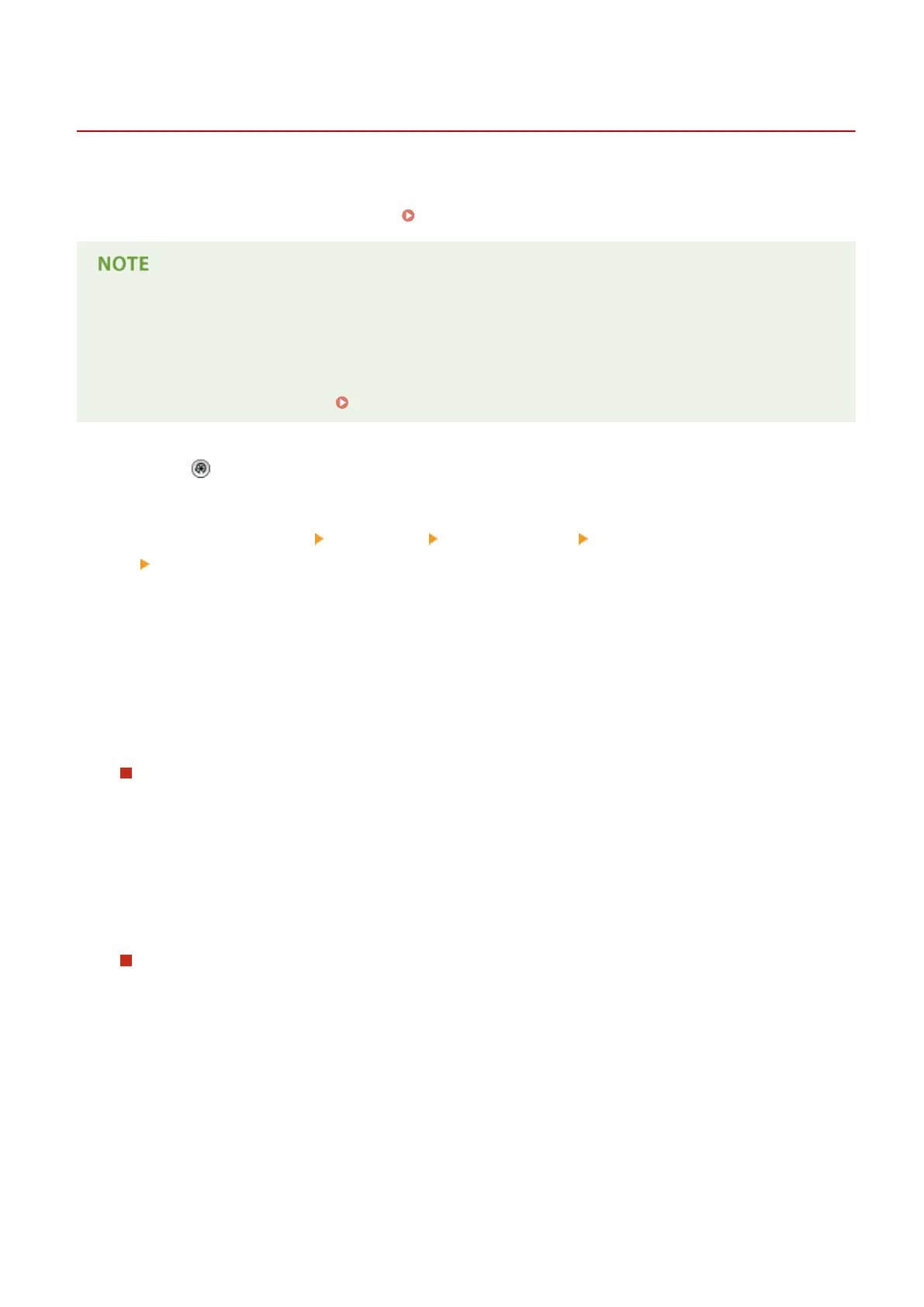Setting Up Connection by Selecting a Wireless Router
13WK-00F
You can search the wireless routers available for connection and select one from the display of the machine. For the
network key, enter a WEP key or PSK. Before selecting a wireless router, check and write down the required setup
information, including the SSID and network key. Checking the SSID and Network Key(P. 31)
Security settings
● If the wireless connection is set up by selecting a wireless router, the WEP authentication method is set to
<Open System> or the WPA/WPA2 encryption method is set to <Auto> (AES-CCMP or TKIP). If you want to
select <Shared Key> for WEP authentication or <AES-CCMP> for WPA/WPA2 encryption, set up the
connection in <Enter Manually>. Setting Up a Connection by Specifying Detailed Settings(P. 29)
1
Press .
2
Press <Preferences> <Network> <Wireless LAN> <Wireless LAN Settings>
<Other (Set Manually)>.
3
Press <Select Access Point>.
● The machine starts searching for available wireless routers.
4
Select a wireless router, and connect to it.
If the security setting of your wireless LAN router is WEP or WPA/WPA2-PSK
1
Select the wireless LAN router to use, and press <OK>.
2
Press <WEP Key> or <PSK>, and enter the network key.
3
Press <OK>.
➠ When the conguration is complete, the screen <Connected.> will be displayed.
If the security setting of your wireless LAN router is other than WEP or WPA/WPA2-
PSK
1
Select the wireless LAN router to use, and press <OK>.
➠ When the conguration is complete, the screen <Connected.> will be displayed.
Setting Up
28
