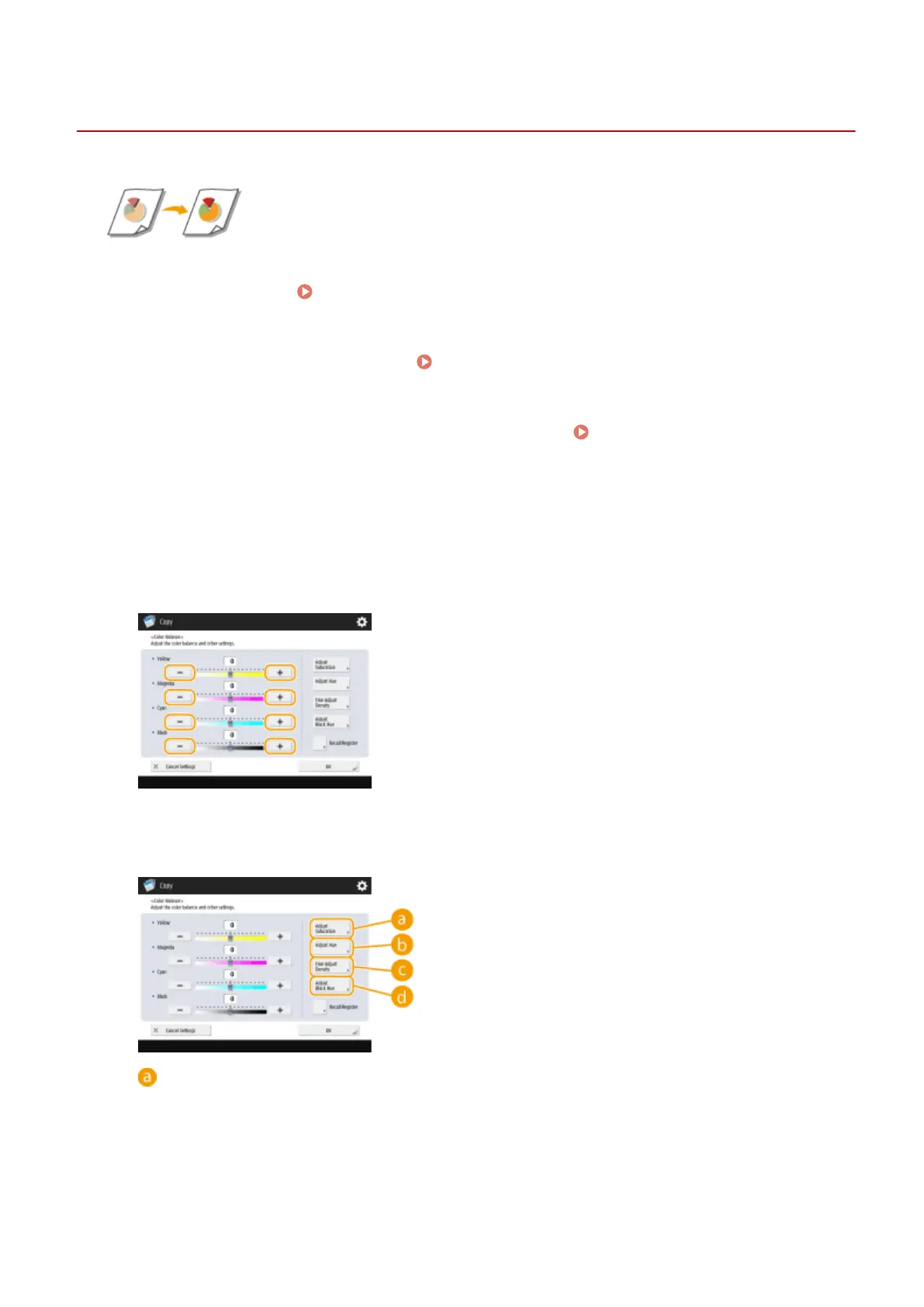Adjusting the Color
13WK-03Y
Adjust the density of yellow, magenta, cyan, and black separately. You can also specify the
vividness and tone to perform ne adjustment for the color.
1
Place the original. Placing Originals(P. 106)
2
Press <Copy> on the Main Menu. <Main Menu> Screen(P. 94)
3
Press <Options> on the Copy Basic Features screen. Copy Basic Features
Screen(P. 208)
4
Press <Color Balance>.
5
Press <-> or <+> for each color to adjust the color balance.
6
Perform other adjustment.
<Adjust Saturation>
To set the saturation for all colors, use the <Low> or <High> button for <All Colors>. To set each color
separately, use the <Low> or <High> button for each color. When adjustment is complete, press <OK>.
Copying
228
