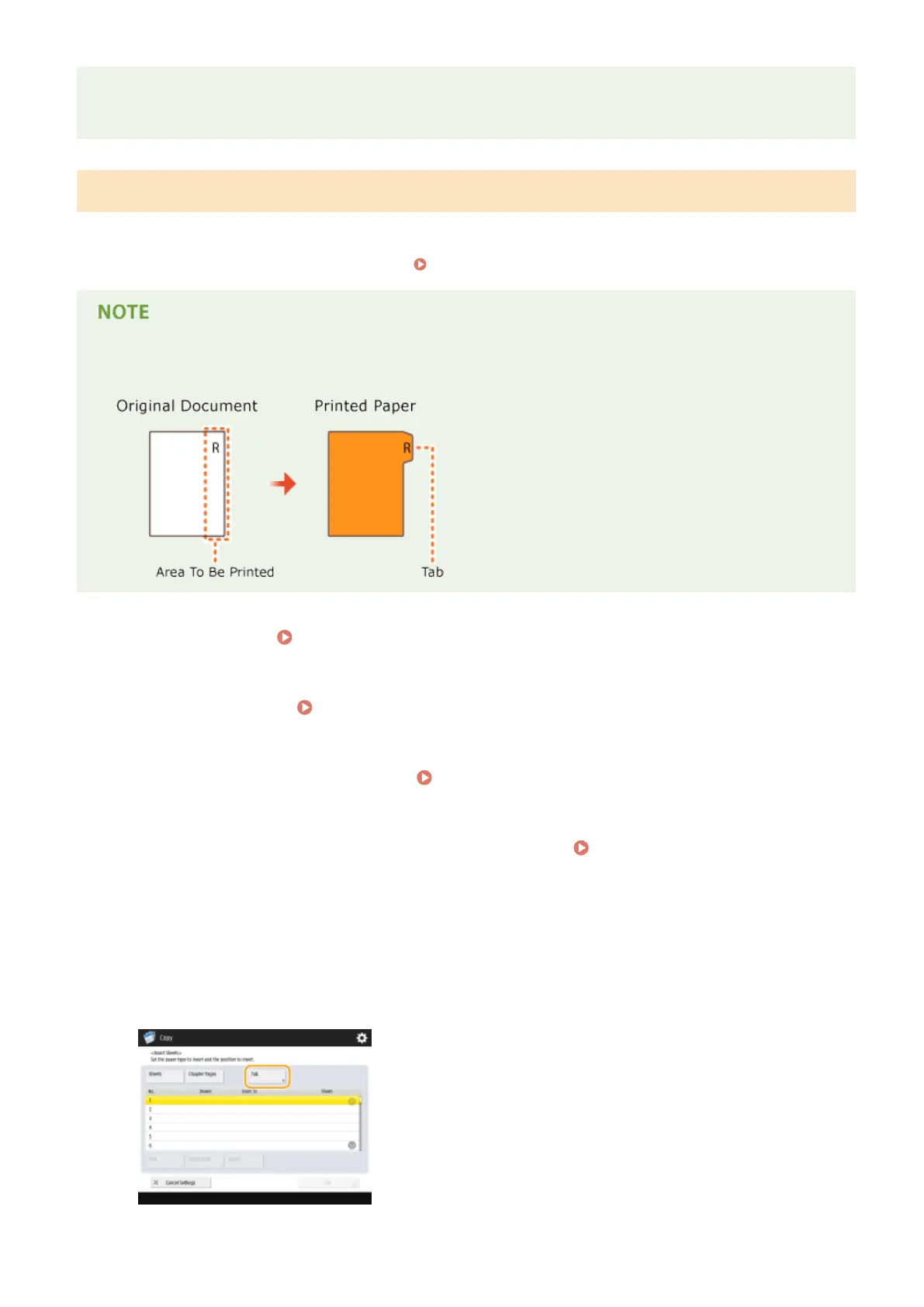● If you do not copy anything on the back side of the chapter page and leave it blank, select <Chapter Pages>
in step 5. You do not need to congure <Print Settings> because <Chapter Pages> is set to print only on one
side by default.
Inserting Tab Paper
Specify the page to insert the tab paper, set the number of sheets, and select whether to print on the tab paper. If you
want to print on the tab paper, include the original to be printed on the tab in the original document. This feature is
only available for models which support tab paper.
Specications(P. 1029)
● When you print on the tab, place the original as in the following illustration. Do not arrange unnecessary
characters or images in the tab area.
1
Load tab paper. Loading Tab Paper(P. 133)
2
Place the original. Placing Originals(P. 106)
3
Press <Copy> on the Main Menu. <Main Menu> Screen(P. 94)
4
Press <Options> on the Copy Basic Features screen. Copy Basic Features
Screen(P. 208)
5
Press <Insert Sheets>.
6
Press <Tab>.
Copying
274
