
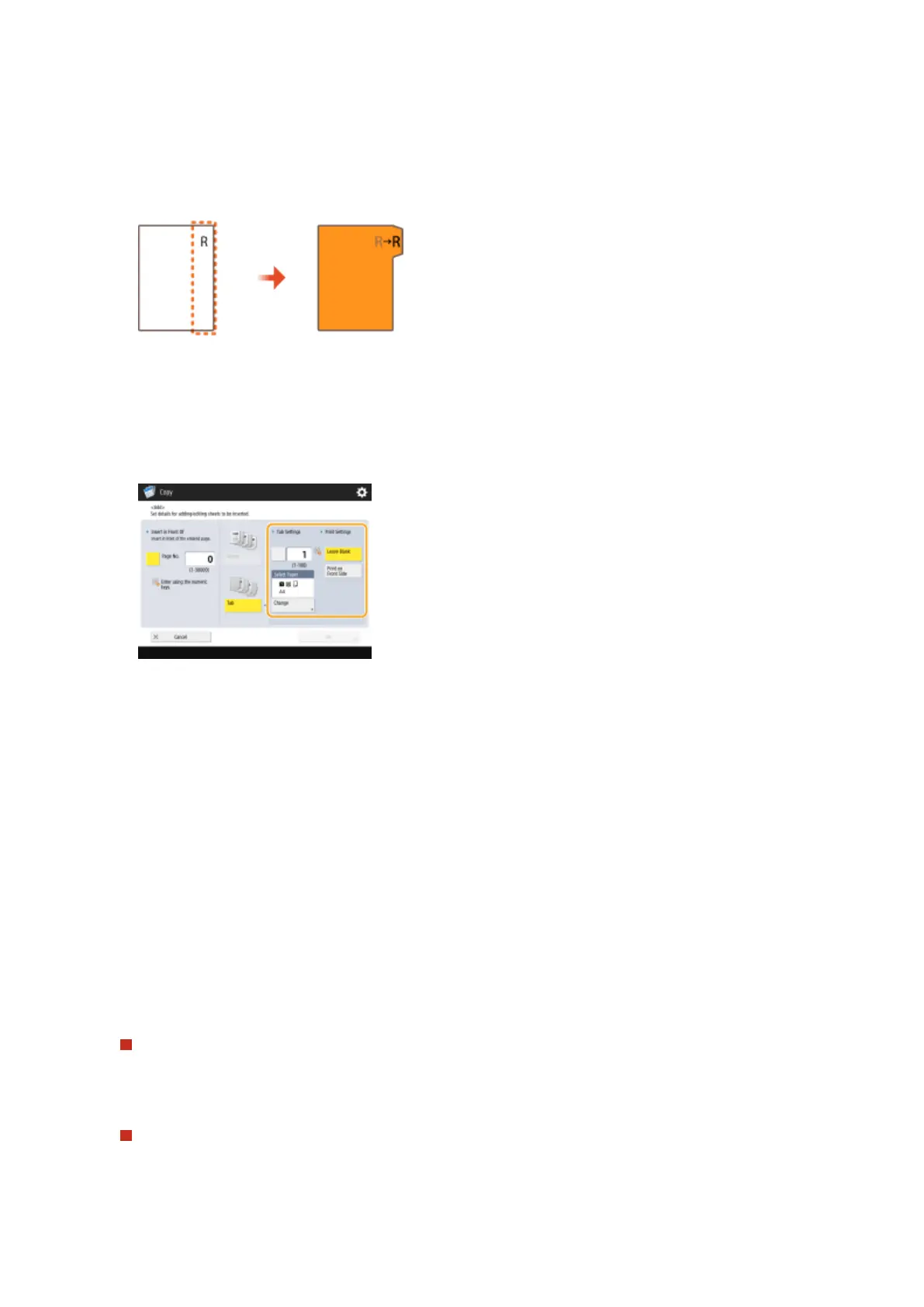 Loading...
Loading...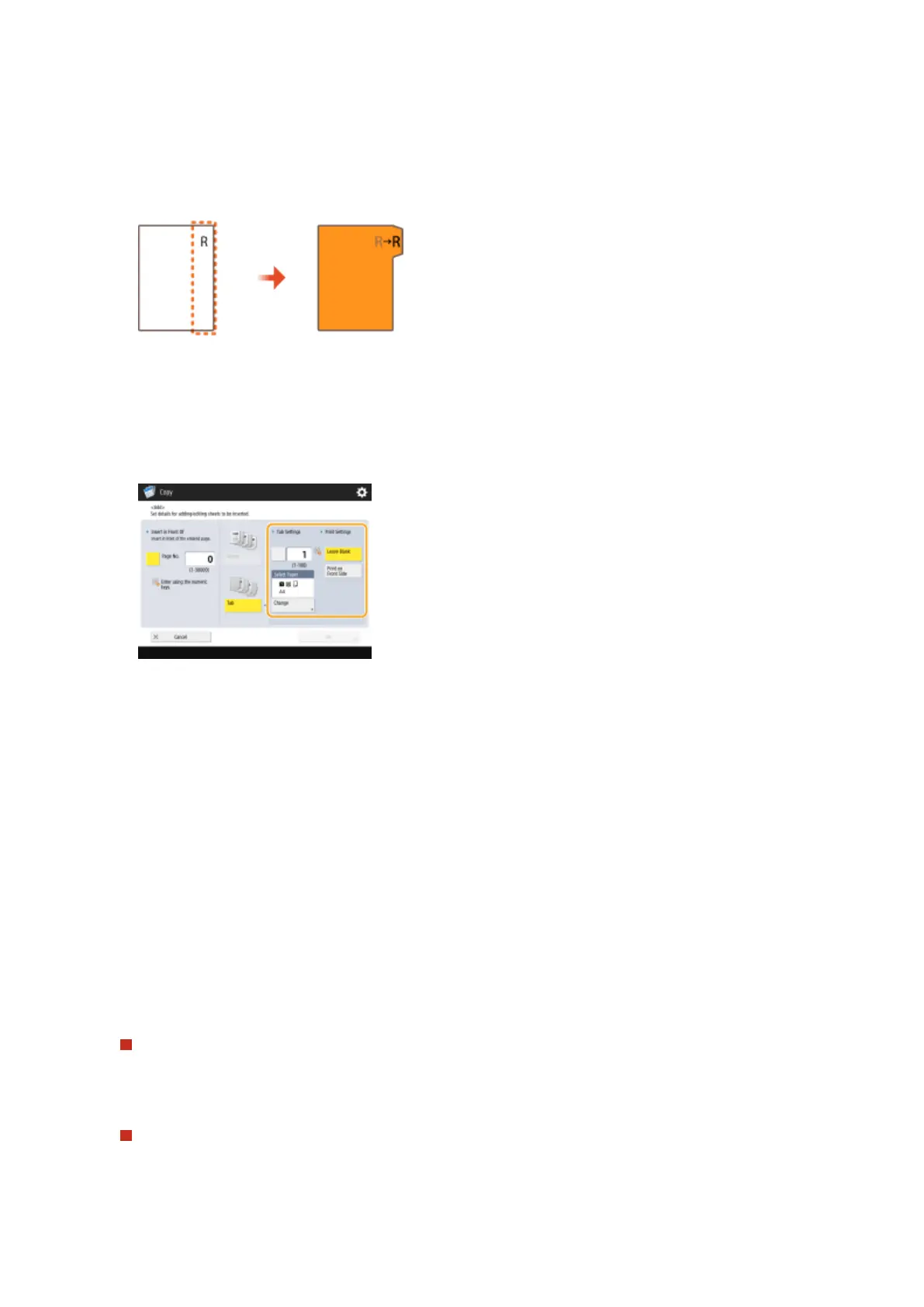




Do you have a question about the Canon imagerunner advance C5550i and is the answer not in the manual?
| Type | Color Laser Multifunction Printer |
|---|---|
| Print Resolution | 1200 x 1200 dpi |
| Scan Resolution | Up to 600 x 600 dpi |
| Paper Capacity | Standard: 1, 200 sheets; Maximum: 6, 350 sheets |
| Hard Disk Drive | 250 GB |
| Duplex Printing | Yes |
| Operating System Compatibility | Windows, Mac OS, Linux |
| Functions | Print, Copy, Scan |
| Print Speed | Up to 50 ppm |
| Copy Speed | Up to 50 ppm (Letter) |
| Connectivity | USB, Ethernet, Wi-Fi |
| Display | 10.1-inch TFT LCD WSVGA Color Touch Panel |
| Warm-up Time | Approximately 30 seconds |
| Memory | 4 GB RAM |
| Fax Resolution | Up to 400 x 400 dpi |
| Dimensions | 620 mm x 742 mm x 932 mm (W x D x H) |











