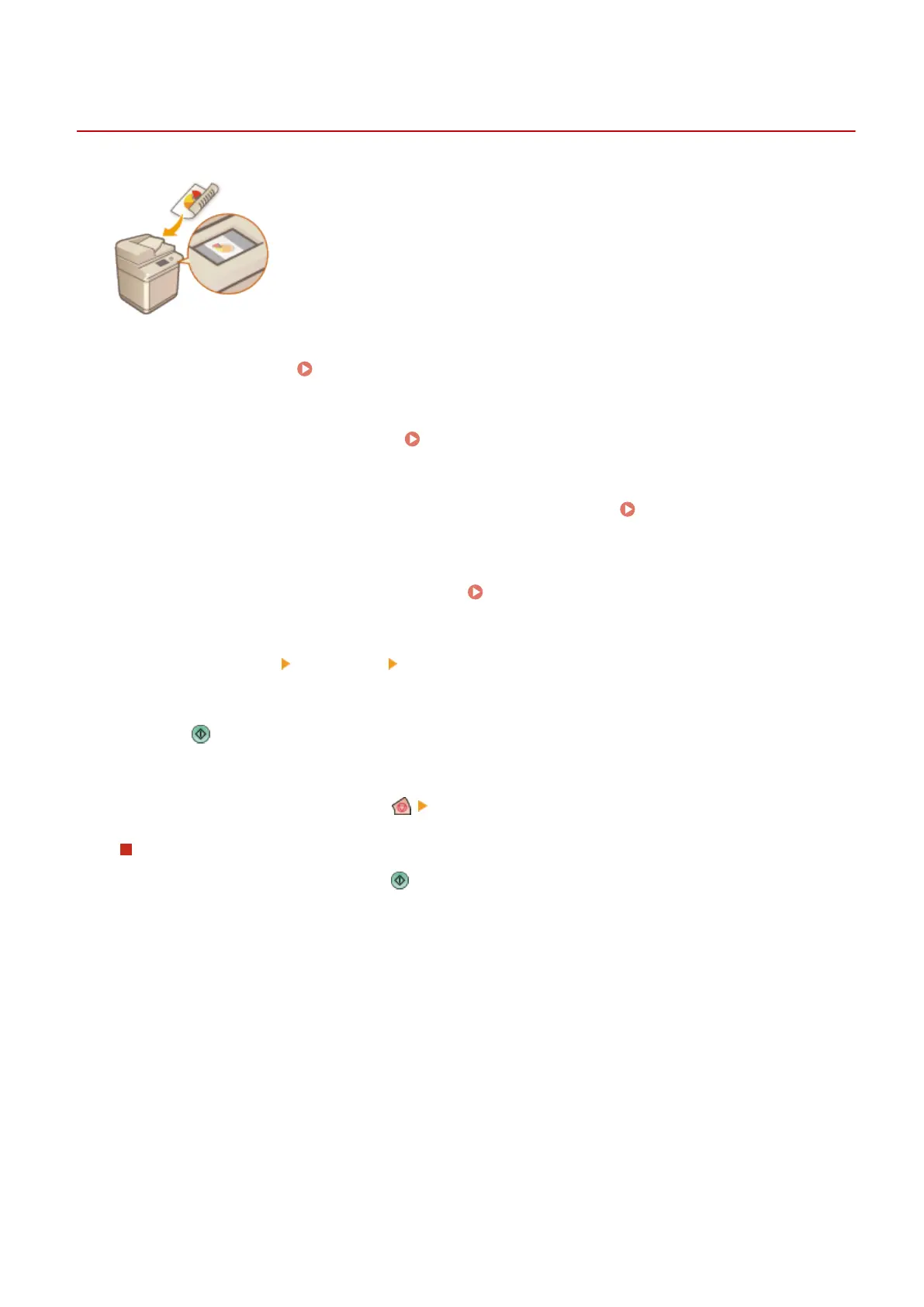Checking Scanned Images Before Sending (Preview)
13WK-05W
You can check scanned images on the preview screen before sending. This function
helps you immediately notice errors such as scanning unwanted pages accidentally
and scanning skewed originals.
1
Place the original. Placing Originals(P. 106)
2
Press <Fax> on the Main Menu. <Main Menu> Screen(P. 94)
3
Specify the destination on the Fax Basic Features screen. Fax Basic Features
Screen(P. 316)
4
Specify the scan settings as necessary. Basic Operations for Sending Faxes(P. 319)
5
Press <Options> <Preview> <Close>.
6
Press .
➠
Originals are scanned and the preview screen appears.
● To cancel scanning, press <Cancel> or <Yes>.
When <Press the [Start] key to scan the next original.> is displayed
Place the next original to scan and press . When scanning all of the originals is complete, press <Preview and
Send> to display the preview screen.
7
Check the scanned images on the preview screen.
8
Press <Start Sending>.
➠ Sending starts.
Faxing
336
