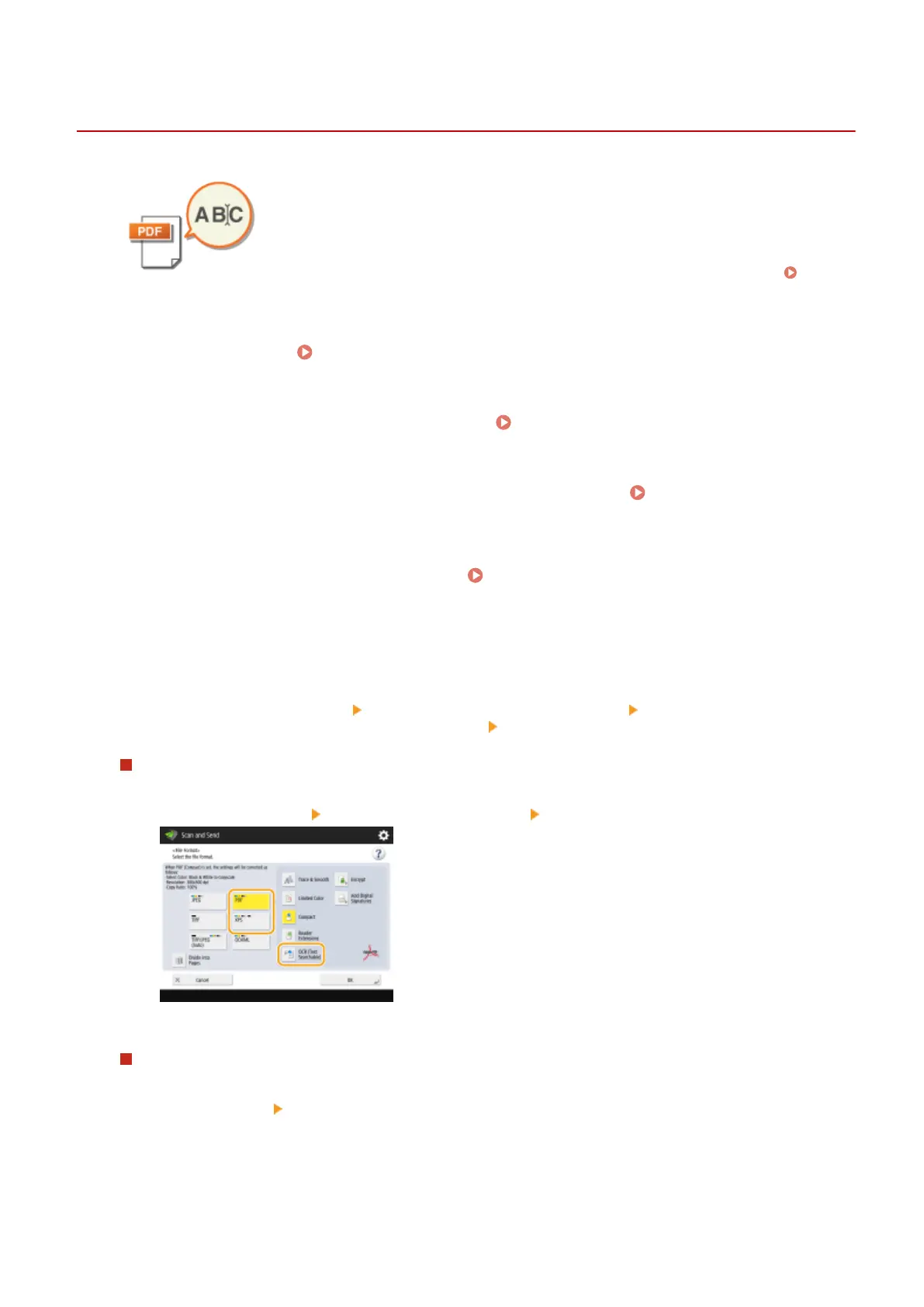Scanning with the OCR Function
13WK-086
This mode enables you to perform OCR (optical character recognition) to extract data
that can be recognized as text from the scanned image and create a PDF/XPS/OOXML
(pptx/docx) le that is searchable. You can also set <Compact> if you select PDF or
XPS as the le format.
For information on the optional products required to use this function, see System
Options(P. 1121)
1
Place the original. Placing Originals(P. 106)
2
Press <Scan and Send> on the Main Menu. <Main Menu> Screen(P. 94)
3
Specify the destination on the Scan Basic Features screen. Scan Basic Features
Screen(P. 408)
4
Specify the scan settings as necessary. Basic Operations for Scanning
Originals(P. 411)
5
Select a le format.
If you want to separate multiple images and send them as separate les, each of which consists of only one
page, press <Divide into Pages> enter the number of pages to divide by press <OK>. If you want to scan
the images as a single le, press <Divide into Pages> <Cancel Settings>.
To select PDF or XPS
1
Select <PDF> or <XPS> press <OCR (Text Searchable)> <OK>.
To select the Word format for OOXML
1
Select <OOXML> <Word>.
Scanning
450
