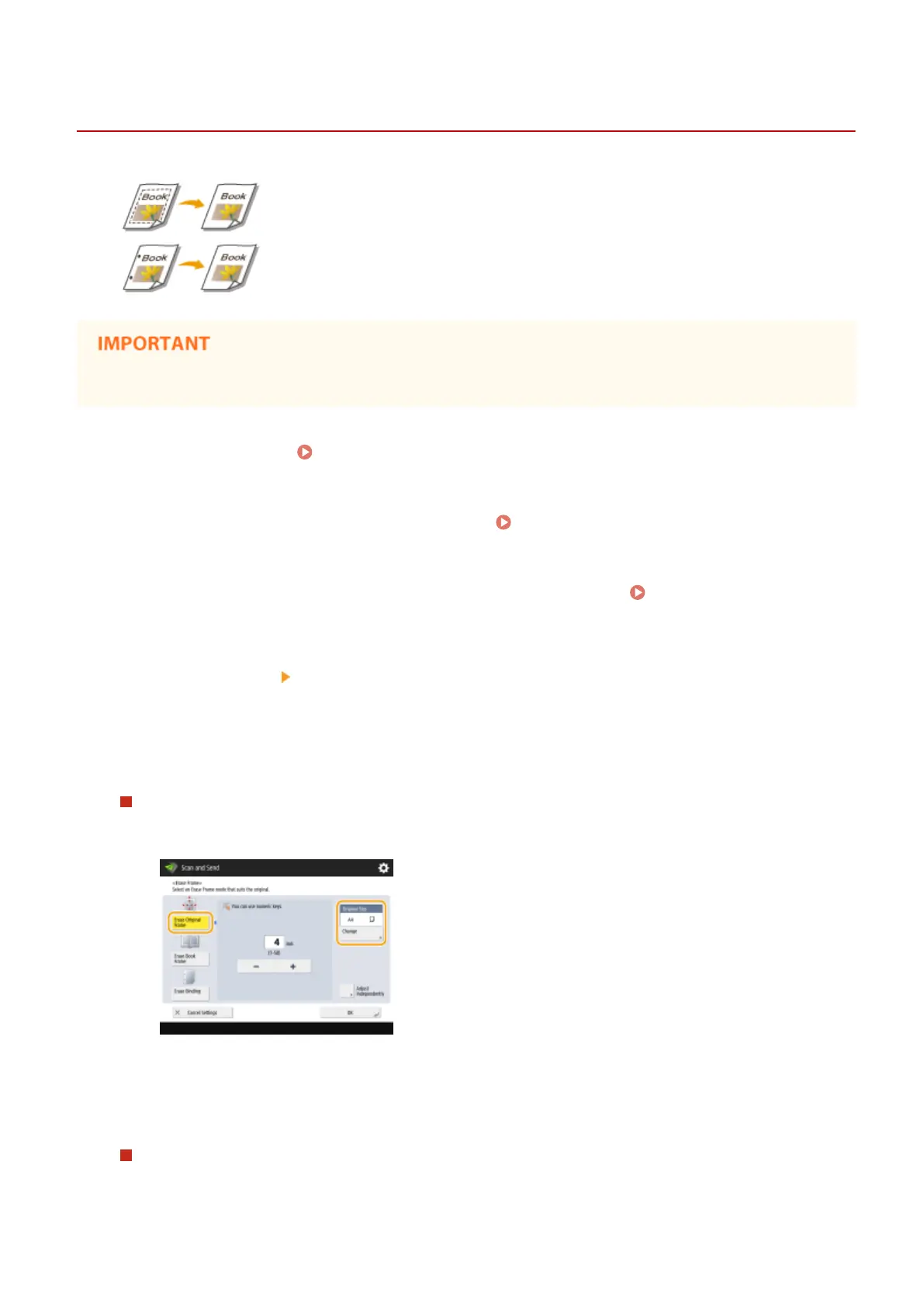Erasing Dark Borders When Scanning (Erase Frame)
13WK-07R
When scanning originals that are smaller than the scanning size, frame lines of the
originals may appear in the scanned image. When scanning a thick book, dark
borders may appear. This function enables you to erase these frame lines and dark
borders. You can also set the machine to not copy punch holes in the originals.
● Place the original with punch holes on the platen glass. Placing in the feeder may result in damage.
1
Place the original. Placing Originals(P. 106)
2
Press <Scan and Send> on the Main Menu. <Main Menu> Screen(P. 94)
3
Specify the destination on the Scan Basic Features screen. Scan Basic Features
Screen(P. 408)
4
Press <Options> <Erase Frame>.
5
Specify the erasing type and width.
Erasing the frames in copies of documents
1
Press <Erase Original Frame> and check <Original Size>.
● If the size displayed in <Original Size> is different from the size of the original, press <Change> to
select the size.
2
Enter the width of the frame to erase.
Erasing dark borders in copies of books
You can erase the dark borders both in the center and contour lines that appear when you scan facing pages
in a book.
Scanning
430
