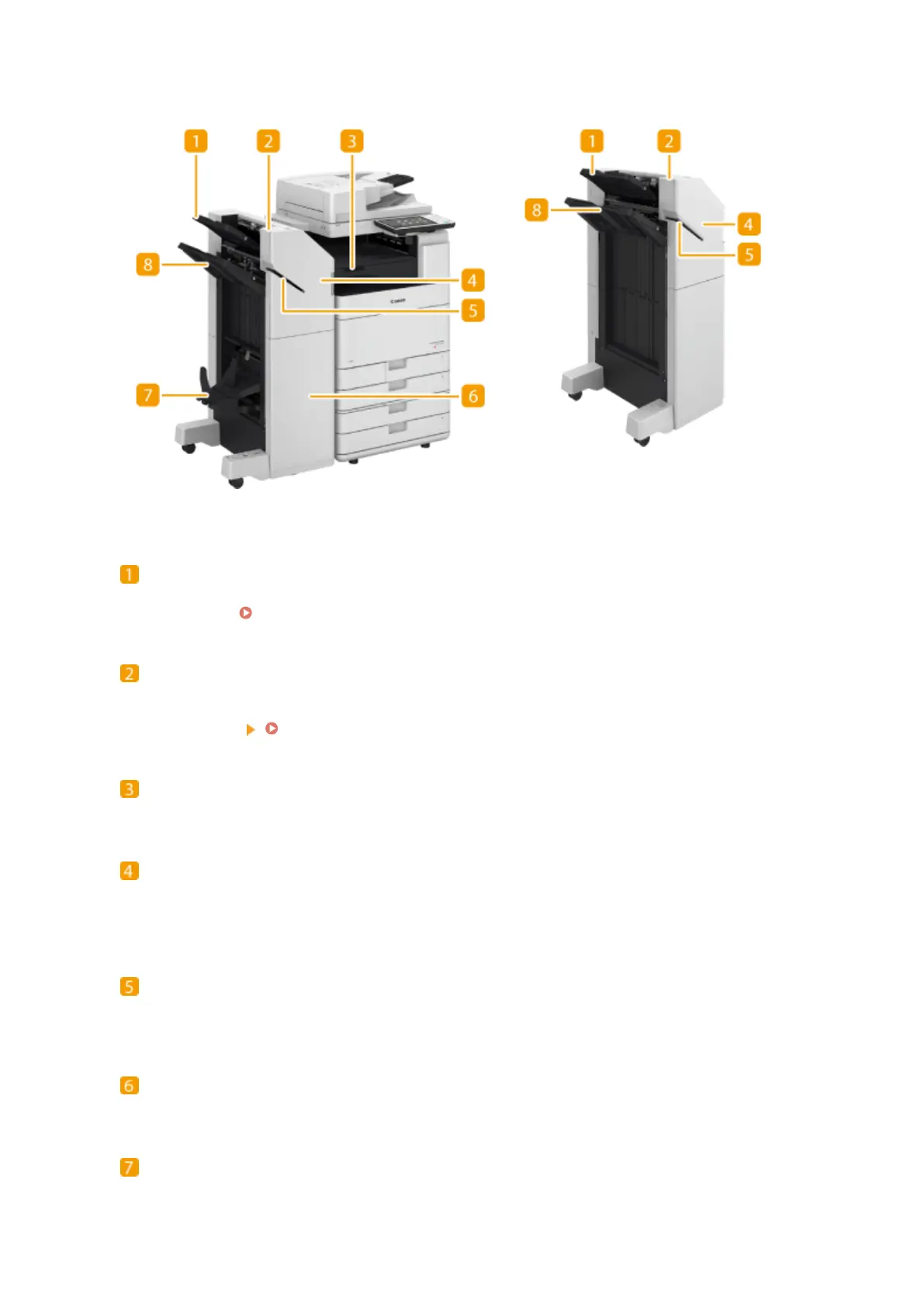◼ External View
Booklet Finisher-Y1 Staple Finisher-Y1
Tray A
The prints are output to this tray. You can specify functions for which the tray is used by conguring <Output
Tray Settings>. <Output Tray Settings>(P. 760)
Staple Button
Press this button when you manually staple paper (Manual Stapling). You can also staple paper without
pressing the button. You can specify the time period for the paper to be stapled after inserting the paper.
<Adjust Action> <Time Until Stapling Starts in Stapler Mode>(P. 756)
Buffer Pass Unit-L1
Open to remove jammed paper.
Front cover (upper)
Open to remove jammed paper, clear a staple jam in the stapler unit and saddle stitcher unit, or replace the
staple cartridge. If the "2/4 Hole Puncher Unit-A1", "2/3 Hole Puncher Unit-A1", or "4 Hole Puncher Unit-A1" is
installed, open to discard punch waste.
Slit
Insert paper to manually staple the paper. You can specify the time period for the paper to be stapled after
inserting the paper.
Front cover (lower) (Booklet Finisher-Y1 only)
Open to remove jammed paper, clear a staple jam, or replace the staple cartridge in the saddle stitcher unit.
Booklet tray (Booklet Finisher-Y1 only)
The printouts that are saddle stitched are output to this tray.
Appendix
1107
