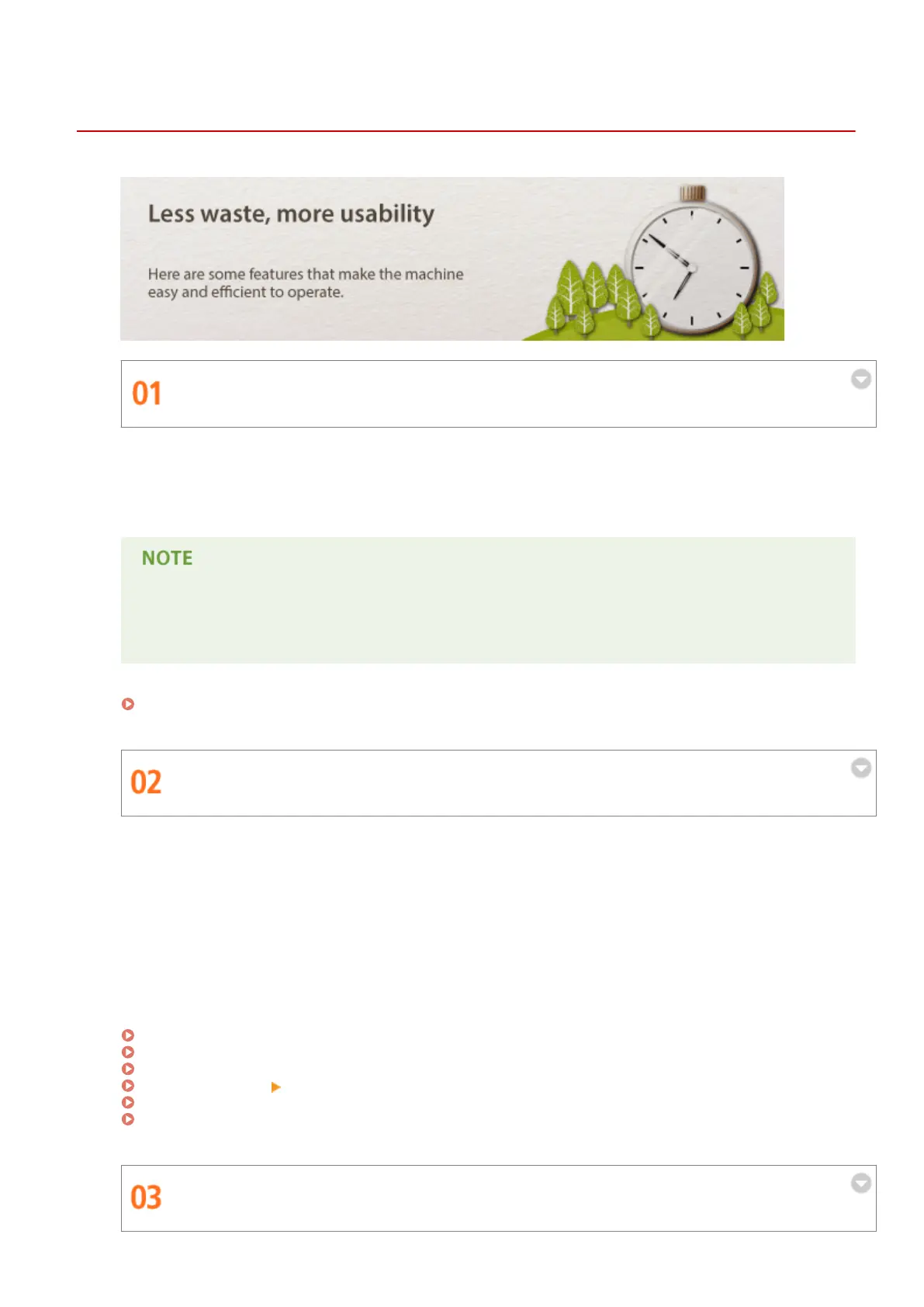Ecient, Eco-friendly Operations
13WK-0F5
Performing Operations on User-friendly Screens
You can operate the touch panel display much like a smartphone, using familiar gestures such as icking and
pinching in or out. Easy-to-understand videos provide maintenance instructions, such as when the toner
cartridge or staples need to be replaced. Equipped with a motion sensor, the machine automatically wakes up
from sleep or energy saver mode when a person is detected nearby.
● Intuitive operations on the preview image in the printer driver make it easy to congure various
settings, such as specifying the binding position or switching between 1-sided and 2-sided printing.
For more information, see the Printer Driver Help screen.
For more information on the touch panel display, see the following:
Using the Touch Panel Display(P. 93)
Improving Eciency in a Variety of Situations
The machine is equipped with functions that let you copy large amounts of documents more eciently. For
example, you can scan multiple documents with different settings and then merge them into a single document
for copying. In addition, you can use the Direct Print function to print directly from a computer or network
without a printer driver, such as when you are away from your oce. When scanning originals, you can enjoy
stress-free operations thanks to features such as the ability to skip blank pages, as well as messages that notify
you when pages are accidentally stuck together and scanned at once. The machine is also equipped with
convenient forwarding functions, such as the ability to automatically forward received documents, as well as to
receive e-mail notications after sending is complete, which can improve the eciency of your operations in a
variety of situations.
For more information, see the following:
Combining Jobs with Different Settings Into a Single Job (Merge Job Blocks)(P. 282)
Directly Printing Files without Opening Them(P. 402)
Skipping Blank Pages When Scanning(P. 442)
<Common>(P. 760) <Scan Settings>
Forwarding Received Documents Automatically(P. 358)
Notifying You by E-Mail of the Completion of Sending(P. 341)
Conserving Resources with Eco-friendly Features
Appendix
1022
