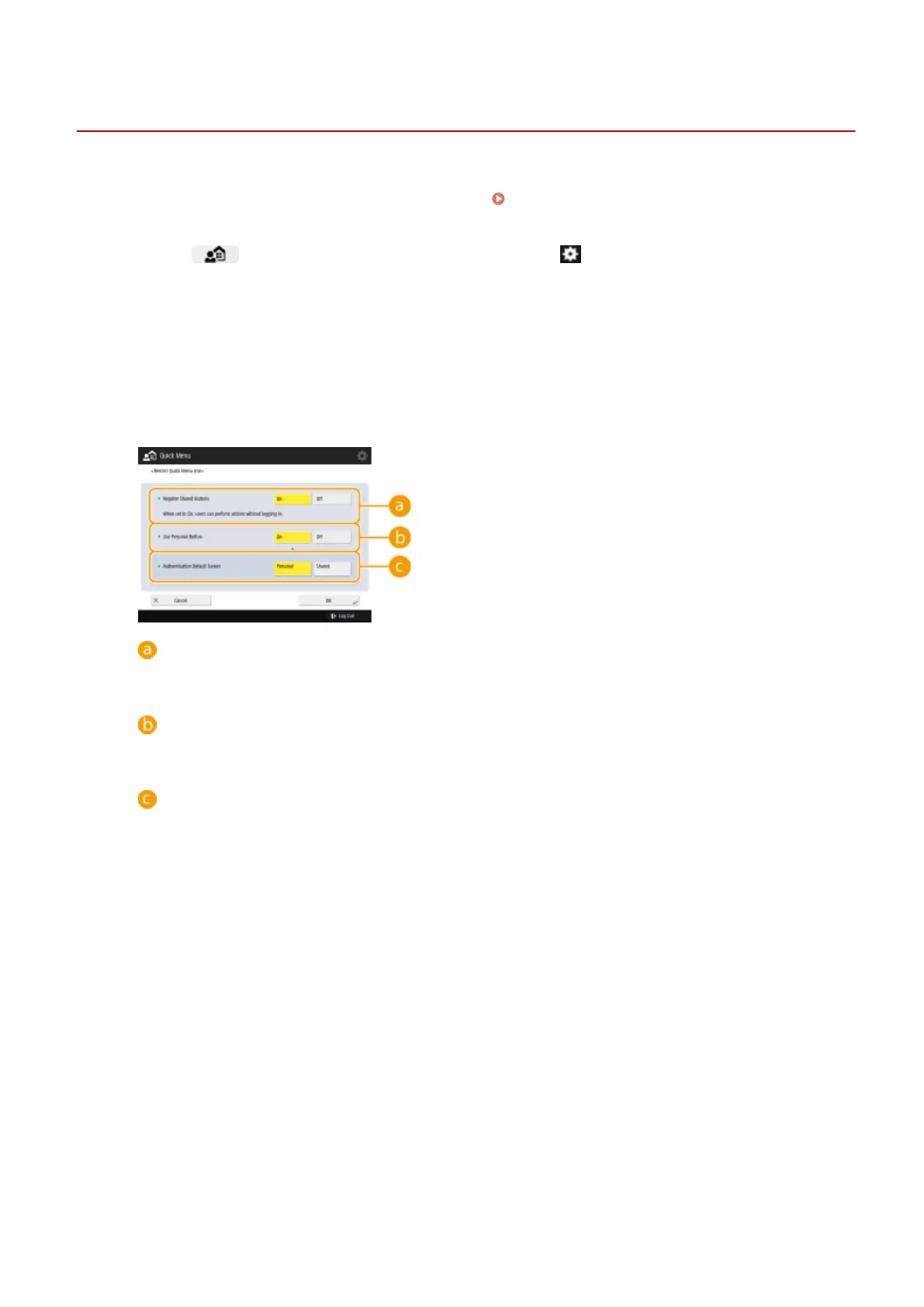Restricting Usage of the Quick Menu
13WK-032
You can set restrictions on the use of Personal buttons and Shared buttons. You can also select whether to display
Personal or Shared buttons when the Quick Menu is displayed. Logging into the Machine(P. 104)
1
Press to display the Quick Menu, and press .
2
Press <Restrict Quick Menu Use>.
● When the login screen is displayed, log in as the Administrator.
3
Set the usage restrictions.
<Register Shared Buttons>
If you set it to <On>, all users can register/edit Shared buttons. If you set it to <Off>, these operations
cannot be made unless the user is logged in as the Administrator.
<Use Personal Button>
If you set it to <On>, users who logged into the machine can use Personal buttons. If you set it to <Off>,
Personal buttons cannot be used.
<Authentication Default Screen>
You can select whether Personal buttons or Shared buttons are displayed on the default screen that is
displayed after authentication, when both buttons are available.
4
Press <OK>.
Basic Operations
174
