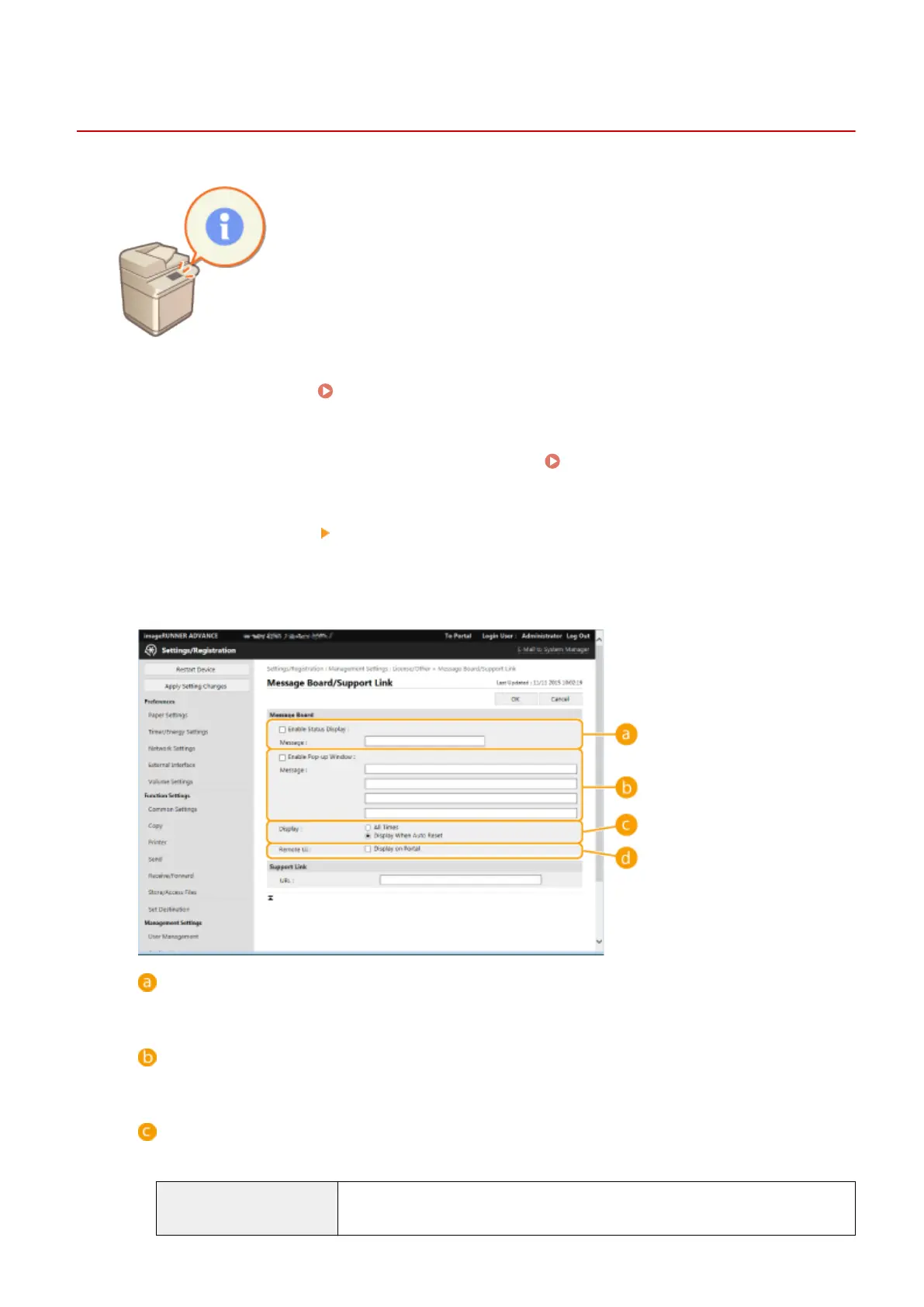Displaying Messages from the Administrator
13WK-0EF
You can display messages to users on the touch panel display. Messages can be
displayed at the bottom of the touch panel display or in a separate pop-up window,
and you can select which display method to use based on the type of message or
user. When a message is displayed in a pop-up window, you can also display the
same message on the Remote UI portal page. Administrator privileges are required
in order to congure these settings.
1
Start the Remote UI. Starting the Remote UI(P. 648)
2
Click [Settings/Registration] on the portal page. Remote UI Screen(P. 649)
3
Click [License/Other] [Message Board/Support Link].
4
Enter the message, and click [OK].
[Enable Status Display]
To display the message at the bottom of the touch panel display, select the check box and enter the
message in [Message]. Use this setting for displaying operational tips and other low-priority messages.
[Enable Pop-up Window]
To display the message in a pop-up window on the touch panel display, select the check box and enter the
message in [Message]. Use this setting for displaying high-priority messages.
[Display]
Select the display method for the pop-up window.
[All Times]
The pop-up window is displayed continuously, and the machine cannot be operated.
Use this setting for messages such as an out-of-service notice.
Managing the Machine
702
