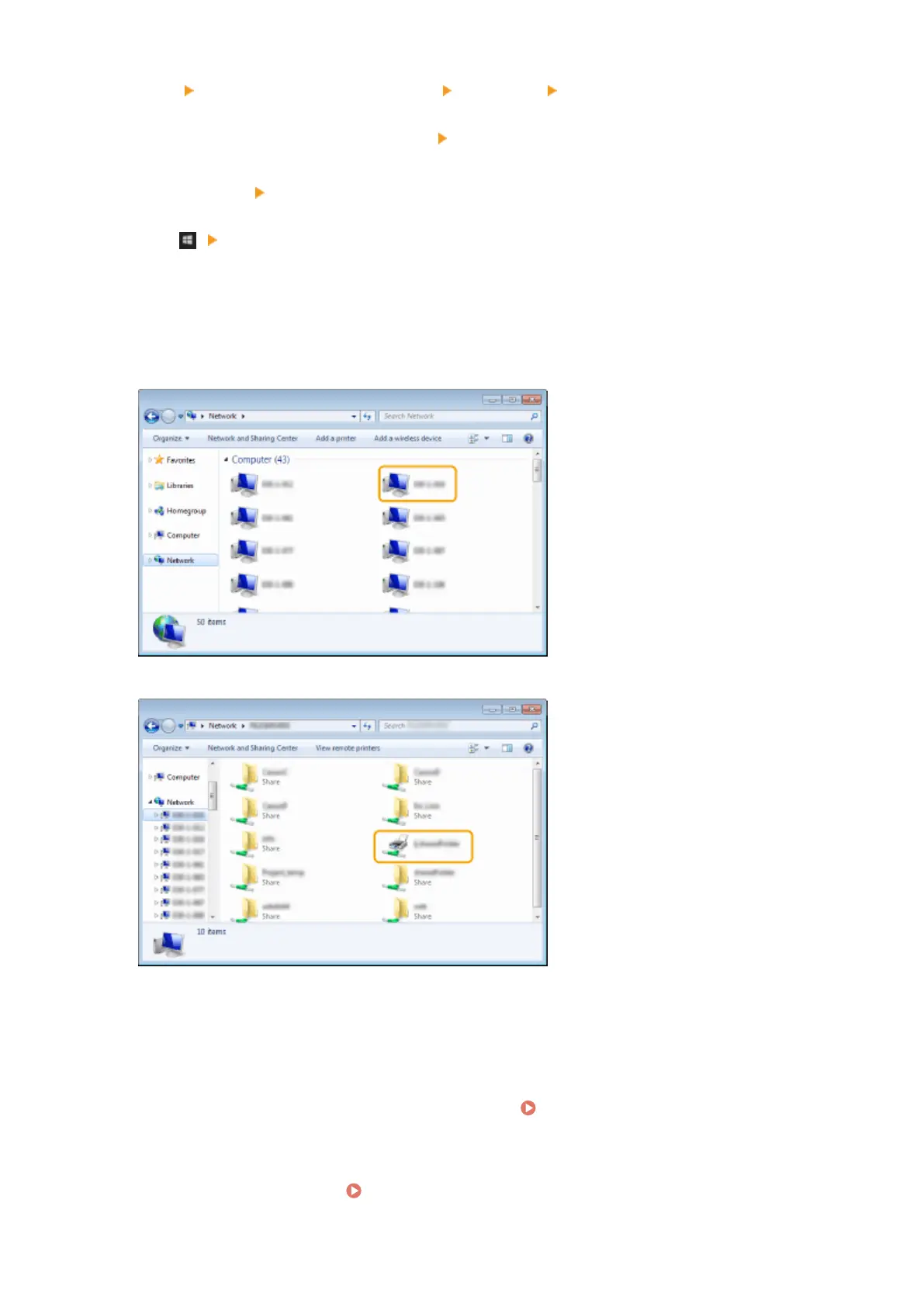[Start] select [All Programs] (or [Programs]) [Accessories] [Windows Explorer].
Windows 8/Server 2012
Right-click the lower-left corner of the screen
select [File Explorer].
Windows 8.1/Server 2012 R2
Right-click [Start] select [File Explorer].
Windows 10
Click [
] select [File Explorer]
2
Select [Network] or [My Network Places] and double-click the computer set up as a
print server.
● To view computers on the network, you may need to turn on network discovery or search the network for
computers.
➠
The shared printer is displayed.
n
◼ Printing a Test Page in Windows
You can check whether the printer driver is operational by printing a test page in Windows.
1
Load A4 size paper in the multi-purpose tray. Loading Paper in the Multi-Purpose
Tray(P. 117)
2
Open the printer folder. Displaying the Printer Folder(P. 1139)
Appendix
1140
