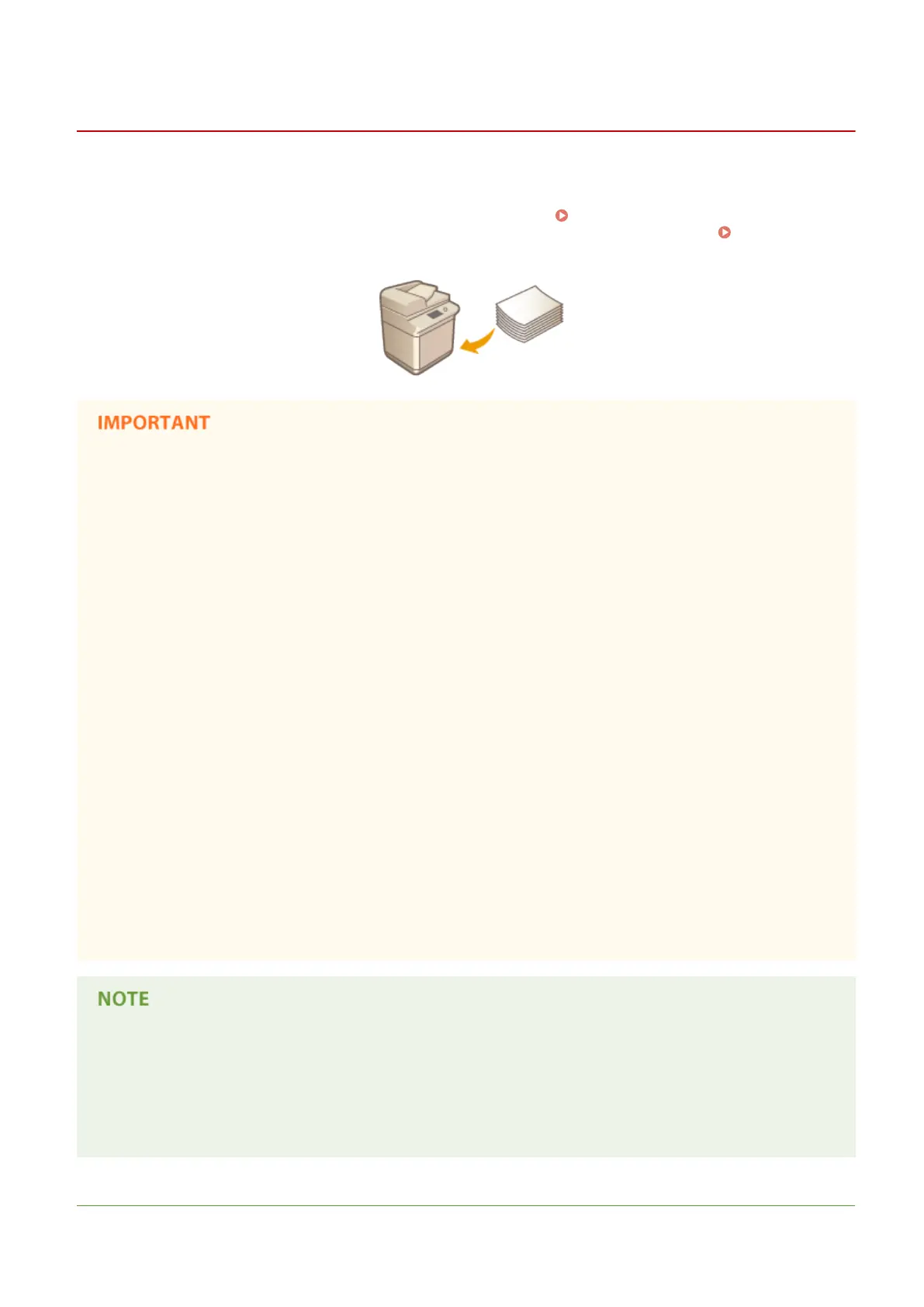Loading Paper
13WK-024
You can load the paper into the paper drawer or multi-purpose tray. Load the paper you usually use into the paper
drawer. Use the multi-purpose tray when you temporarily use a size or type of paper that is not loaded in the paper
drawer. For more information about available paper types and sizes, see Specications(P. 1029) . To obtain the
optimum printing results, make sure to correctly specify the size and type of paper that is loaded.
Specifying Paper
Size and Type(P. 137)
● Loading paper while stock remains may cause a multiple sheet feed or a paper jam. If there is paper
remaining, it is recommended that you wait until all of it has been used before loading more paper.
● Do not load different sizes or types of paper together.
Do not use the following types of paper:
● Wrinkled or creased paper
● Curled or rolled paper
● Torn paper
● Damp paper
● Very thin paper
● Paper printed by a thermal transfer printer
● Highly textured paper
● Glossy paper
Paper handling and storage
● Store the paper on a at surface.
● Keep the paper wrapped in its original package to protect the paper from moisture or dryness.
● Do not store the paper in such a way that may cause it to curl or fold.
● Do not store the paper vertically or stack too much paper.
● Do not store the paper in direct sunlight, or in a place subject to high humidity, dryness, or drastic changes
in temperature or humidity.
When printing on paper that has absorbed moisture
● Steam may emit from the paper output area, or water droplets may form on the back side of the control
panel or around the paper output area. There is nothing unusual about any of these occurrences, which
occur when the heat generated from xing toner on the paper causes moisture in the paper to evaporate
(most likely to occur at low room temperatures).
LINKS
Basic Operations
112
