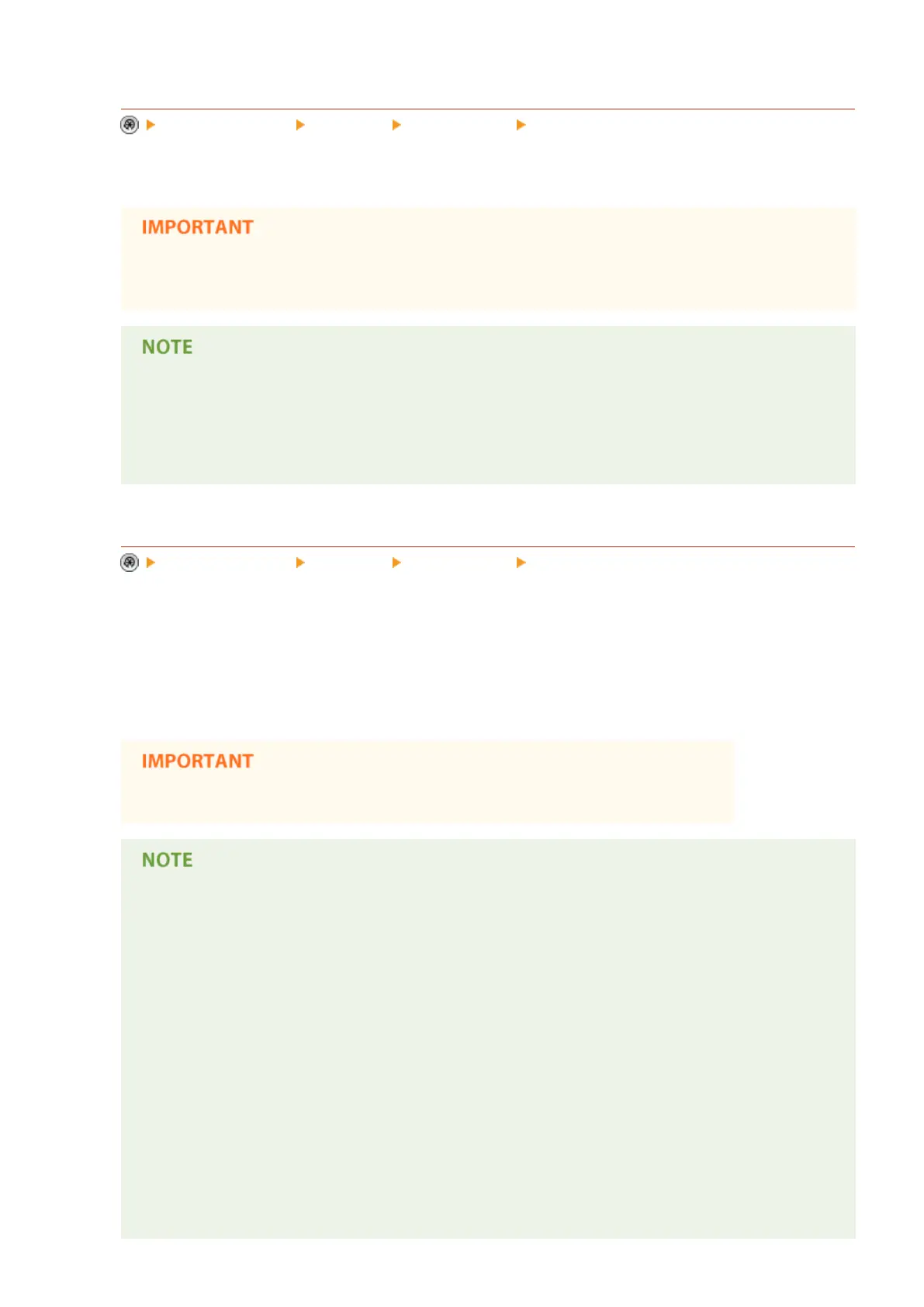<Printer Driver Watermark/Document Scan Lock>
<Function Settings> <Common> <Print Settings> <Secure Watermark/Doc. Scan Lock>
When printing from a printer driver, you can select the functions set here for each job.
● If <Printer Driver Secure Watermark> and <Forced Secure Watermark> are set for a printer at the
same time, Forced Secure Watermark is given priority.
● If a login service has been set, the user name/Department ID of the user who logged in is printed.
● The watermark <CONFIDENTIAL> is printed if a login service is not set.
● To use this function, specify the following settings in the printer driver in advance. For details, see the
help for the printer driver.
<Adjust Background/Character Contrast>
<Function Settings> <Common> <Print Settings> <Secure Watermark/Doc. Scan Lock>
Adjusts the relative contrast of the hidden text and the background. The Secure Watermark effect can be tested
by making a copy of a sample print. The following settings are specied here.
● <Relative Contrast>: Adjusts the relative contrast of the hidden text and the background.
● <Standard Value Settings>: Sets the density of the background.
● <Latent Area Density>: Sets the density of the text.
● Load A3, A4, LTR, or 11" x 17" size plain or heavy paper when making sample prints.
Sample Print
● The sample print includes the hidden text and the background for each relative contrast value.
● The area within the frame on the sample print is the output sample for the currently set relative
contrast value.
Relative Contrast
● Adjust the relative contrast while comparing the difference between the set standard value and the
current latent area density, by referring to the sample print.
● If you increase the value for the relative contrast, the background gets denser, and if you decrease
the value, the background gets lighter. When you select <White Letters on Colored Bkground.>, if you
increase the value for the relative contrast, the text becomes denser, and if you decrease the value,
the text becomes lighter.
<Print Settings>
● If you select <White Letters on Colored Bkground.>, set the standard value for the density of the text
and the latent area density for the density of the background.
Settings/Registration
764
