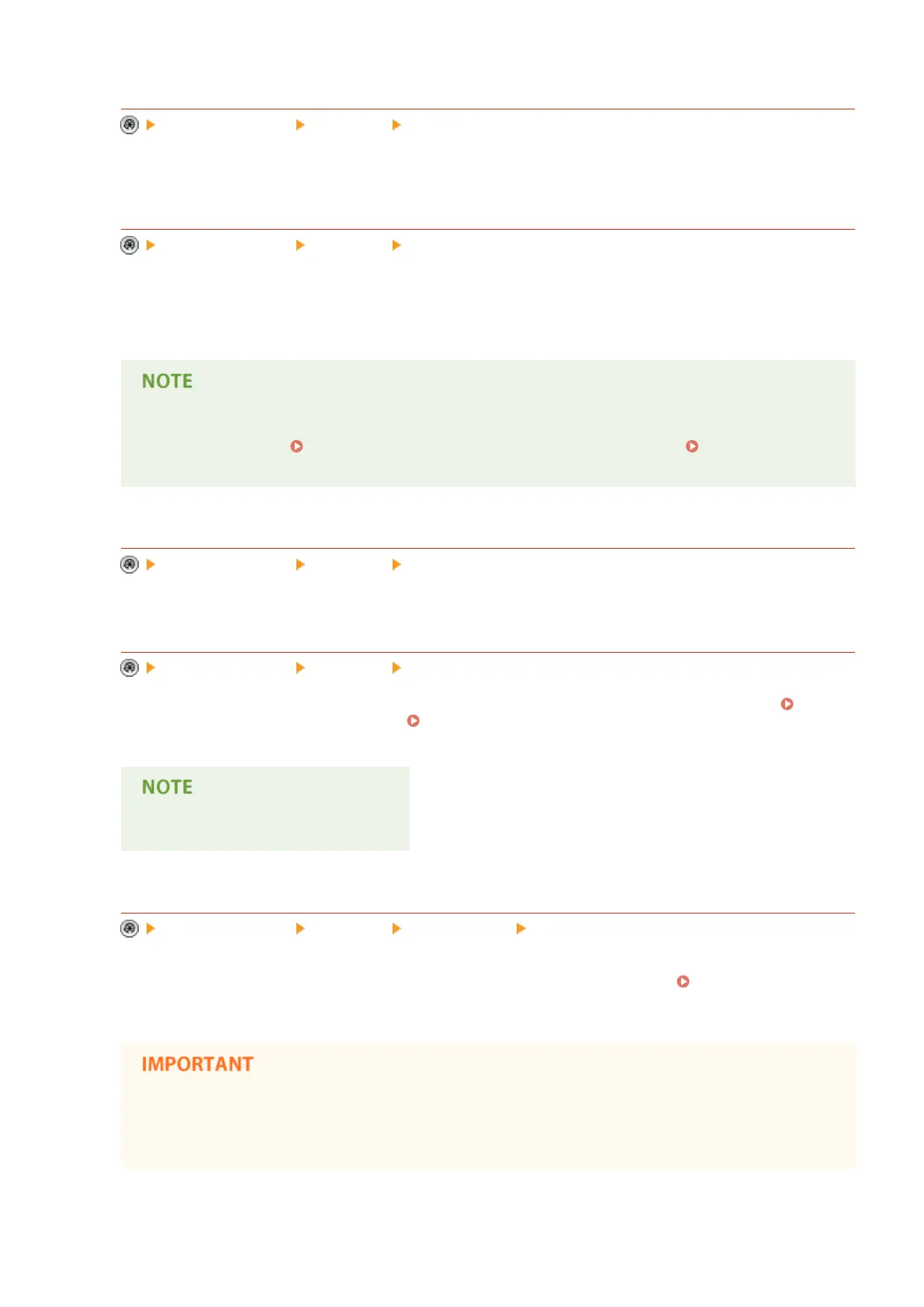<Image Quality Priority for Superimpose Image>
<Function Settings> <Common> <Print Settings>
This mode enables you to set the machine to automatically select whether the print quality of your original has
priority or the print quality of the stored image form has priority.
<Register Characters for Page Numbering/Watermark>
<Function Settings> <Common> <Print Settings>
You can register/edit/delete user-dened text for <Page Numbering>/<Watermark>. It is useful if you always
use the same text or watermark for <Watermark> in <Secure Watermark>, and <Page Numbering> and
<Watermark> in the Copy function.
● For information on <Watermark> in <Secure Watermark>, and <Page Numbering> and <Watermark>
when copying, see Attaching Numbers and Symbols to Copies(P. 251) and Embedding the
"TOP SECRET" Text (Secure Watermark)(P. 301) .
<Copy Set Numbering Option Settings>
<Function Settings> <Common> <Print Settings>
In addition to Copy Set Numbering, you can add User Name, Date, and Text on the printout.
<Forced Print of Recognition Information>
<Function Settings> <Common> <Print Settings>
You can force to print the user ID, date, IP address, or serial number of the machine on the printout. Printing
User Information on Documents(P. 631) Embedding Invisible Text (Forced Secure Watermark)(P. 633)
● IPv6 addresses cannot be printed.
<Forced Secure Watermark/Document Scan Lock>
<Function Settings> <Common> <Print Settings> <Secure Watermark/Doc. Scan Lock>
Secure Watermark/Document Scan Lock enables you to prevent information leakage. These functions can be
set by administrator so that it is always reected on the output by the general users. Embedding
Information That Restricts Copying (Forced Document Scan Lock)(P. 636)
● The Document Scan Lock mode does not guarantee restriction of unauthorized copying. You may not
be able to restrict unauthorized copying or analyze tracking information, depending on the
combination of settings and the output, such as a document with an image on the entire page.
Settings/Registration
763
