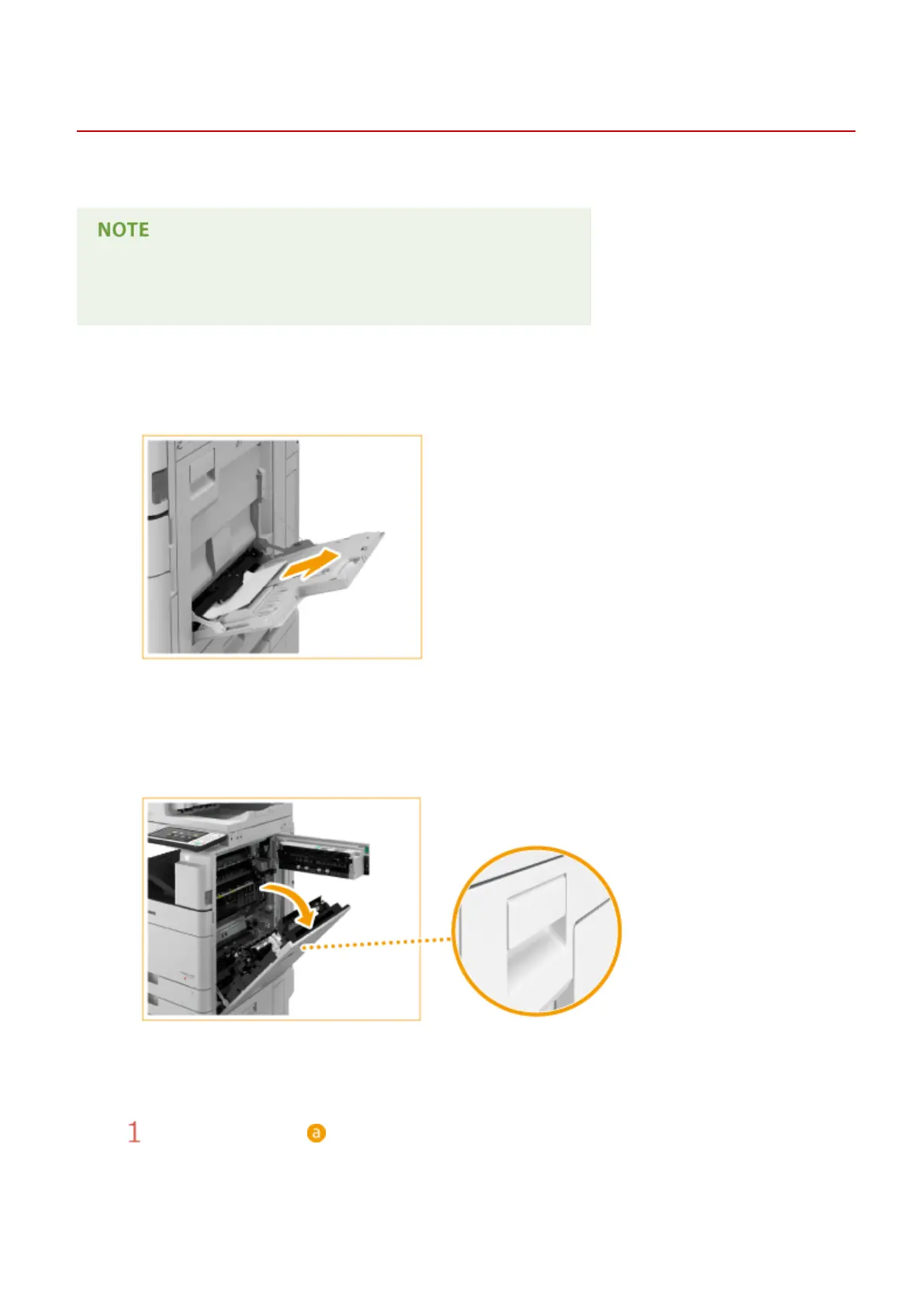Paper Jams in the Main Unit
13WK-0RS
Check the paper jam location on the screen, and follow the procedure below to remove the original.
Conrm before handling
● If the optional paper deck is installed, pull it away from the machine.
1
Check whether paper is jammed in the multi-purpose tray.
● If paper is jammed, gently pull it out in the direction of the arrow.
2
Open the upper-right cover and lower-right cover of the main unit.
● When you lift up the lever, both the upper-right cover and lower-right cover of the main unit open at the
same time.
3
Check whether paper is jammed in the output unit.
Hold the green lever ( ) and open the output unit.
Troubleshooting
983
