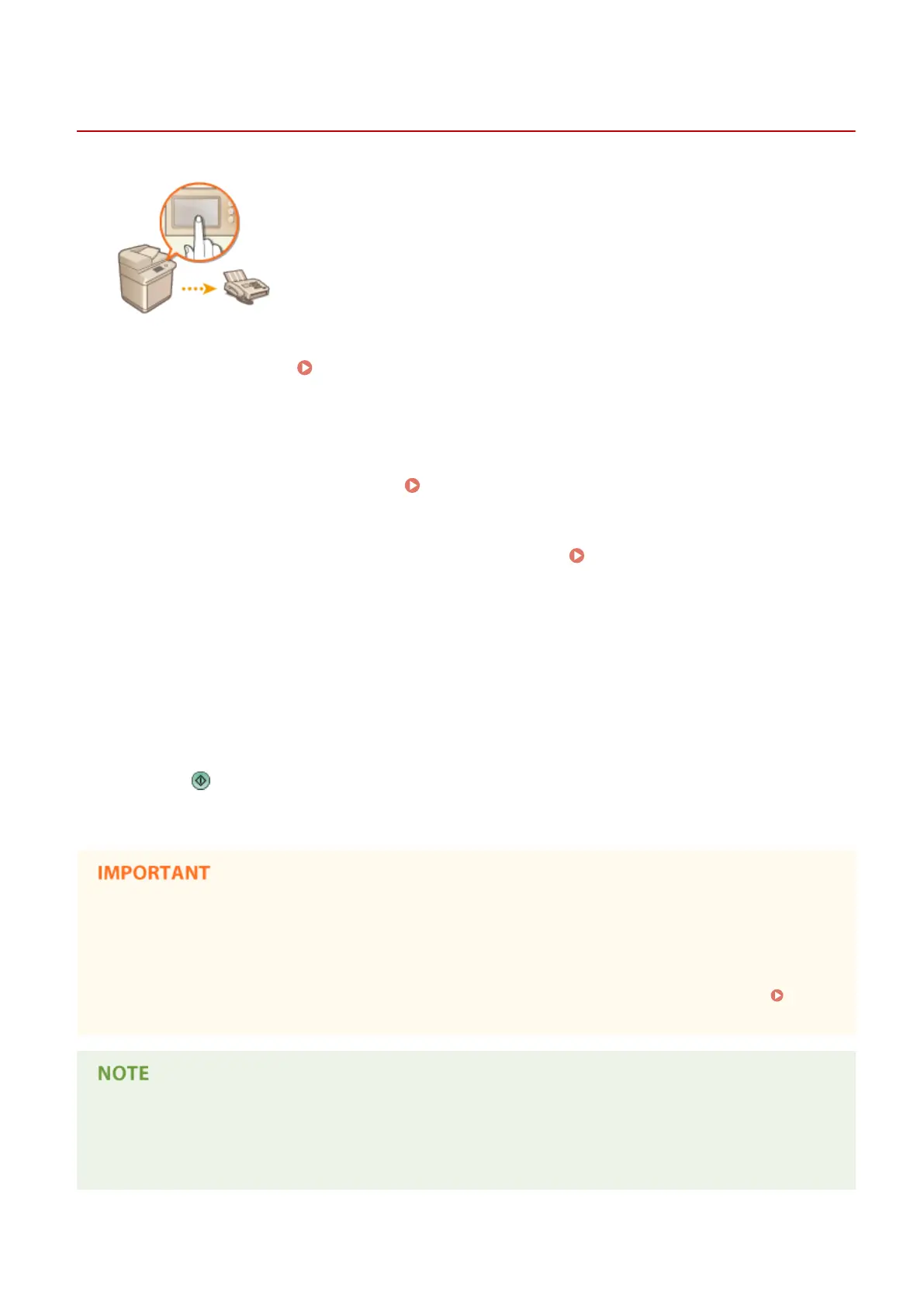Sending Faxes Manually (Manual Sending)
13WK-060
You can manually send fax documents after checking that the destination is ready to
receive fax transmissions.
1
Place the original. Placing Originals(P. 106)
● When you want to send multiple pages, place originals in the feeder. When the original is placed on the
platen glass, you can only send one page.
2
Press <Fax> on the Main Menu. <Main Menu> Screen(P. 94)
3
Press <On-Hook> on the Fax Basic Features screen. Fax Basic Features
Screen(P. 316)
4
Enter the recipient's phone number.
5
Make sure that you hear the recipient or a high-pitched tone.
6
Press .
➠
Originals are scanned and sending starts.
Manual Sending is not available in the following cases
● Any of the following scan settings are specied: <2-Sided Original>/<Different Size Originals>/<Erase
Frame>/<Job Build>/<Delayed Send>/<Finished Stamp>
● <Limit Functions> is set to <Off> for any function when the machine is in the Department ID mode.
Conguring the Department ID Management Settings(P. 585)
To specify the scanning size of originals
● The scanning size of originals placed in the feeder is automatically set. To specify the size yourself, use the
platen glass.
Faxing
340
