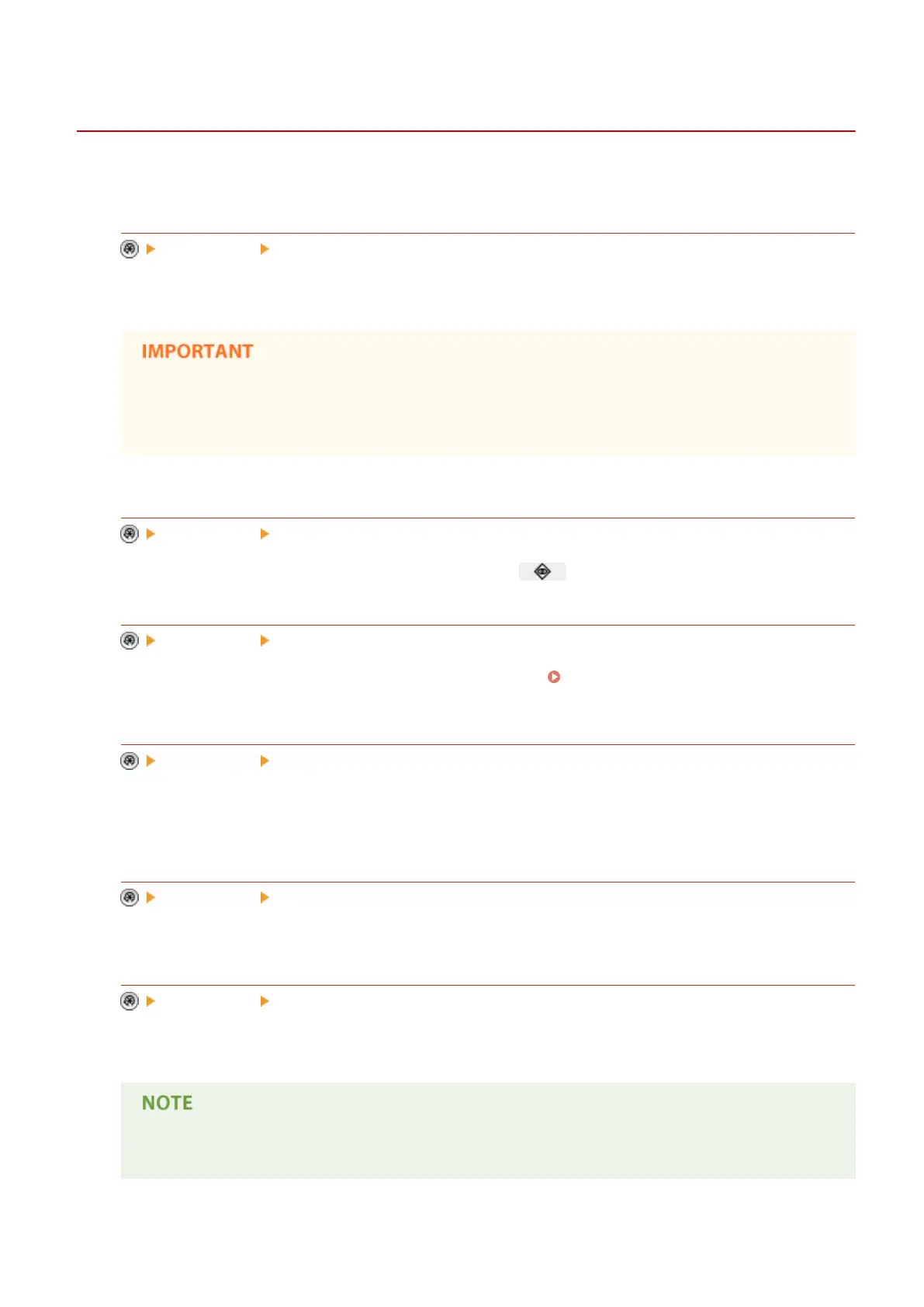<Display Settings>
13WK-0JH
This section describes the display settings for the touch panel display.
<Default Screen after Startup/Restoration>
<Preferences> <Display Settings>
You can set the default screen displayed at startup/restoration.
● Depending on the authentication method specied in personal authentication management, the Log
In screen may be displayed before the screen set in <Default Screen after Startup/Restoration> is
displayed.
<Default Screen (Status Monitor/Cancel)>
<Preferences> <Display Settings>
You can change the screen that is displayed when you press .
<Copy Screen Display Settings>
<Preferences> <Display Settings>
You can specify the screen that appears when you press <Copy>. Changing the Settings Quickly (Express
Copy Screen)(P. 311)
<Display Fax Function>
<Preferences> <Display Settings>
You can set the machine to display the Fax function on the Main Menu screen. If you choose to display the Fax
function, you can also select whether to display <Fax> in <Scan and Send>. Doing so enables you to send to fax,
e-mail, and I-fax destinations at the same time.
<Store Location Display Settings>
<Preferences> <Display Settings>
You can change the destinations that are displayed when you press <Scan and Store> or <Access Stored Files>.
<Switch Language/Keyboard>
<Preferences> <Display Settings>
You can select the language/keyboard displayed on the touch panel display.
● Some messages may not be displayed properly in the selected language. In this case, restart the
machine. Some messages may not change even after the machine is restarted.
Settings/Registration
735
