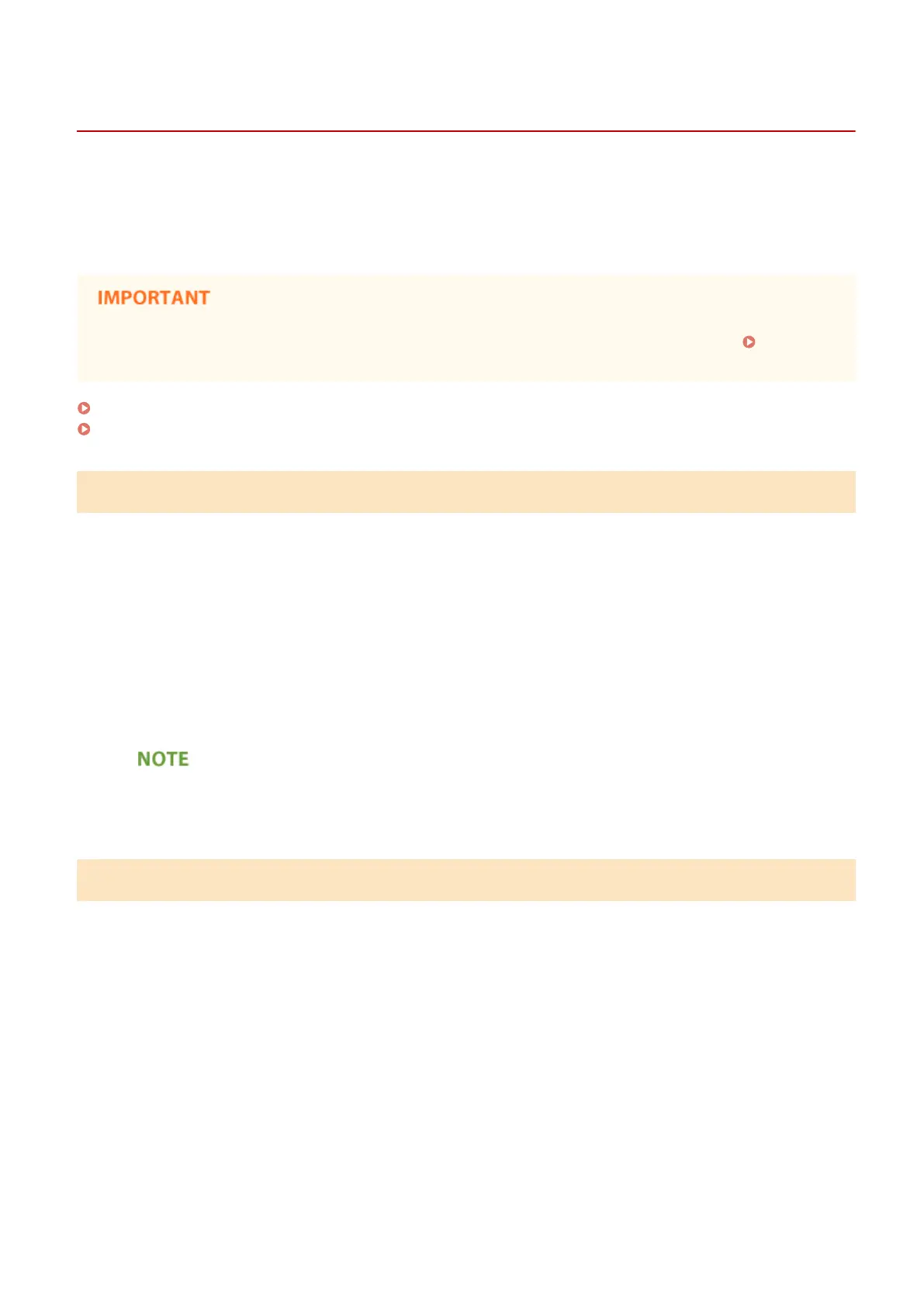Accessing the Advanced Box from a Computer
13WK-08S
You can access the Advanced Box from a computer to save les on the computer or download les from the Advanced
Box. This shared storage can hold data in the le formats commonly supported by a computer, offering you a versatile
usage - save and share PDF les created on a computer or scan documents from the machine to save as JPEG les so
they can be downloaded from a computer whenever you need. The Advanced Box is opened externally as either a SMB
or WebDAV server. The way to access the Advanced Box differs depending on which server it uses as a role.
● To access the Advanced Box from a computer, some settings need to be specied beforehand. Setting
Advanced Box to Public(P. 66)
When Opened Using SMB(P. 479)
When Opened Using WebDAV(P. 479)
When Opened Using SMB
1
Open Windows Explorer.
2
Enter the address of the Advanced Box in the address bar and press the [ENTER] key
on the computer keyboard.
● To access the Shared Space, enter "\\host name or IP address of this machine\share." To access the Personal
Space, enter "\\host name or IP address of this machine\users."
➠
When login is successful, the Advanced Box is displayed.
● If you are using an IPv6 address, enclose the address with [].
● When the login screen is displayed, enter the user name and password.
When Opened Using WebDAV
1
Open Windows Explorer, and click [Computer].
2
Click [Map network drive].
3
Select a drive from the [Drive] drop-down list.
4
Enter an address in the [Folder] text box, and click [Finish].
● To access the Shared Space, enter "http://host name or IP address of this machine/share." To access the
Personal Space, enter "http://host name or IP address of this machine/users."
Using Storage Space
479
