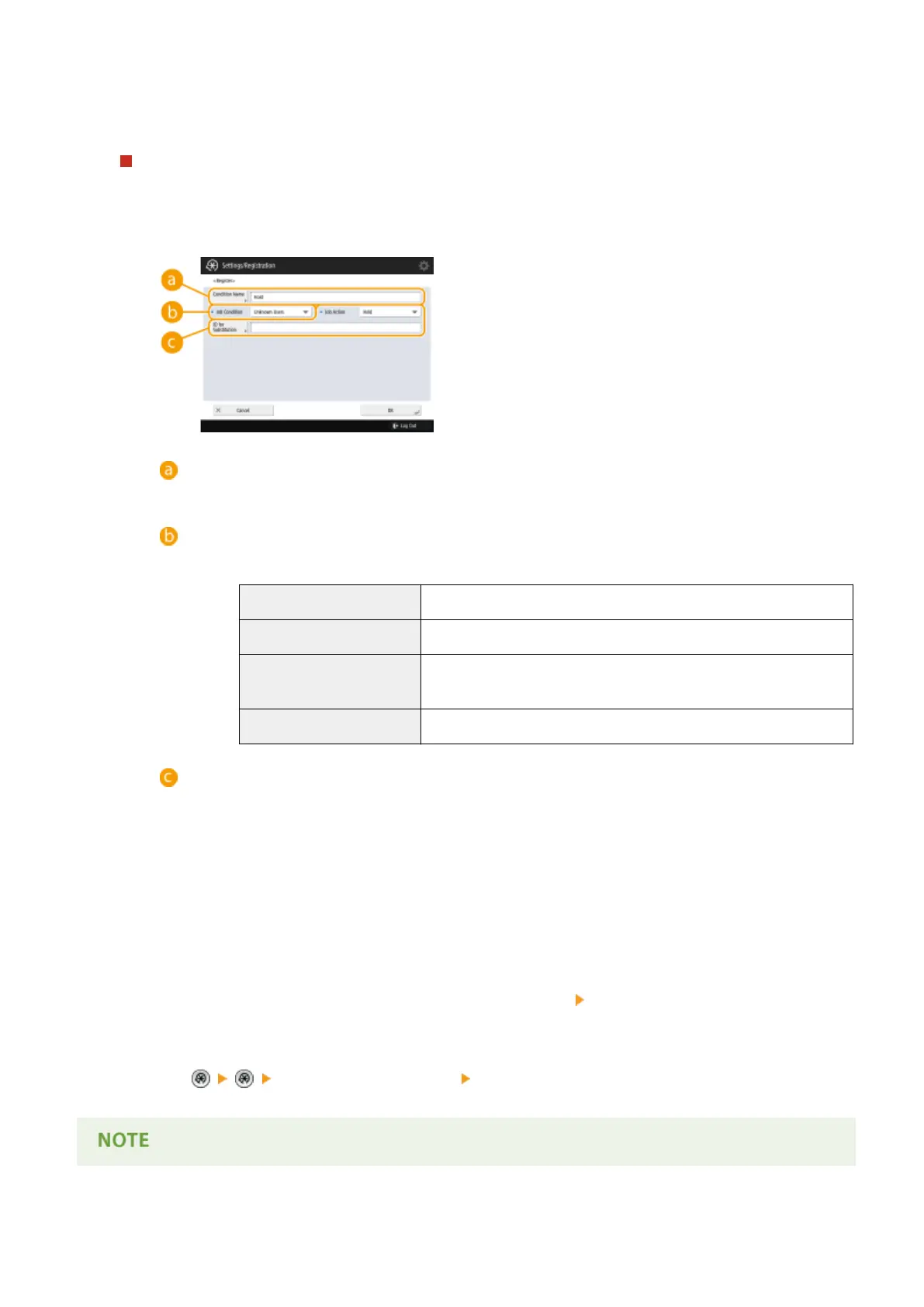● You can set detailed conditions for holding printer jobs, such as the user or IP address. If no conditions are
set, all print jobs are held except for jobs from unidentied users. If no conditions are set and a print job
from an unidentied user is received, it is canceled without being held.
Setting the conditions for holding documents
1
Press <Register>.
2
Set the conditions for holding documents, and press <OK>.
<Condition Name>
Enter a name for the condition. Use a name that will be easy to identify when displayed in a list.
<Job Condition>
The types of conditions listed below can be selected.
<Unknown Users>
Specify any non-identiable user as the condition.
<User Name> Specify a particular user name as the condition.
<IP Address> Specify a particular IP address as the condition. You can also specify a
range of IP addresses.
<Input Method> Specify a particular printing protocol as the condition.
<Job Action>
Select how to handle documents that match the conditions. When <Hold> is selected, you can set <ID
for Substitution> to specify the user name output to the log when printing. Select <Cancel> to discard
the document.
3
Set the order in which to apply the conditions, and press <OK>.
● The conditions are applied in the order that they are listed, starting at the top. If you want to change
the order, select a condition in the list and press <Raise Priority> or <Lower Priority>.
● To edit the details of a condition, select it in the list and press <Details/Edit>.
● To disable a condition, select it in the list and press <Validate/Invalidate>.
● To delete a condition, select it in the list and press <Delete>
<Yes>.
4
Press <Apply Set. Changes> <Yes>.
Managing the Machine
626
