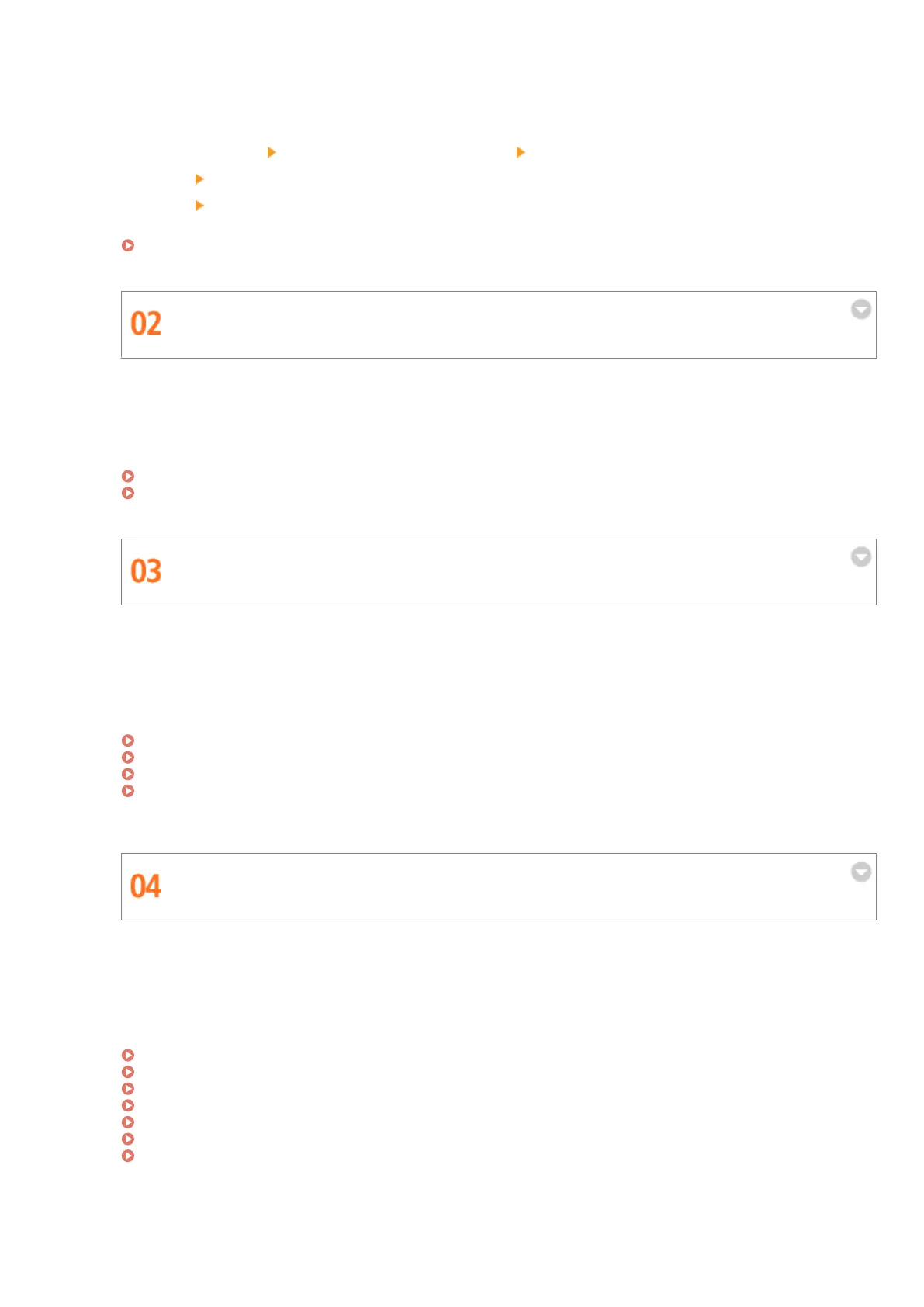Strengthening user management
To prevent unrecognized users from operating the machine, and to monitor the security by retrieving and
checking the audit logs, add a check mark to the items below.
● [Authentication]
[Authentication Operational Policy] [Prohibit Guest Users to Use Device]
● [Log] [Force Recording of Audit Log]
● [Log]
[Force SNTP Settings]
For more information, see the following:
Applying a Security Policy to the Machine(P. 545)
Enhancing Security with User Management
By setting access restrictions based on user authentication, you can ensure a higher level of security and
improve the eciency of operations. You can also use the logs to check or analyze how the machine is being
used.
For more information, see the following:
Managing Users(P. 556)
Managing the Logs(P. 680)
Restricting the Functions Available to Each User
You can congure the machine to forcibly hold documents for printing, which can stop unintended documents
from being printed by mistake, and prevent documents from being left unattended after they are printed. You
can also prevent users from registering new destinations, as well as restrict the sending functions that they can
use. In addition, you can set a variety of restrictions on the functions that are available to each individual user.
For more information, see the following:
Conguring the Forced Hold Printing Settings(P. 625)
Restricting Access to Address Book and Sending Functions(P. 617)
Registering Destinations in the Address Book(P. 188)
Restricting the Machine's Functions(P. 616)
ACCESS MANAGEMENT SYSTEM Administrator Guide
Using Various Functions to Prevent Document Leaks
The machine is equipped with a variety of functions that can prevent document leaks. For example, you can use
the Document Scan Lock function to prohibit a document from being copied, or you can use the Secure
Watermark function to embed invisible background text that only appears when the document is copied. You
can also scan documents as encrypted PDF les, or add a digital signature to documents when sending them.
For more information, see the following:
Disabling Copying of Documents (Document Scan Lock)(P. 304)
Printing With Settings Disabling Unauthorized Copying(P. 399)
Embedding Information That Restricts Copying (Forced Document Scan Lock)(P. 636)
Embedding the "TOP SECRET" Text (Secure Watermark)(P. 301)
Embedding Invisible Text (Forced Secure Watermark)(P. 633)
Adding a Digital Signature to Sent Files(P. 642)
Enhancing the Security of Electronic Files(P. 455)
Appendix
1025
