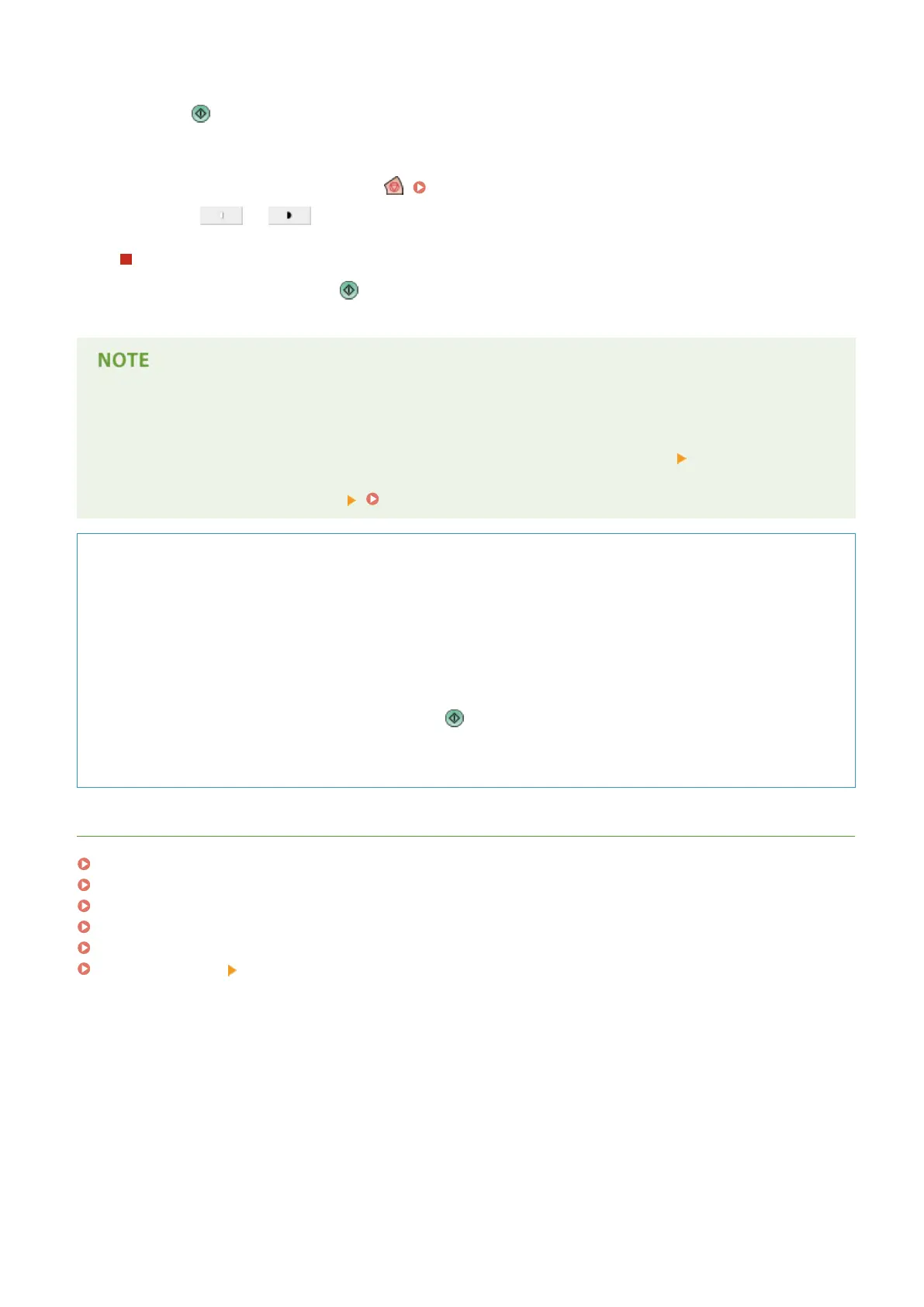5
Press .
➠ Copying starts.
● To cancel copying, press <Cancel> or . Canceling Copies(P. 220)
● Pressing or during copying enables you to adjust density.
When <Press the [Start] key to scan the next original.> is displayed
Place the next original and press . After scanning all of the originals, press <Start Copying> to start copying.
When multiple sheets are fed at once
● Scanning is stopped and the message is displayed on the screen. Follow the message and start operation. To
set to not notify with a message, press <Options> on the Copy Basic Features screen <Detect Feeder Multi
Sheet Fd.> to disable the setting each time you copy, or set <Set Detection of Feeder Multi. Sheet Feed as
Default> to <Off> (<Scan Settings> <Set Detection of Feeder Multi. Sheet Feed as Default>(P. 766) ).
TIPS
Reserving a copy
● Even while the machine is being used by someone else for copying or stopped for clearing a paper jam, you
can still set and scan the next originals to copy. When the machine becomes available for use after nishing
the previous operation, the next copy starts automatically. This function is called "Reserved copy." For
example, to perform reserved copy while the printing or waiting screen is displayed, press <Close>, specify
the copy settings in the usual manner, and press .
● You can specify up to 20 jobs to be reserved, including the current job. Interrupt copy jobs are not included
in this count.
LINKS
Copy Basic Features Screen(P. 208)
Specifying Paper Size and Type(P. 137)
Specications(P. 1029)
Loading Paper in the Multi-Purpose Tray(P. 117)
Optional Equipment(P. 1090)
<Common>(P. 760) <Paper Output Settings>
Copying
219
