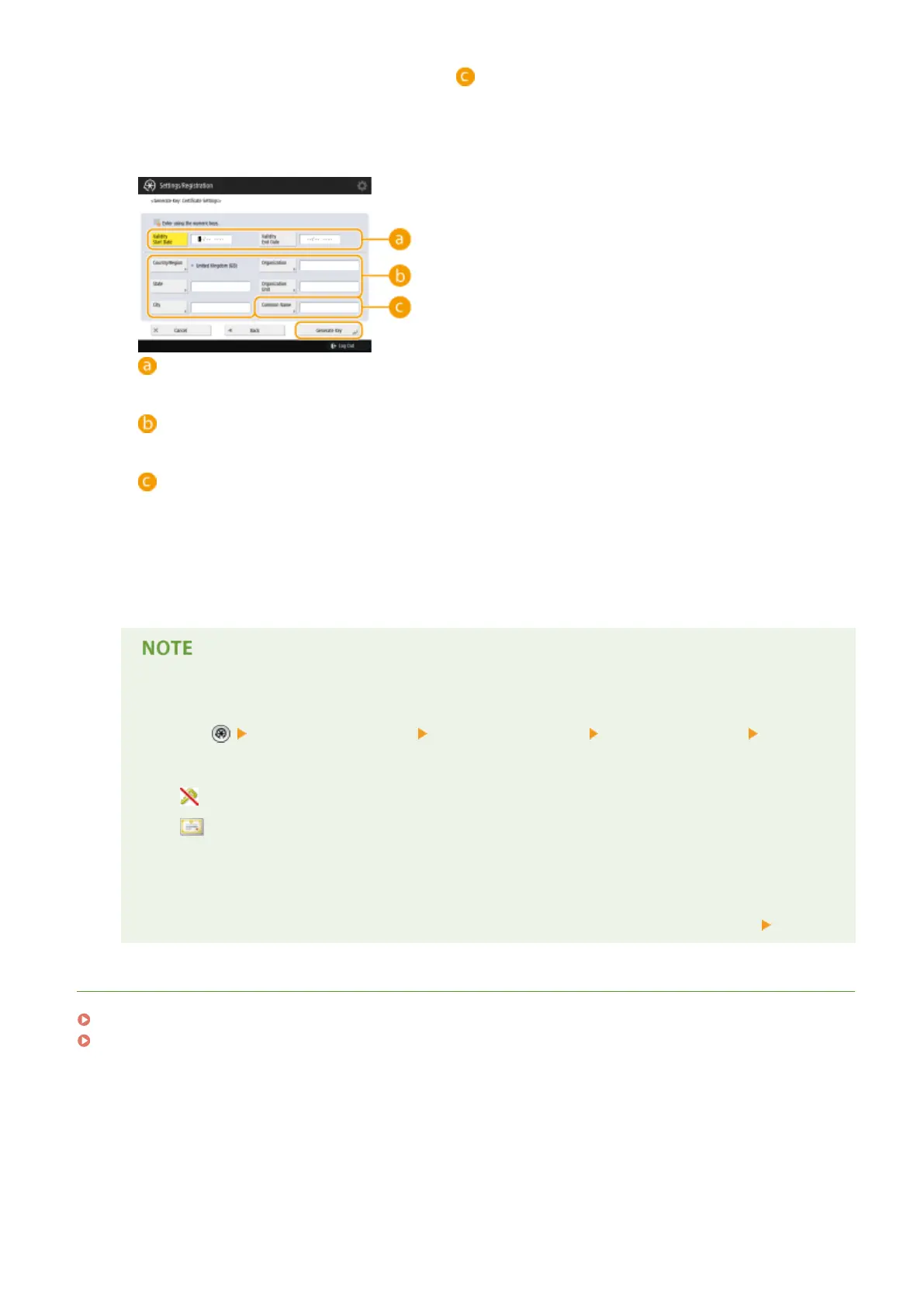Specify the key length if <RSA> is selected for , or specify the key type if <ECDSA> is selected. In both
cases, a higher value provides greater security but reduces the communication processing speed.
4
Congure the necessary items for the certicate, and press <Generate Key>.
<Validity Start Date> / <Validity End Date>
Enter the validity start and end date.
<Country/Region>/ <State> / <City> / <Organization> / <Organization Unit>
Select the country code from the list, and enter the location and the organization name.
<Common Name>
Enter the IP address or FQDN.
● When performing IPPS printing in a Windows environment, make sure to enter the machine's IP
address.
● A DNS server is required in order to enter the FQDN of the machine. Enter the IP address if a DNS server
is not used.
Managing keys and
certicates
You can check the detailed settings or delete keys and certicates on the screen that is displayed when
you press
<Management Settings> <Device Management> <Certicate Settings> <Key and
Certicate List>. If the list of keys and certicates is not displayed, press <Key and Certicate List for This
Device> to display it.
● If
is displayed, the key is corrupted or invalid.
● If is not displayed, the certicate for the key does not exist.
● If you select a key and certicate and press <Certicate Details>, detailed information about the
certicate is displayed. You can also press <Verify Certicate> on this screen to check whether the
certicate is valid.
● To delete keys and certicates, select the ones that you want to delete, and press <Delete>
<Yes>.
LINKS
Registering a Key and Certicate for Network Communication(P. 666)
Generating a Device Signature Certicate(P. 643)
Managing the Machine
607
