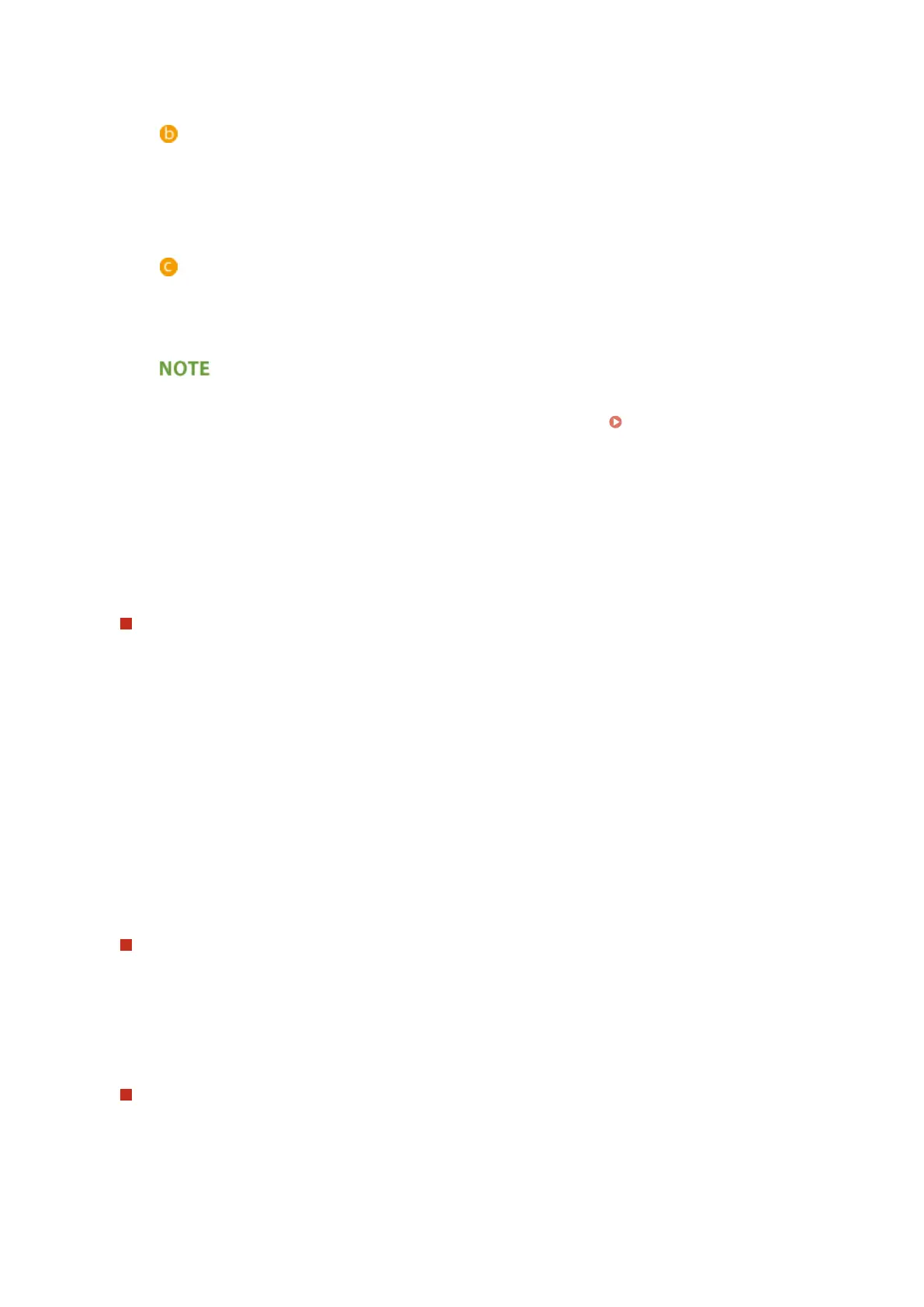Select the address lists to export. Note that after the address lists are saved, the names of the address
lists revert back to the factory defaults.
[Security Level]
You can set the security level if [Custom Format] is selected in [File Format]. When [Level 1] is selected,
you can import to all Canon multifunction printers. When [Level 2] is selected, the password for the
address list data is encrypted using a more secure method than [Level 1]. However, the data can only
be imported to the machine models that support the [Level 2] setting (models on which the [Security
Level] setting is displayed).
[File Format]
Select the le format of the data to be exported. Select [Custom Format] when you intend to import all
information registered in address lists to another Canon multifunction printer, or select [LDAP Format]
or [CSV Format] if the le is to be used by a computer application. Note, however, that if [LDAP Format]
is selected, only the e-mail addresses and fax numbers are saved.
To set a password for exported data
● Set <Include Password When Exporting Address Book> to <On> (
<Include Password When
Exporting Address Book>(P. 804) ). When this setting is congured, the items for entering the
password are displayed on the [Export Address Lists] screen. If a password has been set, the data can
only be imported if the correct password is entered.
To edit data exported in the CSV format
● To edit an exported CSV le, use a CSV le editor or text editor. If you open a CSV le in Microsoft
Excel, phone numbers will not be recognized as strings and initial zeros will be lost.
When exporting device settings (forwarding settings, Address Book, send function
favorite settings)
1
Click [Device Settings (Forwarding Settings, Address Book, Send Function Favorite Settings)] in [Import/
Export Individually].
2
Click [Export...].
3
Specify the [Security Level] setting.
● When [Level 1] is selected, you can import to all Canon multifunction printers. When [Level 2] is
selected, the password for the exported data is encrypted using a more secure method than [Level 1].
However, the data can only be imported to a limited selection of Canon multifunction printers.
*
* imageRUNNER ADVANCE series multifunctional printers that support the [Security Level] setting
When exporting Web Access favorites
1
Click [Web Access Favorites] in [Import/Export Individually].
2
Click [Export...].
When exporting printer settings
1
Click [Printer Settings] in [Import/Export Individually].
2
Click [Export...].
Managing the Machine
689
