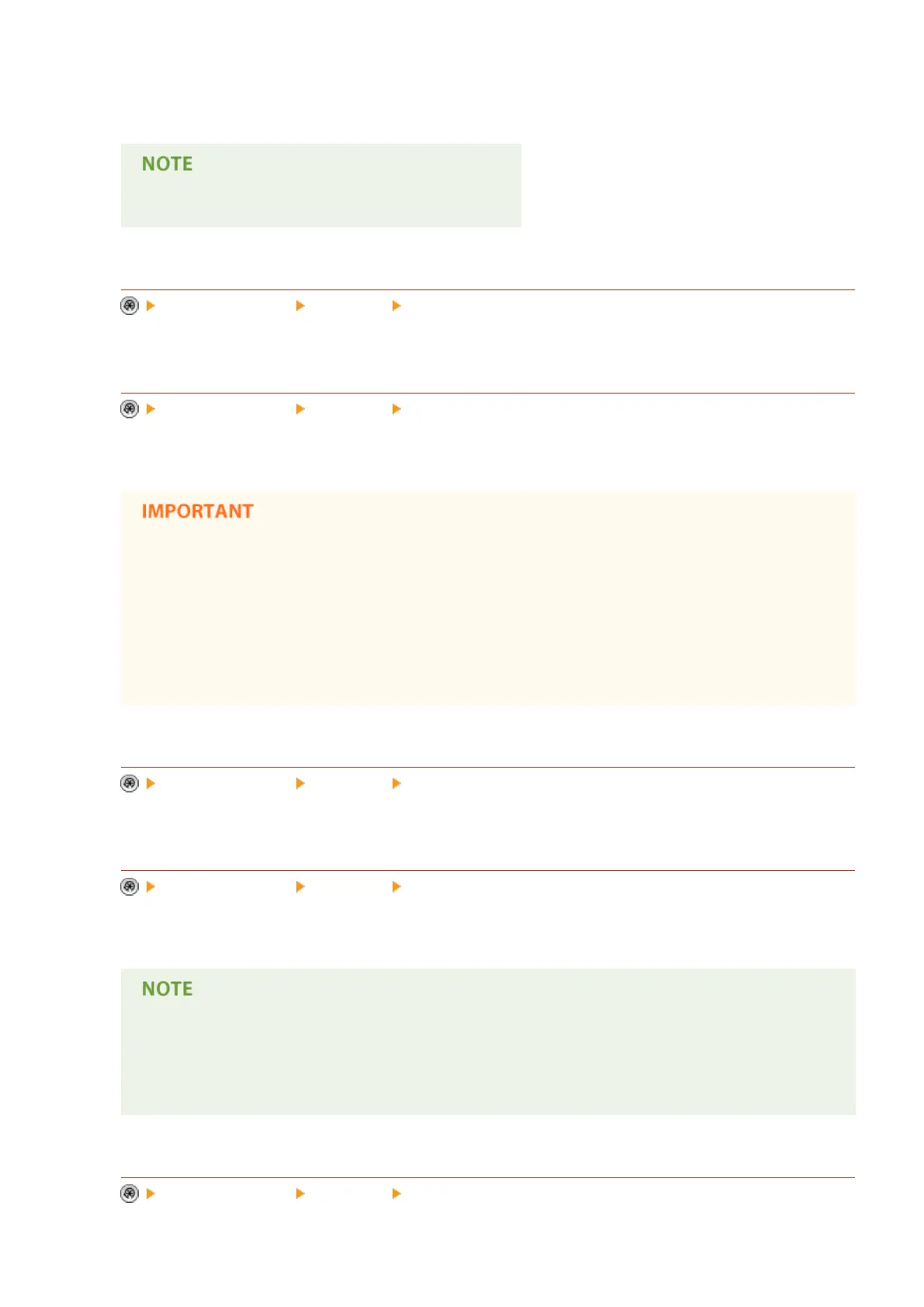encryption level. If you want to use <Acrobat 9.0 or Equivalent/256-bit AES> rather than <Acrobat 10.0 or
Equivalent/256-bit AES> as the encryption level, use this setting to change the selections you can make.
● This setting is disabled when sending a fax or I-fax.
<Use Document Scan Lock>
<Function Settings> <Common> <Doc. Scan Lock Operation Settings>
You can select the TL code or QR code for Document Scan Lock.
<Document Scan Lock TL Code Settings>
<Function Settings> <Common> <Doc. Scan Lock Operation Settings>
You can congure the settings for TL code.
● If you convert a document with a TL code embedded to a generic le format (such as PDF and TIFF)
using the functions described in <Scan and Send> or <Scan and Store>, the embedded information is
not retained. Therefore, when you print the le after it has been converted, the settings in <Doc. Scan
Lock Operation Settings> are not reected.
● You can analyze the embedded information using the Document Scan Code Analyzer for MEAP that is
supplied with the Document Scan Lock Kit. For more information, see the manual for Document Scan
Code Analyzer for MEAP.
<Document Scan Lock QR Code Settings>
<Function Settings> <Common> <Doc. Scan Lock Operation Settings>
You can congure the settings for QR code.
<Information Used for LDAP Server Authentication>
<Function Settings> <Common> <Set Authentication Method>
You can specify the authentication method for accessing an LDAP server.
● <Device Login Authentication Information> is available only when using the same authentication
information for logging in to the machine and accessing the LDAP server, and when using a login
service which supports Integrated Authentication. For information whether the login service you are
using supports Integrated Authentication, contact your local authorized Canon dealer.
<Information Used for SMTP Server Authentication>
<Function Settings> <Common> <Set Authentication Method>
Settings/Registration
770
