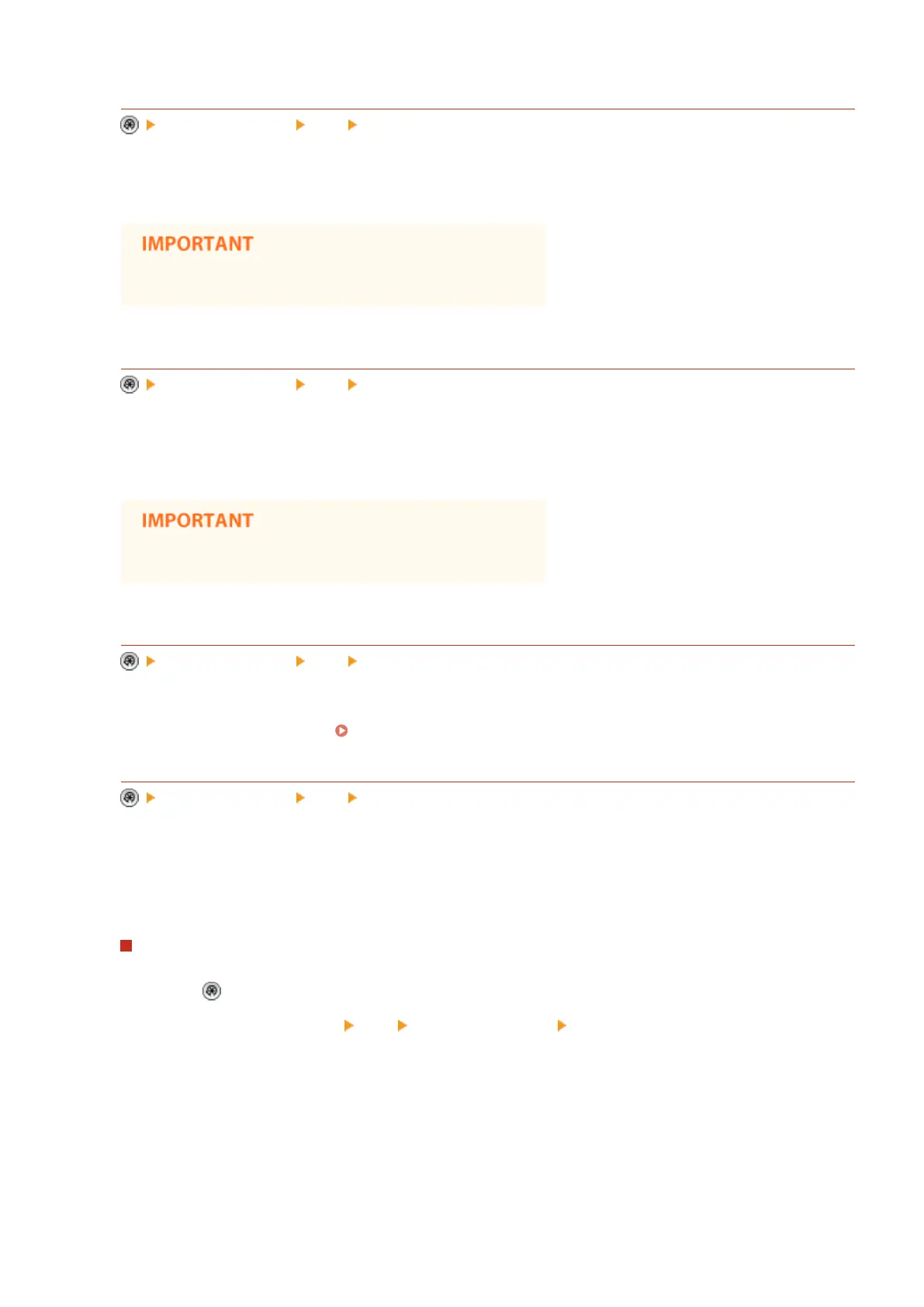<Limit E-Mail to Send to Myself>
<Function Settings> <TX> <Common Settings>
You can limit the destination that can be specied when sending e-mail to the e-mail address of the user that is
logged in. This setting enables you to prevent information leaks due to transmission to a wrong destination.
● This setting applies to users with the GeneralUser role.
<Restrict File TX to Personal Folder>
<Function Settings> <TX> <Common Settings>
You can limit the destination that can be specied when saving to a le server to the dedicated folder of the
user that is logged in. This setting enables you to prevent information leaks due to transmission to a wrong
destination.
● This setting applies to users with the GeneralUser role.
<Personal Folder Specication Method>
<Function Settings> <TX> <Common Settings>
Users who log in with personal authentication management can create a Personal folder for individual use. A
Personal folder can be specied as the send destination for scanned documents, and it can be created in a
shared folder or on a le server.
Conguring Personal Folders(P. 588)
<Settings for Sent Document Backup>
<Function Settings> <TX> <Common Settings>
You can save a copy of a sent fax in a specied le server. The copy is converted into an electronic le such as
PDF and saved at the same time as sending, allowing you to organize it neatly and compactly. This method also
helps you easily manage the logs of documents because a folder categorized by sender name or date and time
is automatically created in the server.
Saving Sent Fax Documents to a File Server
1
Press .
2
Press <Function Settings> <TX> <Common Settings> <Settings for Sent Document Backup>.
3
Press <On> for <Use Sent Document Backup Function>.
4
Press <Send Destination>, and select the destination.
5
Press <Folder Name>, and set the category for creating the destination folder.
6
Press <OK>.
7
In <File Format>, select the format for saving the sent data.
Settings/Registration
779
