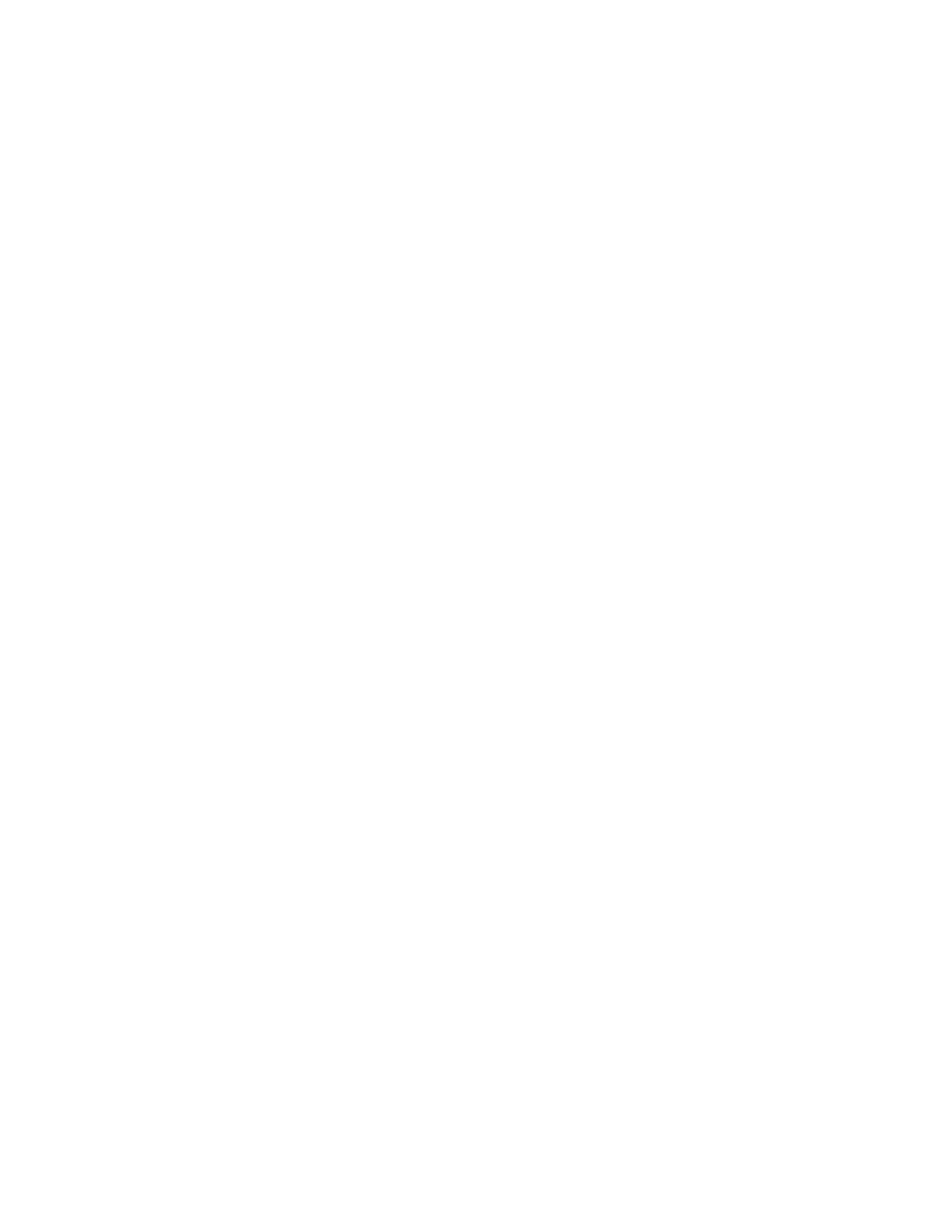Web Services on Devices (WSD)
Web Services on Devices allows a client to discover and access a remote device and its associated services across
the network. WSD supports device discovery, control, and use.
WSD STARTING A SCAN JOB
The Store to WSD service allows you to scan documents set on the device from a network computer. It also allows
you to save the scanned data to a network computer.
You can scan documents on the device by sending a request from a network computer.
1. Load the document on the document glass or in the document feeder.
2. Scan from a network computer. To operate scan from a network computer, use an application which supports
the image loading feature, such as WWiinnddoowwss FFaaxx aanndd SSccaann. Follow the instructions using the application you
choose.
3. After you scan the document, the scanned data transmits to the specified computer.
STORING TO WSD
1. At the control panel, press the SSeerrvviicceess HHoommee button.
2. Touch SSttoorree ttoo WWSSDD.
3. In the List of Computers area, select a scan job type:
• SSccaann ttoo PPCC
• SSccaann ffoorr PPrriinntt
• SSccaann ffoorr EEmmaaiill
• SSccaann ffoorr FFaaxx
• SSccaann ffoorr OOppttiiccaall CChhaarraacctteerr RReeccooggnniittiioonn ((OOCCRR)): This feature requires an Optical Character Recognition
solution, such as Google Docs.
4. Load the document onto the document glass or into the document feeder.
5. Press the SSttaarrtt button.
The scanned data is forwarded to the specified destination.
6. On the destination computer, check the forwarded data.
Xerox
®
PrimeLink
®
B9100/B9110/B9125/B9136 Copier/Printer User Guide 101
Scanning