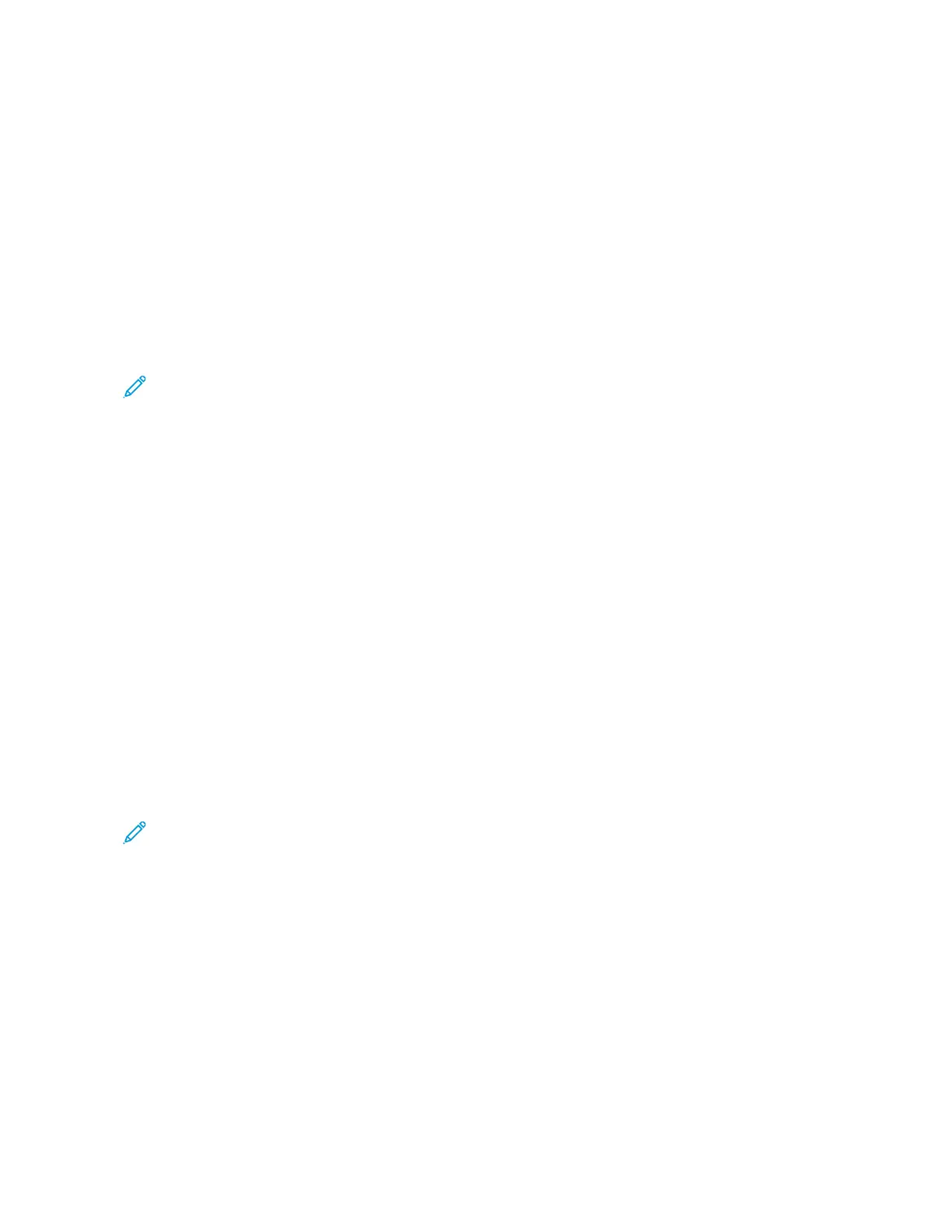SETTING UP THE DEVICE TO PRINT ENVELOPES
Loading Envelopes into the Device
With the small media bracket, load the envelopes into the Bypass Tray or the Oversize High Capacity Feeder. Use
the following guidelines:
• Ensure that the envelope flaps are closed.
• Place the envelope with the front side facing up and the flap side in the position that works most consistently:
– Toward the front of the device: This is the preferred position.
– Feeding into the device
Note: To maximize feed reliability, position the envelope so that the fewest number of layers are at the
leading edge.
• From the Bypass Tray, you can print up to 50 envelopes in a single print job.
• The 2-Tray Oversize High Capacity Feeder can handle significantly more media than the Bypass Tray, but the
envelope quality can affect the stability of the stack. An optional accessory is available for the 2-Tray Oversize
High Capacity Feeder that can provide support for higher stacks of small media.
• For more information regarding the setup of the Oversize High Capacity Feeder for use with envelopes, refer to
Envelopes.
Configuring the Device to Print the Envelopes
Adjust the Tray 5 (Bypass) or Oversize High Capacity Feeder settings at the control panel touch screen. After you
insert the envelopes, options for tray settings can appear automatically. If the settings do not appear, select the
following options for tray settings manually:
• Paper size: Non-standard size (variable size)
• X: Specify the length of the envelope.
• Y: Specify the width of the envelope.
• Paper type: Heavyweight 1 (106-216 g/m
2
)
Note: If you get poor results initially, you can adjust the paper type setting to use heavier media. If the
toner does not adhere well with the Heavyweight 1 setting, a heavier media setting allows more heat
and a slower feeding speed, which can produce a better result.
Xerox
®
PrimeLink
®
B9100/B9110/B9125/B9136 Copier/Printer User Guide 191
Paper and Media